Scores divide data into bins. A score will usually contain a start bin, and several other bins. The position of the start bin will affect how the values are collected in the other bins. To understand the function of the start bin, it is helpful to understand how values are assigned to the other bins in a score.
The boundary of each bin is defined by the Value Text for Bin Boundary in the Score Bin dialog. Bins collect values that fall within their boundaries. A numerical value or a CM4D variable which resolves to a number can be entered in the Value Text for Bin Boundary field. Bins will appear in the Score dialog in the order that they were created. Before assigning values to bins, the bins are ordered based on the bin boundary value which is assigned to each bin with the Value text for bin boundary property. This order may differ from the above listed order of Bins which is the order the bins were created. The Bin boundary value must be a number or a CM4D Variable that resolves to a number.
Values are assigned to bins when they fall within the boundaries assigned to that bin. The boundaries of a bin are determined by its bin boundary value up to the next bin’s boundary value.
Creating Bins
- Setup the position of start bin. In the Score dialog, choose one of the following start bin position radio buttons:
- Zero (Inclusive) - Values equal to a bin boundary will be placed in the bin of the same name.
- Zero (Exclusive) - Values equal to a bin boundary will be placed in the next bin.
- Lowest Value - The position of the start bin is at the lowest value and bin boundaries are inclusive, meaning that values equal to the bin boundary will be assigned to the bin of the same name (e.g. a value of 2.0 would go in the +2 Bin). For a value to be assigned to a bin, it must be equal to the bin or within the bin's boundary (i.e. less than the next bin). Bins will be ordered according to its boundary values as shown in the following table:
| Bin |
|
Start Bin (Lowest Value) |
|
-3 Bin |
|
-2 Bin |
|
-1 Bin |
|
0 Bin |
|
+1 Bin |
|
+2 Bin |
|
+3 Bin |
Given the bin boundaries in the table above, a value of -1.1 would be assigned to the -2 Bin. A value of -2.0 would be assigned to the -2 Bin. A value of +1.9 would be assigned to the +1 Bin. A value of -3.1 would be assigned to the (lowest value) Start Bin.
- Highest Value - The position of the start bin is at the highest value and bin boundaries are inclusive, meaning that values equal to a bin boundary will be assigned to the bin of the same name (e.g. a value of 2.0 would go in the +2 Bin). For a value to be assigned to a bin, it must be equal to the bin or within the bin's boundary (i.e. less than the next bin). Bins will be ordered according to its boundary as shown in the following table:
| Bin |
|
-3 Bin |
|
-2 Bin |
|
-1 Bin |
|
0 Bin |
|
+1 Bin |
|
+2 Bin |
|
+3 Bin |
| Start Bin (Highest Value) |
Given the bin boundaries in the table above, a value of -1.1 would be assigned to the -2 Bin. A value of -1.0 would be assigned to the -1 Bin. A value of +2.1 would be assigned to the +3 Bin. A value of +3.1 would be assigned to the (highest value) Start Bin.
- Edit your start bin properties:
- Bin Label: Not editable when creating the <start bin>.
- Value text for bin boundary: Not used for the start bin since the start bin is oriented according to the Position of Start Bin selection.
- Value to assign if in bin: The number value that will be assigned for score for values that are in the range of this bin. This value is used differently depending how the score is applied within CM4D.
For example, for scores used with DataSet operations this value may determine a DataSet cell value assignment. For simple scores it will determine the scores resolved number value.
- Text to assign if in bin: The same as above except this represents the assigned text value.
- Style to assign if in bin: The style that will be assigned for score for values that are in the range of this bin.
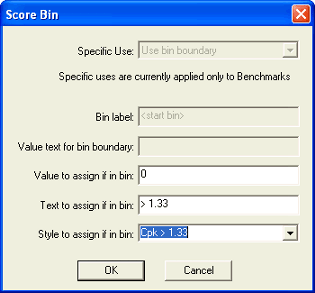
- Create other bins as needed for this score.
- Bin Label: Enter a label for the bin using the values that will be assigned to that bin.
- Value text for bin boundary: This property determines the bin’s boundary value and may be a number or a CM4D Variable. This boundary value is compared to values to be binned to assign values to the proper bin. See above for more information.
- Value to assign if in bin: This property is the number value that will be assigned for score for values that are in the range of this bin. This value is used differently depending how the score is applied within CM4D. For example, for scores used with DataSet operations this value may determine a DataSet cell value assignment. For simple scores it will determine the scores resolved number value.
- Text to assign if in bin: This property is the same as above except this represents the assigned text value.
- Style to assign if in bin: This property is the style that will be assigned to score for values that are in the range of this bin.
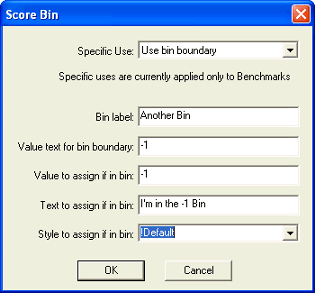
- Put your score to use.
- Your new score should be ready to use.
- Test your score with a small set of data to ensure it is operating as expected.
- Make editing adjustments as needed.
To save time, you can export your working scores to import and use with other documents.