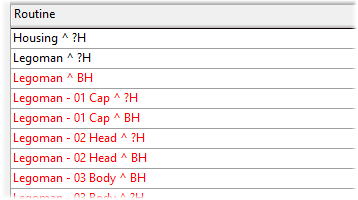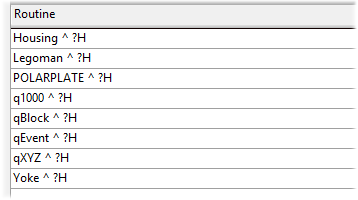The Routine Selector is the dialog used to find a Routine to load into the document. This interface allows you to sort and filter the list of available Routines in the Database based on Routine Properties. See the topic How to Load a Routine for instructions.
Find and Select Routine
Use the tabs to drill down from the highest level (e.g., Routine) down to the lowest levels (e.g., Filters) in order to find and load a Routine. You can search from any level available, but searching from a higher level and filtering down will stack the selected categories to narrow your search to a specific Routine.
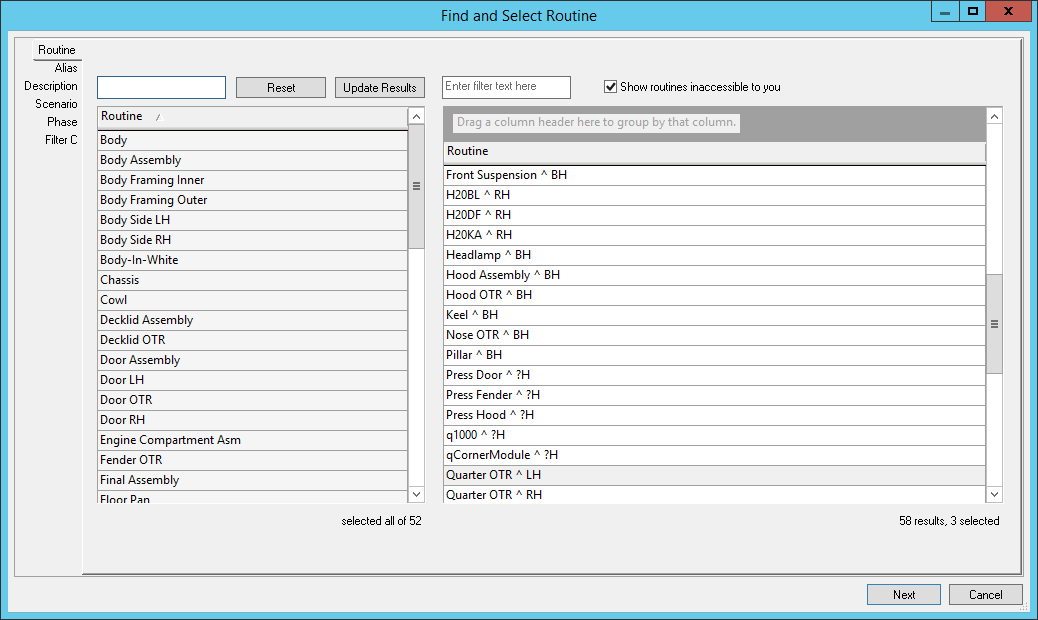 |
|
| Enter filter text here | Enter a string to filter down to specific Routine properties (left side), or Routine labels (right side). These are dynamic fields that will update the results field as you type. |
| Reset | Reverts the dialog back to the highest level property available and clear any previously selected properties. |
| Routine Settings tabs |
The tabs on the left side of the dialog are determined by what Routine settings have been selected in the Configure Routine Selector dialog. This may already be set for you according to your Database Privileges or your User information within your company's network. To avoid loading unnecessary information from the database, the data for each tab will only be loaded from the database once it is activated (clicked). If the Routine Selector has not been set up, the Configure Routine Selector dialog will open automatically. |
| Show Routines inaccessible to you |
When enabled, all Routines will appear in the list, even if you do not have permission to access the Routine. This type of restricted access is only enforceable by using Routine Access Codes and an Authentication License.
|
| Update Results | Click Update Results to view the Routines that fit into the currently selected properties. |
Results Grid
The results of the Routine search/filtering will be displayed in the results grid.
- Columns - The available columns can be used to sort and group the results of a search. The Routine column will always appear, but other columns will become available if corresponding tab is activated (clicked) to be loaded from the database.
- Field Chooser - To access any additional available columns, right click in the column header area and select Field Chooser. Drag the column names into position in the column header area and close the Field Chooser dialog.
- Sorting the Grid - The results grid can be sorted and/or grouped using the same control methods as seen in the DataUtility, Scheduler, and DataSmith Batch interfaces.
The window size, position, visible columns, and check box selections for this dialog are automatically saved in the CM4D Site database for each user.
Configure Routine Selector
To select settings for the Routine Selector dialog, use the Configure Routine Selector dialog.