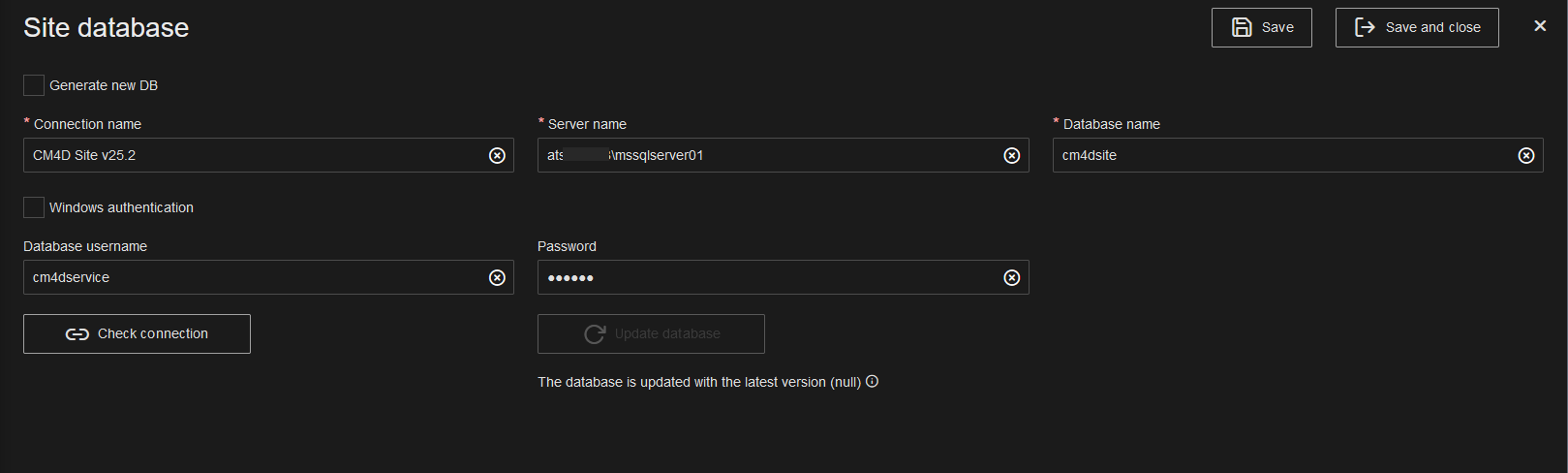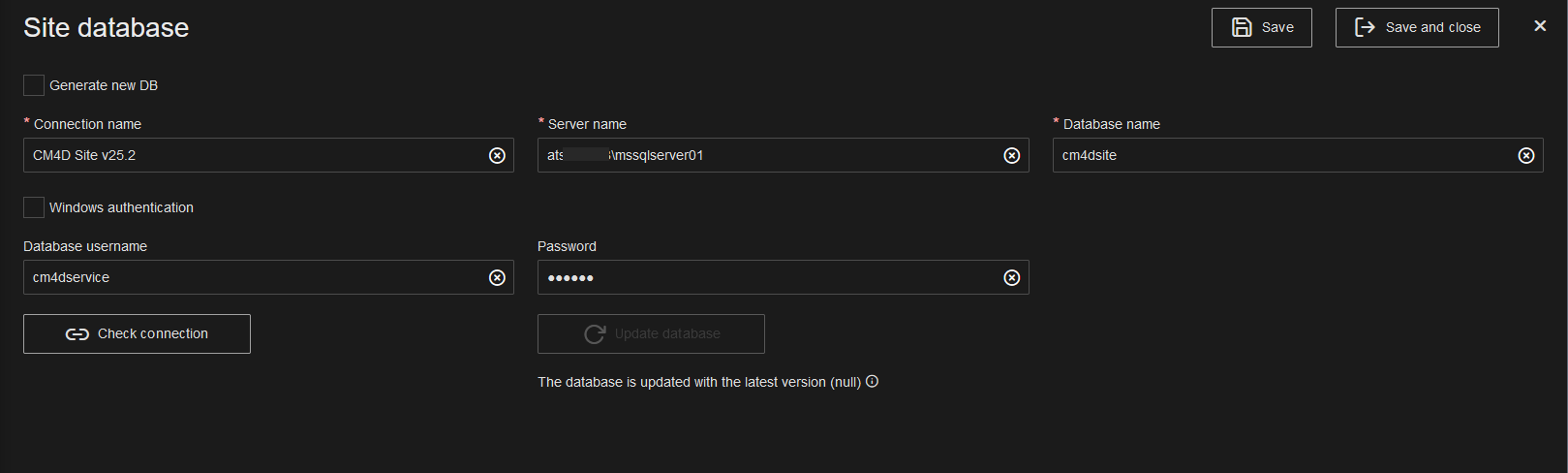 |
|
Check Connection
|
Click to test the database information to confirm that it connects successfully.
If on save/check connection, the the connection fails:
Check the information for accuracy/typos - server name, database name, user login (if SQL)
Check the authentication type is correct and is valid to access SQL Server
|
| Connection Name |
A unique Connection Label to identify your Site Database connection. This label is displayed in CM4D applications when selecting a database connection; it can be the same as the database name or something that would be more recognizable to users. |
| Database Name |
The label of the Site database, as defined in SQL Server. |
| Generate New DB |
When checked, a new Site database is added to the specified SQL Server instance. The database object and all its tables/procedures are created on Save.
Once the new Site db is available, run SSMS to check its settings to confirm it has the database properties you want, such as the Recovery Model setting.
|
| Server Name |
The name of the computer on which the database system is installed. If you are using a Named Instance, the server name format must be: servername\instancename |
| Update Database |
This option is active if you have a Schema update available. If you have upgraded your version of CM4D and it requires a Site Schema update, you can run the update by clicking this button. Alternately, you may choose to run the update script manually in SSMS. |
| Windows Authentication |
Determines the connection security used by CM4D applications to connect to the Site database.
- Windows Authentication - Enable checkbox.
- SQL Authentication - Disable checkbox.
|
| |
SQL Authentication |
The following are only required if using SQL Authentication. |
| |
|
Database username |
Enter the user name of the SQL Login. This user login is used by the CM4D desktop applications to access the database. Disabled if using Windows Authentication. |
| |
|
Password |
Enter the password for the SQL user. |
| |
|
Confirm Password |
Re-enter the SQL user password to confirm it is correct. |