Grid Blades use common controls for finding or arranging data in order to quickly find the relevant options or values. Grid column headers can be used to sort, search or group data; some columns have an additional filter option.
Search
To search for something within a specific column, enter the string in the search field. This filtering is dynamic and will update the grid as you type.
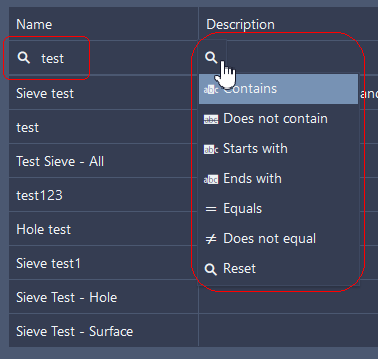 |
 |
Contains | Contains an exact or partial match of the text string within the field you selected for filtering. |
 |
Does not contain | Does not contain an exact or partial match of the text string within the field you selected for filtering. | |
 |
Does not equal | Does not match the value in the clause. | |
| Ends with | The entered string is an exact or partial match, starting at the end of the field. | ||
| Equals | Matches the value in the clause. | ||
 |
Reset | Returns the search field to its default state; deletes entered text and reverts the operator to the default 'Contains'. | |
 |
Starts with | The entered string is an exact or partial match, starting at the beginning of the field. |
Some grids with multiple columns can be searched with different text. Keep in mind that this is a composite search, so if you type text into more than one column the data row must match all search strings in order to appear in the list.
Sort
|
Columns of the grid can be sorted by clicking on the header, toggling between Ascending and Descending. Once sorted, the sort direction is indicated by and in the header. Alternatively, right-click on the header to select a sorting direction or remove the column sorting by selecting Clear Sorting from the menu.
|
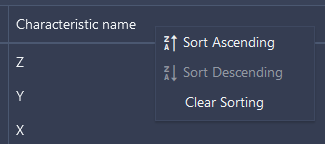 |
Filter
|
Columns can be filtered to narrow down the data in the grids to specific values applicable to the contents of the respective column. Click |
|
|
Filters Set |
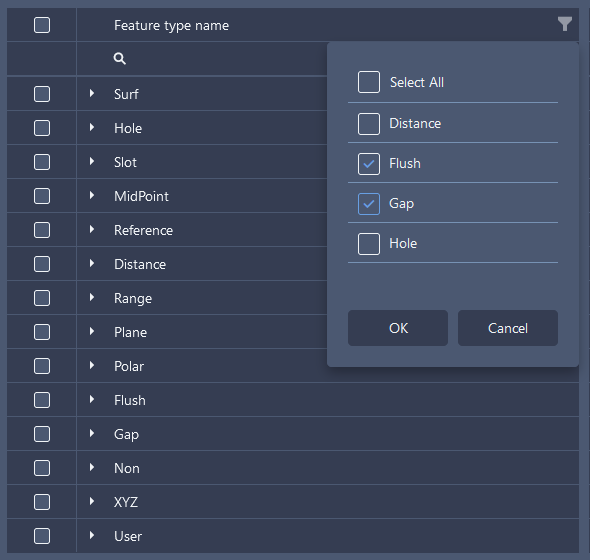 |
To apply a filter:
To clear a filter:
If you have multiple filters selected and you want to clear them all at once, click Select All twice. |
|||
