The Display Mode is the rendering mode for the 3D model. Switching the display mode is an easy way to turn off visibility of faces and lines for the whole model, make Feature markers more prominent or to provide a result suitable for hardcopy or screenshots.
To change the rendering, open the display mode fly-out menu and select one of the four available options:
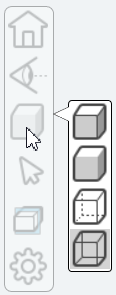 |
 |
Shaded with Lines - [Default Mode] Sets the rendering mode to Phong Shading with Lines. This mode displays the model geometry as shaded and opaque, with the addition of visible, unobscured lines. Colors are obtained from the CAD file. This is essentially a combination of the Shaded and Hidden Lines modes. This mode may display some parts better than just Shaded. | |
| Shaded - Sets the rendering mode to Phong Shading. Colors are obtained from the CAD file. This mode displays the model geometry as shaded and opaque. | |||
 |
Hidden Lines - Sets the rendering mode to Fast Hidden Line. This mode displays only visible, unobscured lines. Faces of visible geometry are used to obscure the lines in the model. All color defined in the CAD file is turned white. This mode is a simple view that may provide a better result for hardcopy or screenshots. | ||
 |
X-Ray - Sets the rendering mode to X-Ray. This mode displays the model geometry as semi-transparent, but not the feature markers. This mode allows you to see through a complex scene to view or select the Feature markers. | ||
By default, Views are set to the 'Shaded with Lines' mode. The selected mode applies only to the 3D model. Feature Markers are not affected by these settings.

Shaded with Lines [default] |

Shaded |
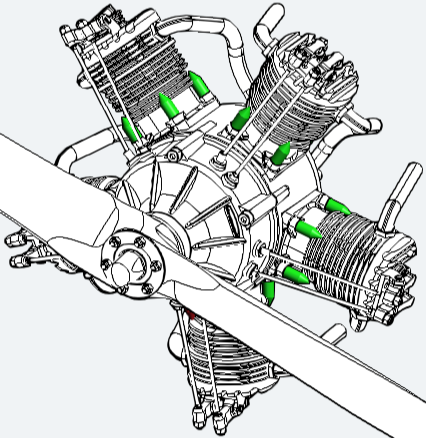
Hidden Lines |
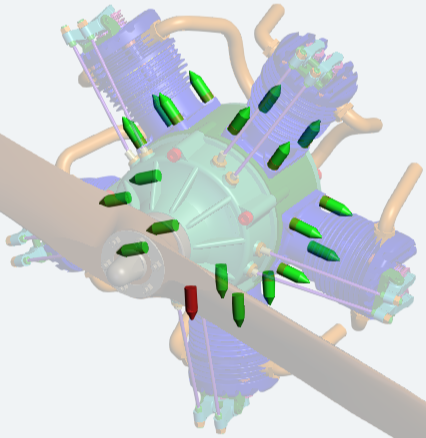
X-Ray |