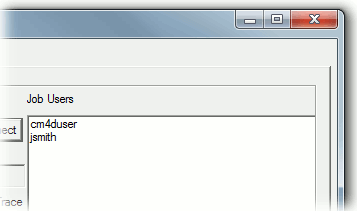To add a Job User to the Site Database (even if the user does not have a Windows ID):
Open Site Manager.
Create a User.
Assign the user to a group which has the privilege Scheduler User.
Save and Exit.
To assign the User in the Scheduler configuration files:
Browse to the CM4D Installation folder.
Open the file CM4DScheduler.settings in a text editor.
Copy the line <JobUser userName="username"/> and paste it in the next line.
Enter the user name that you want to use as the Job User between the quotations.
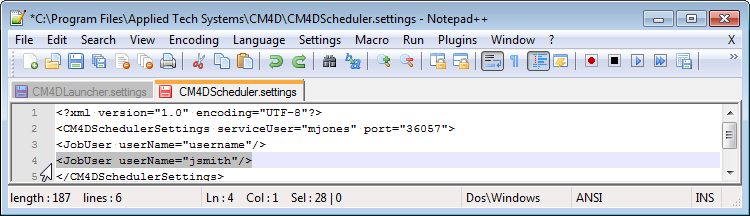
For each user, enter a new line.
Save your changes and close the CM4DScheduler.settings file.
To check the configuration is complete:
Start your CM4D Scheduler and CM4D Launcher Services.
Open Scheduler Manager.
Connect to the Service.
All users that have both the Scheduler Job privilege in Site Manager and a user name listed in a Job User line of the *.settings file will appear in the Job Users field of the Scheduler Monitor tab and in the Job User field in the Job Setup tab.