HOOPS Communicator is the third-party software facilitating the streaming of 3D model data from CM4D to the HOOPS Web Viewer integrated in CM4D Peruse for client-side rendering.
Internet speed impacts the loading/rendering of the 3D model because the model is streamed to the client and rendered on the client machine. Server-side rendering (not available) would require very expensive server hardware.
Connection to CM4D and Results Databases
3D CAD models associated to a Routine in CM4D are converted to a stream cache format. The model information is stored in the database and the model stream cache files are stored in a Model Directory on the HOOPS Communicator server. The models are then streamed from the HOOPS server to clients and rendered by the HOOPS Web Viewer on the client-side in CM4D Peruse. This requires the end client, the machine running CM4D Peruse in a web browser, to do the actual rendering the 3D model when it is loaded into the web viewer in CM4D Peruse.
The HOOPS Communication Server (HCS) connects to CM4D via the CM4D Results database connected through CM4D Peruse. When a model is requested by a client, the HCS checks the Model Directory for the requested model. From that directory, it streams the cache file to the client for rendering. The model directory is populated by CM4D via the StreamCacheSmith Service and CM4D Results database. The CM4D StreamCacheSmith Service must be installed on same machine as the HOOPS Communicator Server.
See the topic 3D Models in CM4D Applications for more information on how 3D models are handled by CM4D.
Supported Platforms
Visit the HOOPS Communicator documentation on the TechSoft3D website to check the latest information on Supported Platforms.
SSL Certificate and Private Key Files
The HOOPS Communicator Server, which is installed along with CM4D Peruse, also requires certification. However, HOOPS is a third-party SDK which does not utilize the Windows Certificate store and therefore requires a separate Certificate File and Private Key File.
See the topic SSL Certificates for details on creating/exporting certificates and files.
Server Settings
Following installation, you can modify the HOOPS configuration settings (e.g., the file path of the certificate files) if necessary. Browse to the install location of HOOPS Communicator. By default, a folder labeled 'HC' can be found at the root drive level on the same drive as the Peruse installation.
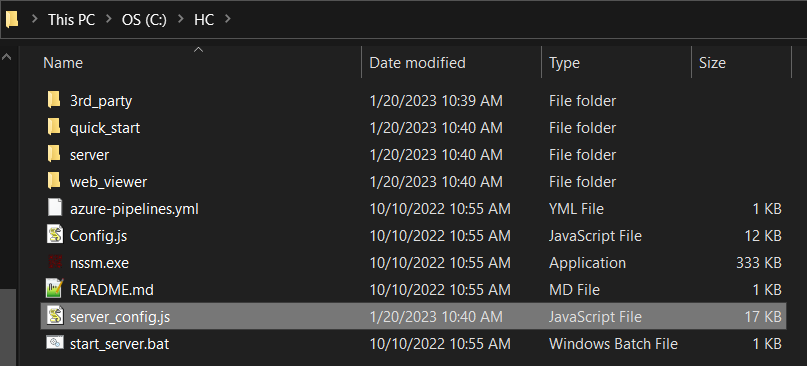
HOOPS Communicator Installation Folder
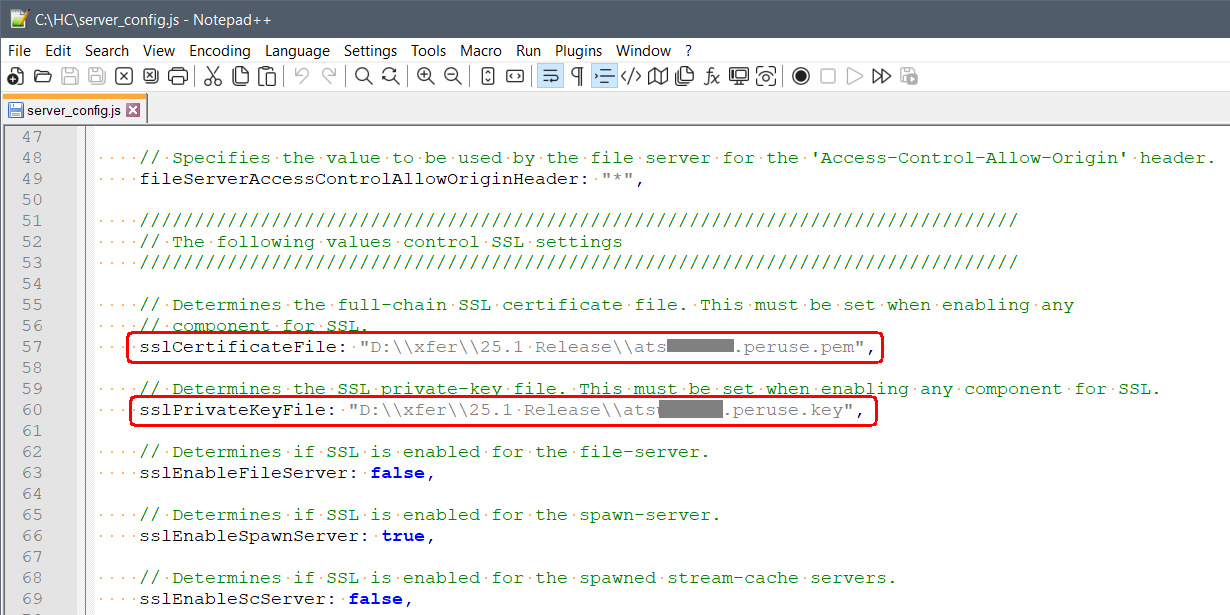
HOOPS server_config.js - Certificate and Key File paths.
Common Configuration Settings
The following are some of the basic information settings configured during the HOOPS server installation:
| HOOPS Setting | server_config.js | Notes |
| HOOPS Port |
spawnServerPort: 11182 |
|
| HOOPS Host Name |
publicHostname: "SERVER01.domain.local" |
|
| Model Directory |
modelDirs: [ |
Do not modify this path, as this path is also used by the CM4D StreamCacheSmith Service. |
| SSL Certificate File Path and File Name |
sslCertificateFile: "C:\\Storage\\hoops.pem" |
|
| SSL Private Key File Path and File Name |
sslPrivateKeyFile: "C:\\Storage\\hoops.key" |