3D CAD models associated to a Routine in CM4D are converted to a stream cache format and stored in the database. The models are then streamed to clients and rendered by the HOOPS engine on the client-side in CM4D Peruse. This requires the end client, the machine running CM4D Peruse in a web browser, to do the actual rendering the 3D model when it is loaded into the web viewer in CM4D Peruse.
Internet speed impacts the loading/rendering of the 3D model because the model is streamed to the client and rendered on the client machine. Server-side rendering (not available) would require very expensive server hardware.
Automatic Conversion
|
CAD models associated to Routine data that is added or modified within the CM4D desktop applications are automatically handled by the CM4D Site database, which acts as a command center to send messages to the Results Sender service, which in turn sends the CAD image file through the StreamCacheSmith service for conversion to the HOOPS Stream Cache format and storage on the HOOPS server. |
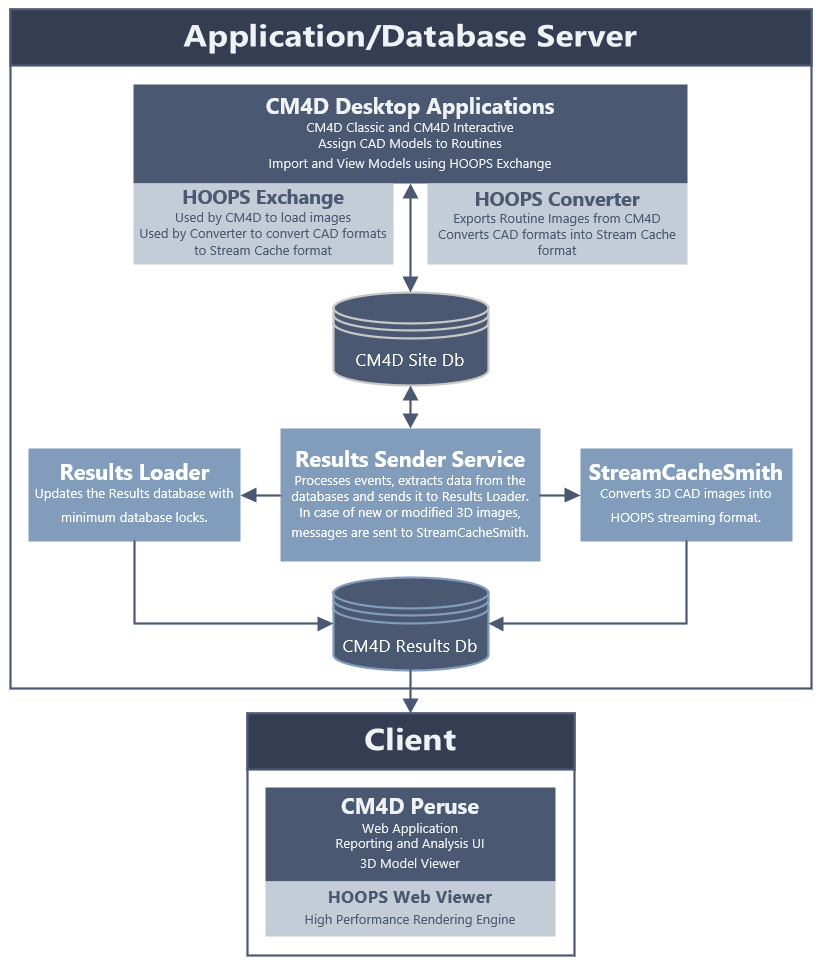 |
Manual Conversion
If something in a CAD file changes (value in the file), but does not change in relation to CM4D (file name or storage location), an automatic update to the converted stream format is not triggered. In this case, you can prompt a re-conversion manually in DataUtility.
In the Images search results, the Export to Results Database context menu option triggers the image to be sent through the StreamCacheSmith service for conversion into the HOOPS format, which will include any changes made internally to the CAD file.
File System
The stream cache files are stored on the HOOPS Communicator server, which is installed and configured as part of the Peruse installation. Stream cache models are stored in a folder within the HOOPS install folder and labeled using the StreamCacheId stored in the Results database.
Manually modifying stream cache folders and files is NOT recommended.
To add a new model manually via file system:
- Copy the folder containing the stream cache files into the folder: ..\HC\quick_start\converted_models\standard\sc_models
- Rename the folder to match the StreamCacheId as it appears in the database.
If you are unsure of the exact name to use, check the StreamCacheId column in the Results database table dbo.Models.