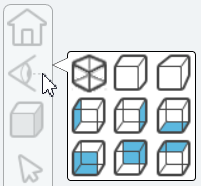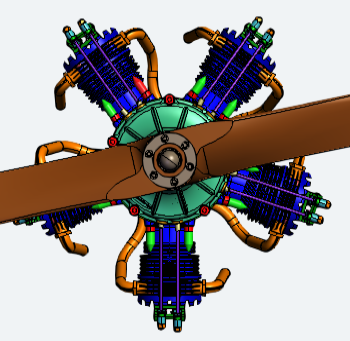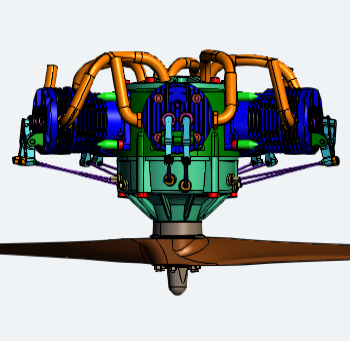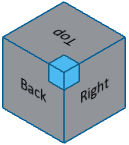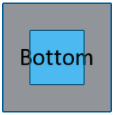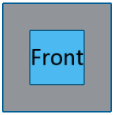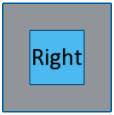The Viewer Camera tools provide preset camera options to quickly move the model to a specific orientation based on 3D coordinates.
|
|
To change the rendering, open the display mode fly-out menu and select one of the nine options:
|
|
|
|
|
|
|
|
|
|
|
Camera Tools
|
Icon |
Name |
Description |
|
|
Iso View |
Isometric view orients the model so the angles between the XYZ axes are equal. |
|
|
Orthographic Projection |
This projection displays the view in a fixed depth. The model does not scale X and Y coordinates depending on the Z coordinate so the direction of the projection is perpendicular to the camera target plane. |
|
|
Perspective Projection |
This projection displays the view with depth. The model scales the X and Y coordinates depending on the Z coordinate (depth) so objects that are further away appear smaller on the screen. |
|
|
Left View |
Orients the model to view the left side (ZX). |
|
|
Right View |
Orients the model to view the right side (XZ). |
|
|
Bottom View |
Orients the model to view the bottom (YX). |
|
|
Front View |
Orients the model to view the front (ZY). |
|
|
Back View |
Orients the model to view the back (YZ). |
|
|
Top View |
Orients the model to view the top (XY). |
Perspective vs. Orthographic
There are two ways to show the model in the 3D Viewer area:
 |
|