ATS Configuration Manager is a container for plugins. Managing the visibility of these plugins (plugins card in the ATS Configuration Manager home page) is a feature that is part of the System Configuration plug-in.
The Plugins blade of the System Configuration Plugin lists all installed plugins. Each plug-in has a status of either Enabled or Disabled. An Enabled plug-in will be visible on the ATS Configuration Manager home page and can be accessed by users with the appropriate rights. A Disabled plug-in is not visible or accessbible in ATS Configuration Manager.
Each of the plugins in the grid, apart from Security Manager and System Configuration, are subject to change through the context menu:
Configure plugin: Change the Web API endpoint and status of the plugin.
Update plugin package: Update the plugin package.
Delete plugin: Delete an installed plugin.
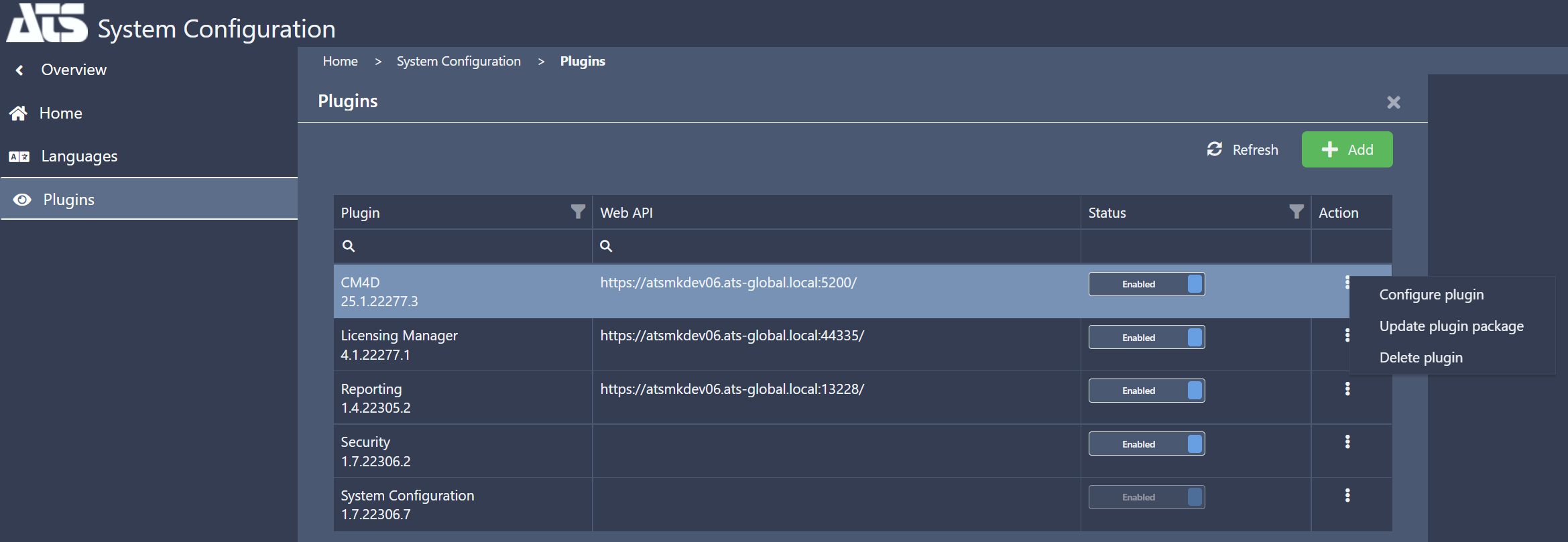
Change the status of a plugin
Open the System Configuration plugin and navigate to the Plugin blade.
From the grid of available plugins click on the switch. This will change the status from enabled to disabled or vice versa.

Changing the state of a plugin is applied immediately and can be confirmed by opening the ATS Configuration Manager home page.
Add new plugin
ATS plugins are digitally signed zip files, which can be obtained from your ATS representative. The zip file contains a plugin bundle and, once uploaded, is stored within the ATS Security database.
Open the System Configuration plugin and navigate to the Plugin blade.
Click the Add button. A new blade is opened.
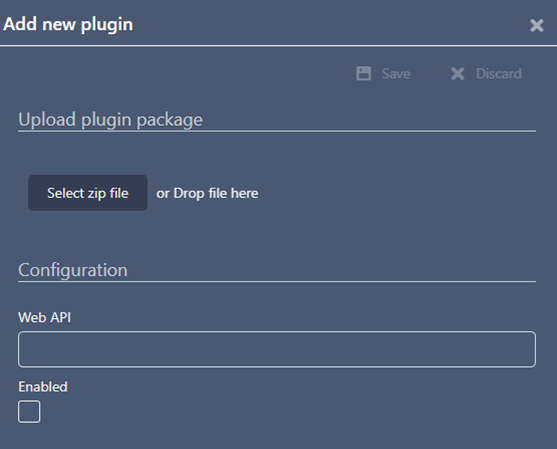
Either press the Select zip file button and browse to the location of the plugin zip file or drag and drop the file on the Add new plugin blade.
Enter the Web API endpoint (optional).
Place a tick in the Enabled check box to enable the plugin (optional).
Press Save.
The plugin package will be installed immediately and will be shown on the ATS Configuration Manager home screen if the user has the required rights to access the specific plugin.
Update plugin package
Use this option to update an existing plugin to a newer version.
Open the System Configuration plugin and navigate to the Plugin blade.
Press the context menu next to the required plugin and click on Update plugin package.
A new blade opens.
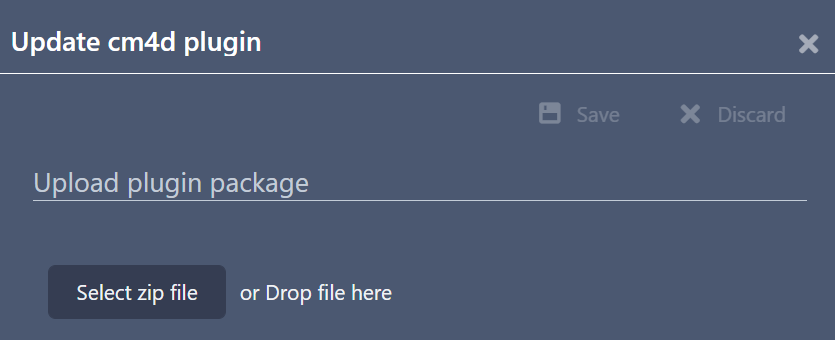
Either press the Select zip file button and browse to the location of the plugin zip file or drag and drop the file on the new plugin blade.
Press Save.
The plugin package will be installed immediately.
Configure plugin
Use this option for managing plugin configuration.
Open the System Configuration plugin and navigate to the Plugin blade.
Press the context menu next to the required plugin and click on Configure plugin.
A new blade opens.
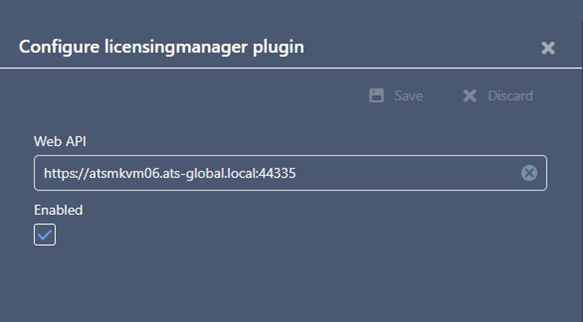
This blade enables users to change the Web API endpoint and enable or disable the plugin.
Web API: Setting the Web API endpoint here will override the endpoint configured in the appsettings.json file used to communicate with the API.
ATS Configuration Manager will disable the plugin’s card if no endpoint is specified in either the blade or the appsettings.json file.
Enabled: This check box is used to enable or disable the plugin.
Once changes are made, press the Save button.
Delete plugin
Use this option for deleting an already installed and running plugin.
Open the System Configuration plugin and navigate to the Plugin blade.
Press the context menu next to the required plugin and click on Delete plugin.
A new popup will appear.
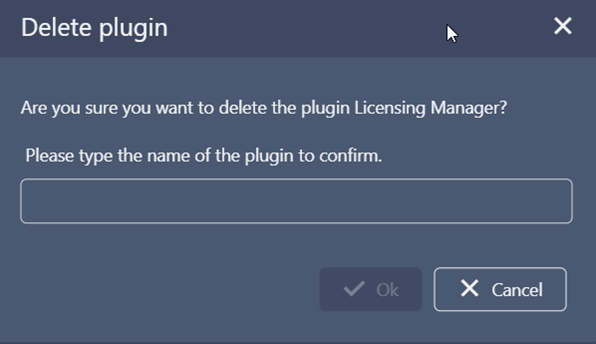
Type in the specified name of the selected plugin.
The Ok button will become enabled. Click on it to delete the plugin.
After a quick automatic refresh the deleted plugin will not be present in the Plugin grid.
API – Plugin version compatibility
An ATS plugin application, that is consuming an ATS API, can specify an exact version number or range of acceptable versions for the API. If the ATS plugin application is consuming an API that has an incompatible version, then the plugin will be disabled on the Configuration Manager home page.
An example of a plugin’s appsettings.json file:
{
"Configuration": {
"version": "1.4.85856.2",
"apiVersion": "1.3,1.4",
"scope": "openid profile SecurityManager.SecuritySettingsScope"
},
…
}
The apiVersion property specifies an exact API version number or range of acceptable API versions, that the plugin application is compatible with.
When ATS Configuration Manager detects that an ATS Plugin is configured to consume an ATS API that has an incompatible version from the one specified for the plugin, the plugin card on Configuration Manager home page is disabled and an appropriate tool tip is shown.
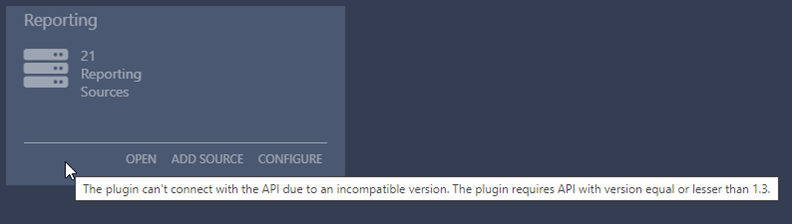
Version ranges
All ATS applications (plugins and APIs) are use semantic versioning.
The following table summarises the supported formats when configuring a compatible API version for a specific plugin.
|
Notation |
Applied rule |
Description |
|
1.0 |
x == 1.0 |
Exact version match |
|
,1.0 |
x ≤ 1.0 |
Maximum version, inclusive |
|
1.0, |
x ≥ 1.0 |
Minimum version, inclusive |
|
1.0,2.0 |
1.0 ≤ x ≤ 2.0 |
Exact range, inclusive |