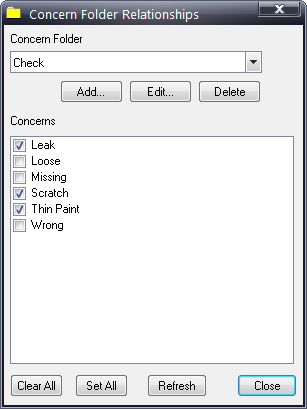
To see how this item is associated to other items refer to the Item Relationship section here.
Concerns are the things that can go wrong with a part. To prepare for your Inspect launch you need to prepare a standardized list of concerns with which inspectors will record defects. Review the list of concerns with your planning team’s stakeholders to ensure that you have assembled a comprehensive list of concerns. Be sure to remove confusing, ambiguous or duplicate concern names. When making a list of quality concerns it is critical to note that you identify only the concern name. DO NOT include the part name in the concern name.
| Incorrect Concern Name | Correct Concern Name |
| Missing bolt | Missing |
| Scratched mirror | Scratched |
| Loose connector | Loose |
| Damaged A-Pads Harness | Damaged |
Concern names should not include the names of parts. Therefore, take special care to avoid combining concern and part names – doing so could compromise the effectiveness of Inspect Reporting.
1. Click Defects > Concern > Concerns.
2. Click Add.
3. In the first field, type the unique concern name.
4. In the Code field, type the unique concern code. This field is optional.
5. Click OK. The dialog remains open so you can continue adding concerns easily.
6. When finished adding concerns, click Done.
Similar to the part and location folders discussed in previous sections, concern folders allow you to group concerns into more manageable folders.
1. Click Defects > Concern > Concern Folders.
2. Click the Add button to add a new concern folder.
3. In the Description field, type the new unique folder name.
4. In the Comments field, type any comments you would like to add about the folder. (Use of this field is optional.)
5. Click OK.
6. Repeat as necessary to add other concern folders.
7. To add concerns to a concern folder, use the Concern Folder field to select the folder to which you want to assign concerns.
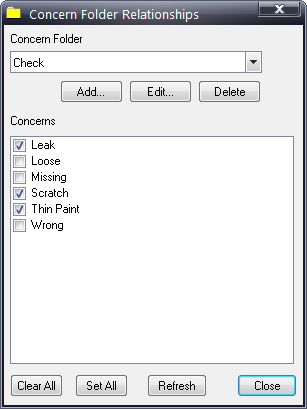
8. Use the Concerns checkboxes to select the concerns to add to that folder.
9. Repeat as necessary to assign concerns to other folders.