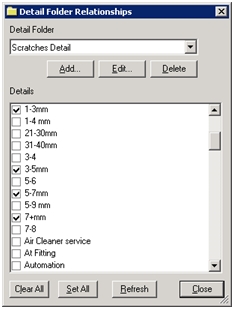
To see how this item is associated to other items refer to the Item Relationship section here.
The next step in configuring concerns is to configure both details and safety factors for use.
The "detail level" can best be explained as being a modifier to quality data. For example, if an Inspect user enters the concern "dirt" on the part "door," a further modifier may be that the dirt on the door occurred in the "basecoat" or "clear-coat" of the paint. Another way to use details is that if the product is a refrigerator and the concern is "effort", the detail may be "hard to open" or "hard to close."
1. Click Defects > Detail > Details.
2. Click Add.
3. In the first field, type the detail text.
4. In the Code field, type the unique detail code. (This field is optional.)
5. Click OK – the dialog remains open so you can continue adding details easily.
6. When finished adding details, click Done.
1. Click Defects > Detail > Detail Folders.
2. Click the Add button to add a new detail folder.
3. In the Description field, type the new unique folder name.
4. In the Comments field, type any comments you would like to add about the folder. (Use of this field is optional.)
5. Click OK.
6. Repeat as necessary to add other detail folders.
7. To add details to a detail folder, use the Detail Folder field to select the folder to which you want to assign details.
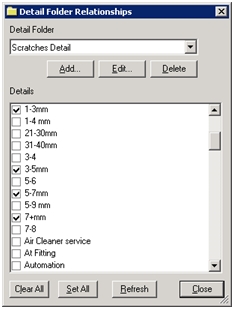
8. Use the Details checkboxes to select the details to add to that folder.
9. Repeat as necessary to assign details to other folders.