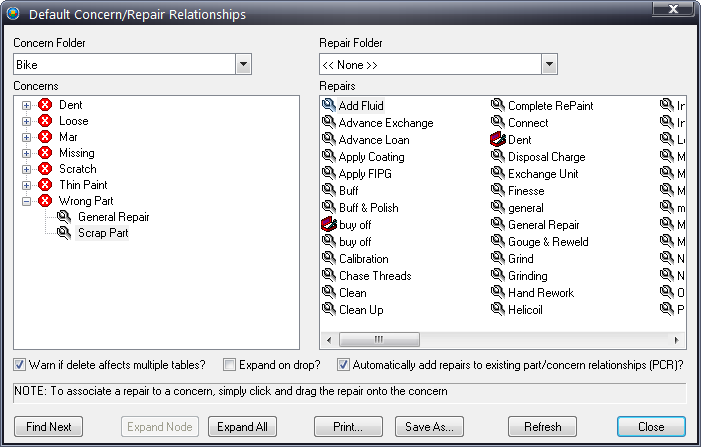
Now that you have concerns and repairs defined, you can establish the important relationships between a quality concern and all of the possible repairs that can be associated with it. You can also specify the responsible area and cell.
Creating repair relationships using Default Concern/Repairs significantly reduces the administrator’s setup time when setting up the Part/Concerns/Repairs relationships.
1. Click Defects > Default > Concern/Repairs.
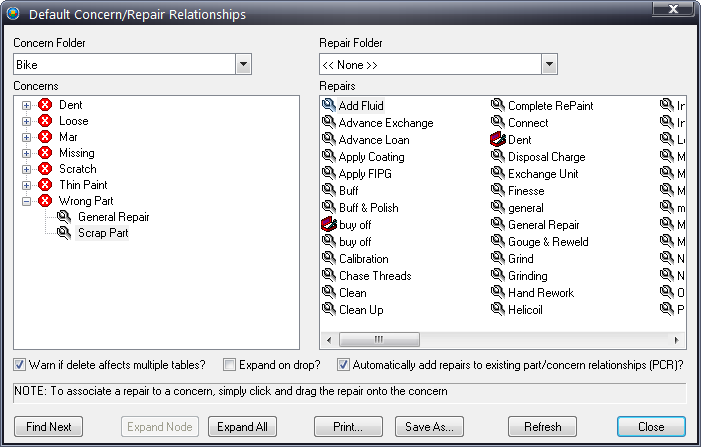
2. Use the Concern Folder field to select a concern folder from the list – if you do not narrow the selection to a specific folder, the Concerns list displays all defined concerns.
3. Use the Repair Folder field to select a repair folder from the list – again, not selecting a folder causes all defined repairs to be displayed.
4. Use the various expand options, if desired, to expand the Concerns and see what has been assigned to each one.
5. From the Repairs list on the right, select and drag repairs to the desired concern on the left.
6. If you wish to add repairs to any existing part/concern relationships, check the Automatically add repairs to existing part/concern relations (PCR)? Box.
7. Repeat as necessary to define other default concern/repair relationships.