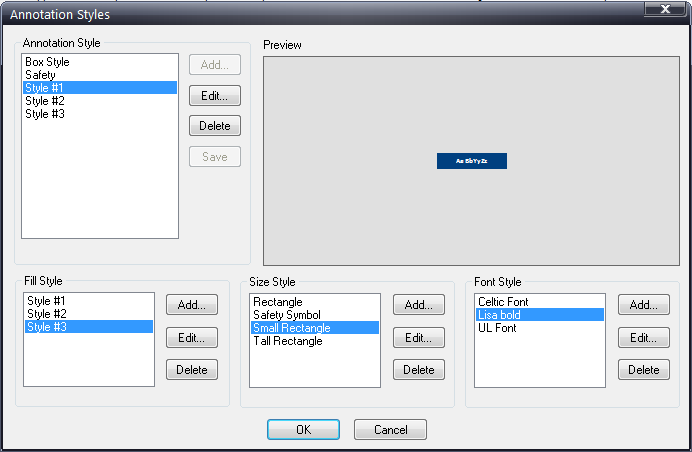
To ensure new annotations are readable in Data Collect, create them on a computer that uses the same monitor and resolution settings as the computer running Data Collect.
Also, remember that modifying an existing annotation will modify all existing annotations that use that style – this may cause unexpected/unwanted display results, such as if text is made significantly larger or smaller.
It is usually recommended to create a new annotation rather than modify an existing on so that your previous work is not affected.
1. Click Annotations/Arrows > Styles > Annotation.
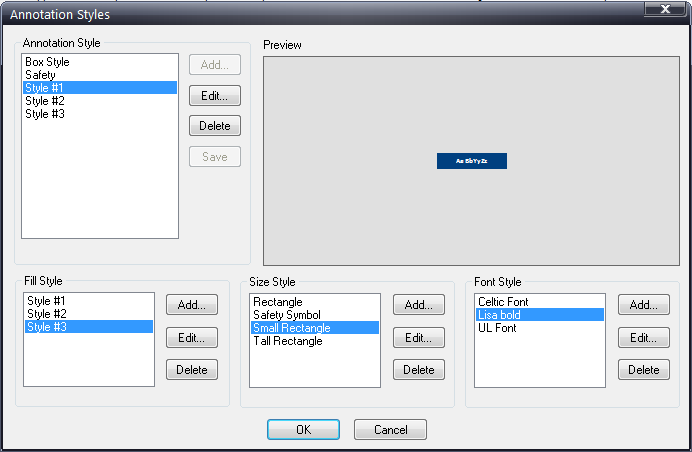
2. To create a new annotation, you must add the desired fill, size and font style information first – only then do you name the new annotation style.
3. Click Add for the annotation Fill Style.
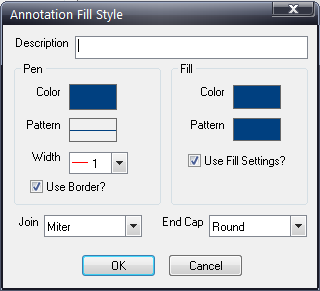
4. Enter a description for this fill style.
5. Select the color, pattern and width for the pen (border).
6. Select whether to have a border or not.
7. Select the color and pattern for the fill of the annotation box.
8. Use the Use Fill Settings? checkbox to select whether to use the fill or not. If you deselect the checkbox, the annotation box will be transparent.
9. Select the Join and End Cap settings as desired.
10. Click OK.
11. Click Add for the annotation size style.
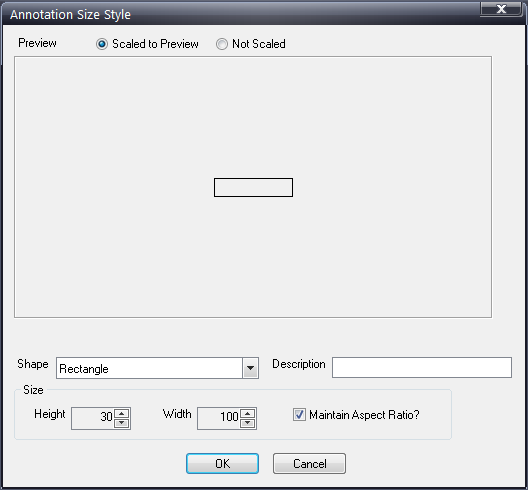
12. Select the shape of the annotation.
13. Modify the size, if necessary.
14. To see the actual size of the annotation as it would appear to the inspector, select the Not Scaled radio button.
15. Use the Description field to enter a name of the annotation size style.
16. Click OK.
17. Select Add for the annotation font style.
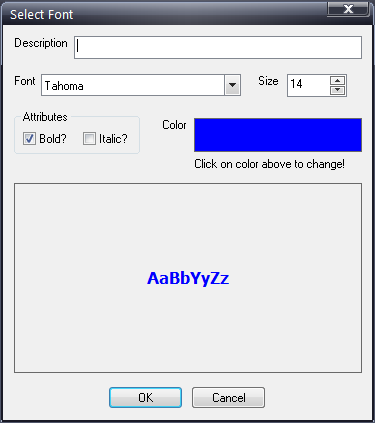
18. Use the Description field to enter a name of the annotation font style.
19. Select the font.
20. Select the font size.
21. Use the Attributes checkboxes to choose whether the font is bold and/or italic.
22. Click the Color square to change the font color.
23. Click OK – defining all three styles (fill, size, font) has now activated the Add button for the annotation style name.
24. Click the Add button for the Annotation Style.
25. Enter the name of the annotation style – this is the choice you will see when adding a new annotation.
26. Click OK.
27. Click OK – the new annotation is now available for use.