 ). The following screen will appear.
). The following screen will appear.
Use the Messages window to display and manage all comm server message types.
1. Select the General tab.
2. Click the Comm Service Messages icon ( ). The following screen will appear.
). The following screen will appear.
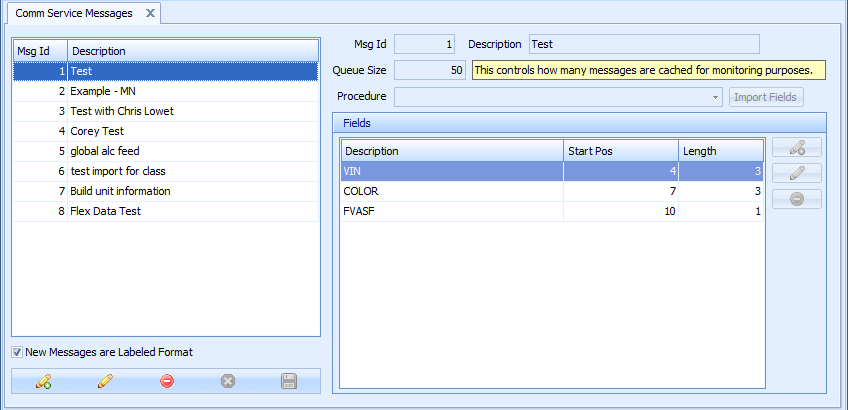
3. Click the add icon ( ) in the bottom left corner.
) in the bottom left corner.
4. In the Description field enter a unique description to identify the message.
5. In the Queue Size field enter how many messages can be cached for monitoring purposes.
6. In the Procedure list you can specify an SQL stored procedure to be executed when a message is received.
Only stored procedures that have a name starting with CUSTOM_ will be listed.
7. If required, click Import Fields. The fields required for the stored procedure will be added to the Fields section.
8. In the Fields section specify the labels that the message will contain.
9. Click the add icon ( ) in the Fields section to add a new label.
) in the Fields section to add a new label.
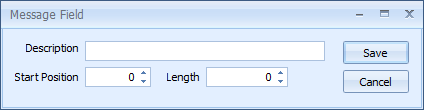
10. Enter a description of the label (this doesn't have to be the actual label) it's start position within the message and its length.
11. Click Save. The label is added to the list.
It is also possible to automatically add the fields specified in a stored procedure by clicking Import Fields.
12. Click the save icon ( ) in the bottom left corner. The message is added.
) in the bottom left corner. The message is added.