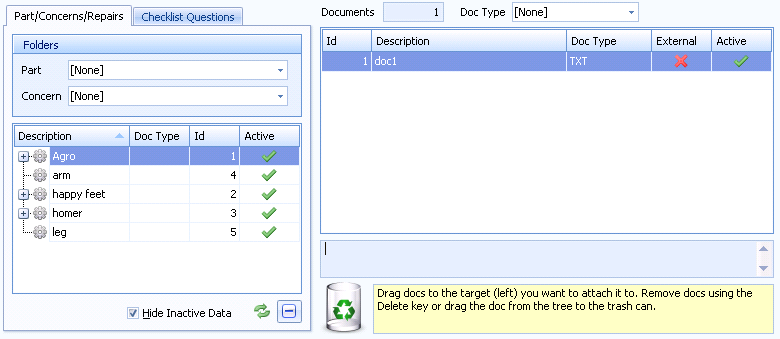
In this Topic Hide
In Data Collect an operator can view documents associated to parts, concerns and repairs.
When the operator clicks a component to add a concern the Defect screen will appear, allowing them to enter the defect details. If the Reference Documents control is present they will then be able to view the documents associated with the selected Part by clicking on their images. These will help them to correctly fill in the form. By clicking on a concern the list of documents will be filtered to show only those documents associated to the selected part/concern combination. The same is also possible in the repair screen.
1. Select the Inspection tab.
2. Click Document Relationships.
3. Select the Part/Concerns/Repairs tab.
The following screen appears:
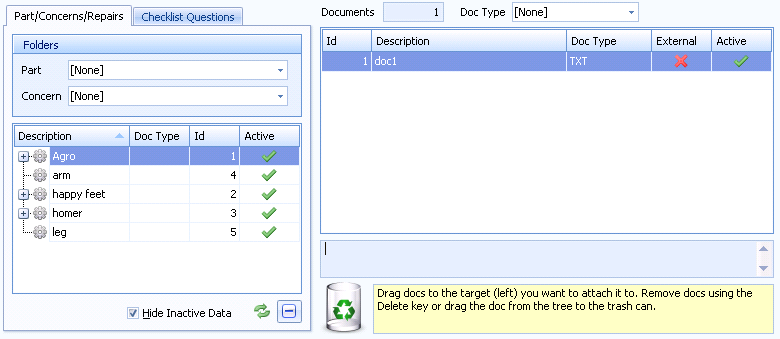
4. Expand the parts as required to access concerns and repairs.
5. If required, use the Part Folder drop-down list and Concern Folder drop-down list to filter the list of parts and concerns.
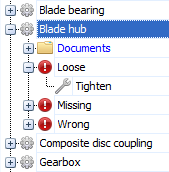
6. If required, use the Doc Type drop-down list to the filter the documents.
7. Drag and drop the required documents from the right pane onto a part, concern or repair.
The document is associated to the item.
In Data Collect, when the operator is viewing a question in the Checklist control on the Main screen they can also refer to Reference Documents that can provide further information to help with selecting the correct answer.
1. Select the Inspection tab.
2. Click Document Relationships.
3. Select the Part/Concerns/Repairs tab.
The following screen appears:
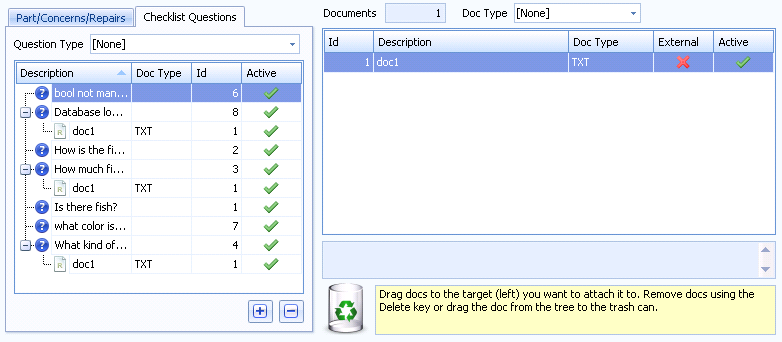
4. If required, use the Question Type drop-down list to filter the list of questions.
5. Drag and drop the required documents from the right pane onto a question.
The documents are now associated to the question.