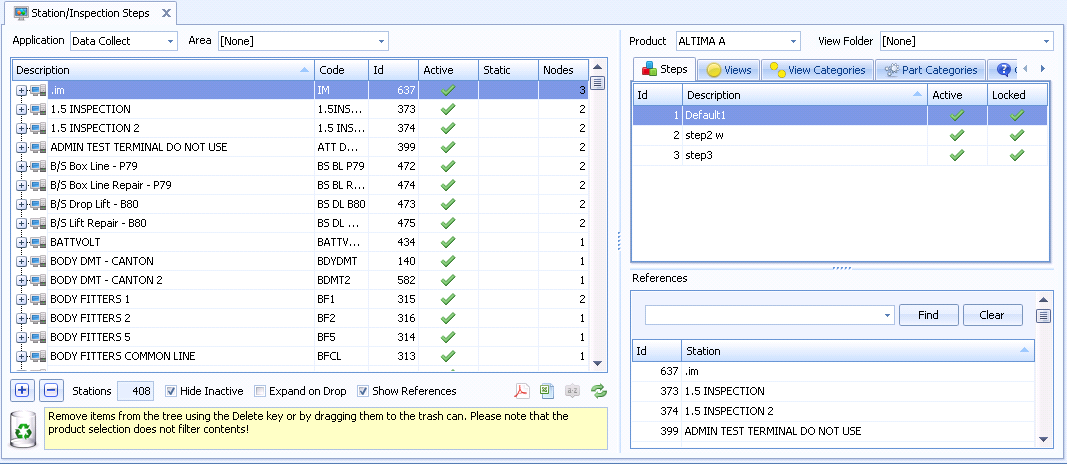
Once an inspection step has been created it needs to be assigned to a station.
An inspection step can be assigned to more than one station. However, the contents of the inspection step at each station can vary.
1. Select the Inspection tab.
2. Click Station/Steps.
The following screen appears:
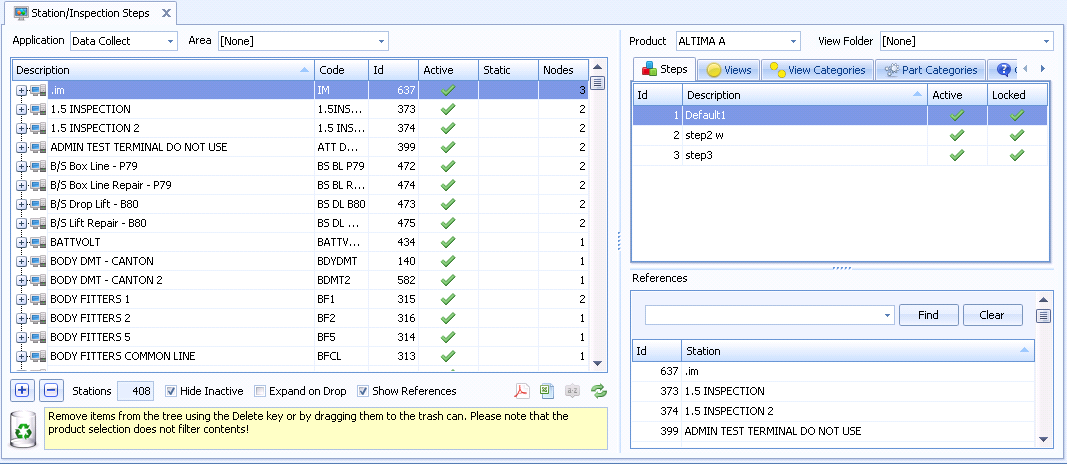
3. Select the Steps tab on the right-hand side.
4. Drag and drop a step from the list onto a station.
The step is added to the station.
The order of the steps can be changed by dragging and dropping them into new positions.
You can view the stations that a step is already associated to by selecting it in the right tab. The stations will be listed in the bottom-right window.
It is now possible to assign views, view categories and part categories to the inspection steps:
Inspection steps can be copied between stations by simply dragging and dropping the step onto the destination stations. The contents of the step will be duplicated.