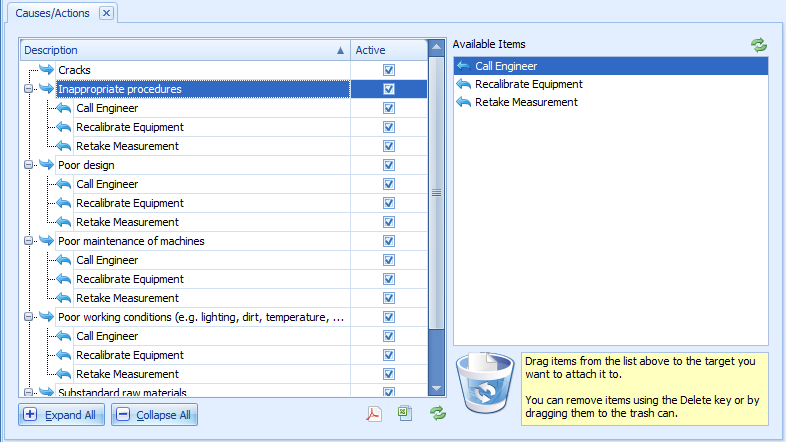
Once a cause has been specified it can be associated to actions that can be used to bring the measurement back within the limits.
It is not mandatory for a Cause to have an Action assigned to it.
1. Select the Variable tab.
2. Click Cause/Actions.
A list of the existing causes and their associated actions is displayed.
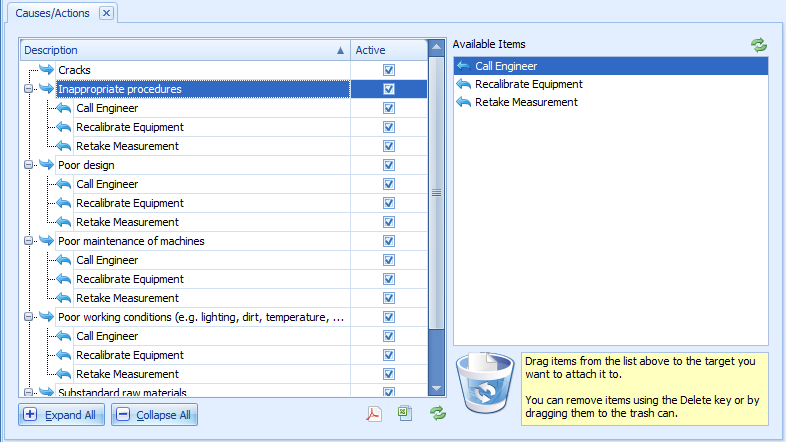
3. Drag the required action from the Available Items pane to a cause in the left pane.
It's possible to select several actions at once by holding down the Ctrl key and clicking each required item.
The action is associated to the cause.
This can be done in two ways.
Select an item and click Delete
or
Drag and drop the action to the recycle bin.
The list of cause/action associations can be exported to either an Excel or PDF file.
Click the Excel ( ) or PDF (
) or PDF ( ) button at the bottom of the screen and enter the required details to save the file.
) button at the bottom of the screen and enter the required details to save the file.