 ).
).
Labels are used to help identify the current data set. When the operator first starts entering data in a data set the values for these labels must be entered. They can contain information such as plant location, batch number or shift.
1. Select the Variable tab.
2. Click Labels.
A list of the existing labels is displayed.
3. Click the add icon ( ).
).
A list of languages is displayed. The default language is highlighted with a green dot.
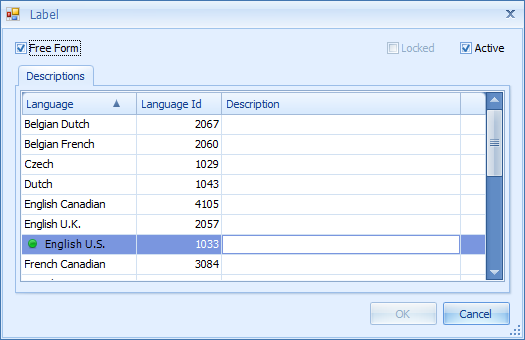
4. Select the Description field for the default language.
5. Enter a description and press return.
If required, you can also add descriptions in other languages.
6. If you wish to specify which answers will be available carry out the steps below, else click OK to save the Label.
Answers added here will be presented to the user as a drop-down list.
7. De-select the Free Form check box.
8. Select the Answers tab.
9. Click the add icon ( ).
).
10. Enter an answer.
11. Click OK.
The answer is added to the list.
12. Repeat these steps for all the answers you want to be available for the label.
13. Click OK.
The label is added to the list.