 ).
).
A Setup is the template for the data set in which the operator will enter data in VDC.
It defines the following information:
o How many of each type of Characteristic will be shown to the operator in each subgroup
o At which stations the Setup will be available
o Which products can use the Setup
o What information Labels must be filled in for each data set
Carry out the following steps to create a Setup:
1. Select the Variable tab.
2. Click Setups.
A list of the existing Setups is displayed.
3. Click the add icon ( ).
).
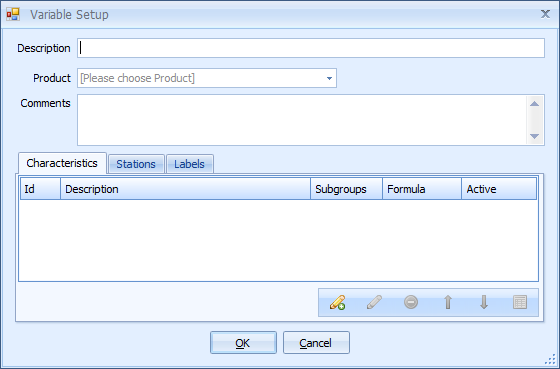
4. Enter a description.
5. Select a product from the drop-down list.
These are the characteristics that will be measured.
6. Select the Characteristics tab.
7. Click the add icon ( ). The following screen is displayed.
). The following screen is displayed.
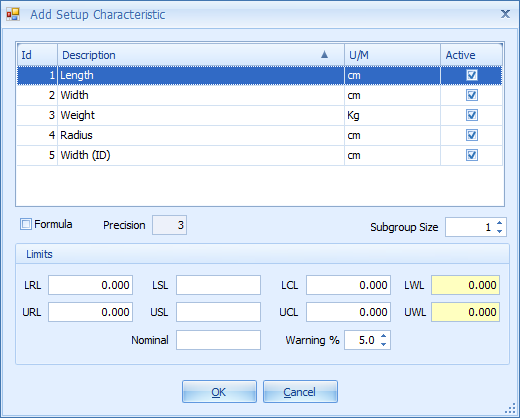
8. Select a characteristic.
9. Enter a subgroup size. This is the number of times this characteristic must be entered. The limit is 500.
10. Enter the required limits.
For a description of how the limits are used see here.
11. Click OK.
The characteristic is added to the list.
12. Click the Set Data Order Entry icon ( ) in the Characteristics tab.
) in the Characteristics tab.
The following popup appears:
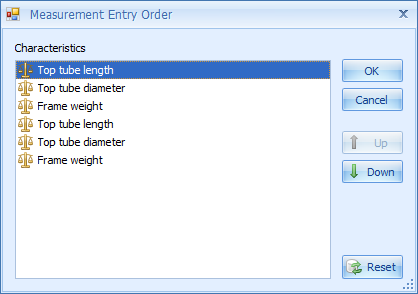
13. Use the Up and Down buttons to re-arrange the order of the characteristics.
These are the stations at which this setup will be available.
14. Select the Stations tab.
15. Click the add icon ( ).
).
16. Select one or more stations using the Ctrl button.
17. Click OK.
These are the labels that need to be filled in for the setup.
18. Select the Labels tab.
19. Click the add icon ( ).
).
20. Select one or more labels using the Ctrl button.
21. Click OK.
22. Click OK to save the setup.