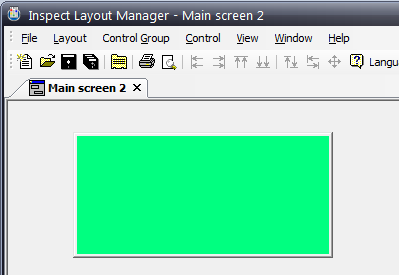
Now that you have created a blank layout, you can begin adding control groups and controls to the layout. Control groups contain the individual controls that are related to specific operations.
1. Right-click the layout and select New Control Group.
2. In Description field, type a name for the new control group.
3. Click OK – a green square representing the new control group appears on the blank layout.
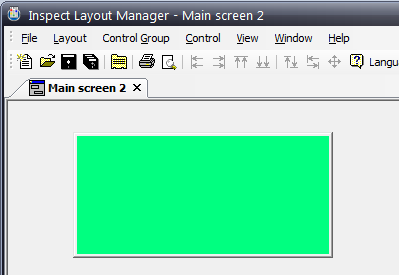
1. Right click on the Control Group and select Group.
2. Ensure that Lock Position is not enabled. If it is, select it to disable it.
3. Select and drag the Control Group to the required location.
Control Groups can also be moved using the arrow keys. The step size when using arrow keys can be modified in the menu in File > Global Settings.
1. Right click on the control group and select Group.
2. Ensure that Resize is enabled. If it isn't, select it to enable it.
3. Select and drag the corners of the Control Group to resize it as needed.
If you wish to prevent all Control Groups from being moved and resized you can select F8 to lock them all. F7 will unlock them all.