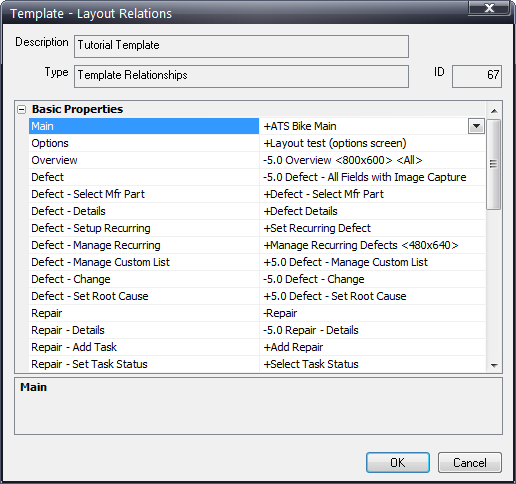
Now that you have created the layouts, you can assign them to templates. When designing a template, you have control over the type of template it is, the screen resolution at which it will display, the layouts it contains and so on. You can create as many templates as you need based on the different types of data collection or different types of stations and devices on which data will be collected.
There are several reasons why you would want to create different templates for different stations:
● Most Inspect stations have different functions and therefore require different layouts. For example, an inspection station requires different functions to a repair or audit station.
● Technical experience of inspectors vary. Therefore, you might consider creating templates with different levels of complexity.
● Screen resolutions are different from station to station. For example, one department may be using a 17-inch touch-screen monitor with a resolution of 1024 x 768. Another department might use a portable (hand-held) unit that is capable of a maximum resolution of only 800 x 600. You would need to create templates to support these different monitors.
● Inspector preferences regarding the placement of buttons and images on the screen may be different from station to station.
● Aesthetics and color/font preferences may need to be different based upon lighting and indoor/outdoor use of the stations.
1. Click File > Templates.
2. Click the Add button.
3. Use the Description field to give the new template a name.
4. Select a screen resolution setting in the Basic Properties listing.
5. Click OK.
6. Click the Relations button.
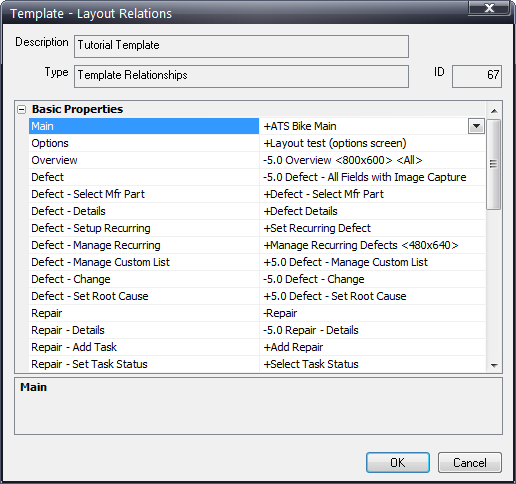
7. Assign layouts to each of the screens listed – clicking each item in the right column will activate a dropdown field for that screen.
If you do not change the selected layout for a screen type then the default will be used.
The symbol before the layout name shows whether the selected screen will fit inside the selected template. For example, if the resolution of a screen is 1200x800 it will not fit in a screen of 800x600.
8. Click OK.
9. Click Close.