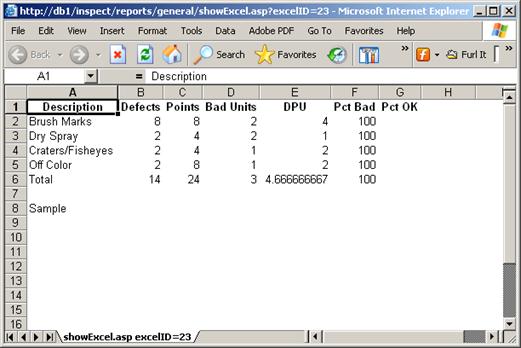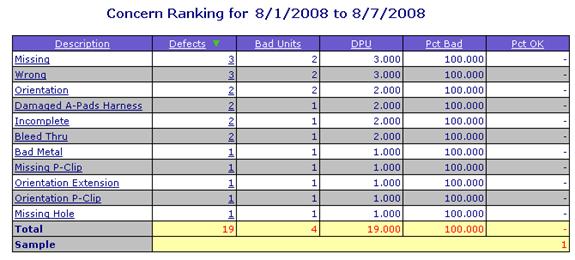
Many of the reports in Inspect Reporting are formatted in a table similar to the following.
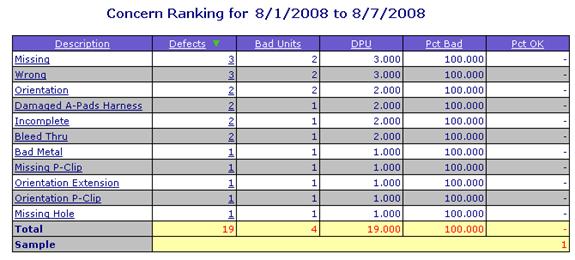
When viewing reports that look like the previous image, use the toolbar that is associated with the Internet browser in order to Save, Print, or take other actions on a report. See the image that follows for an example.
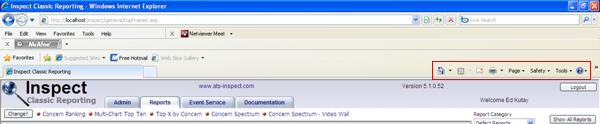
|
|
|
|
|
Page > Save As |
Some reports require Adobe's Acrobat Reader in order to be displayed. When viewing reports displayed in Adobe Acrobat Reader, use the toolbar that is associated with Acrobat Reader in order to Save, Print, or take other actions on a report. See the image that follows for examples.
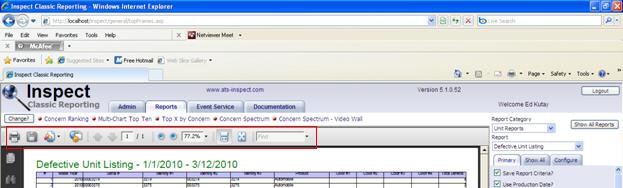
The toolbar presented will depend upon the version of Adobe Acrobat Reader that you have.
Inspect Reporting allows the user to save table data in a Microsoft Excel format.
To save data to Excel, check the Generate Excel Output? box displayed at the top of the Report Criteria.
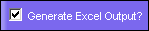
On the top of each table, two links will be displayed: Export to Excel and (In New Window), as displayed in the image below:
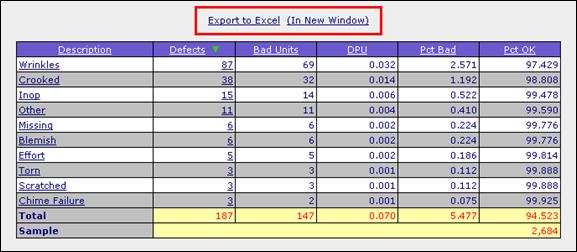
Select Export to Excel and the user will be presented with the following window.
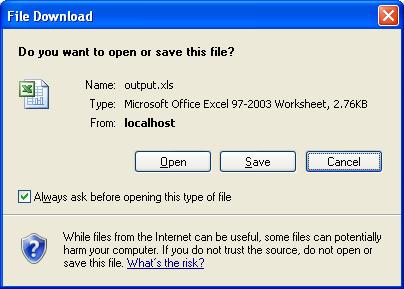
If you select Open this file from its current location, Microsoft Excel will open the table as a spreadsheet.
If you select Save this file to disk, the table is saved as a Microsoft Excel .xls file. This file can then be opened later in Excel.
If you select the (In New Window) link, the table is displayed in an independent window, outside the Reporting application. The following is an example of this external window: