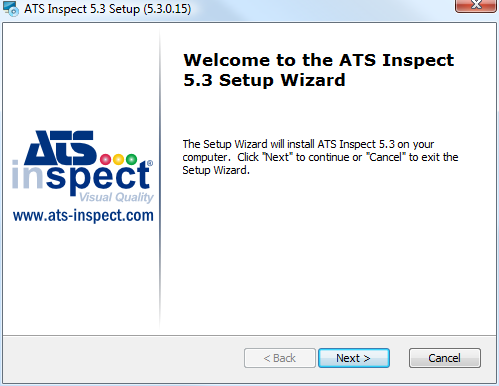
This section describes the ATS Inspect installation process. Should a previous version exist, it must be uninstalled before proceeding.
You must run the Inspect installation with administrative rights. In Windows Vista and 7 you must also have elevated rights.
When you insert the Inspect CD (or run Inspect.exe as administrator) the following screen will be displayed.
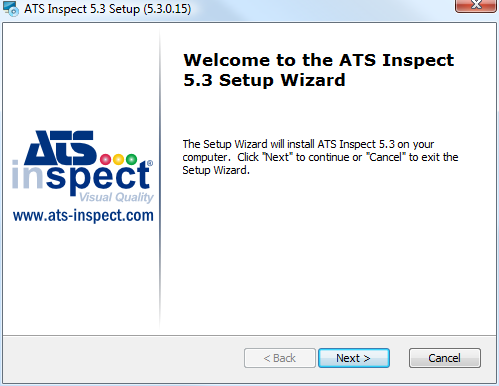
1. Click Next.
2. Select “I Accept the terms in the License Agreement” and click Next to proceed.
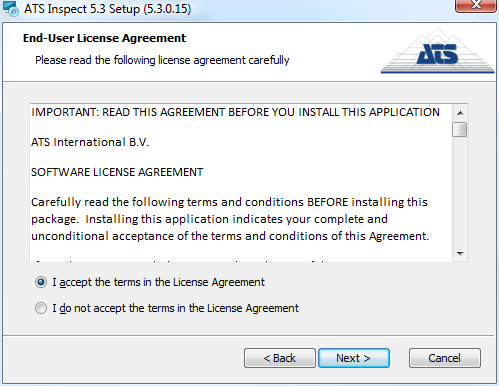
3. Select the Installation Destination Folder. Select Browse to choose different location.
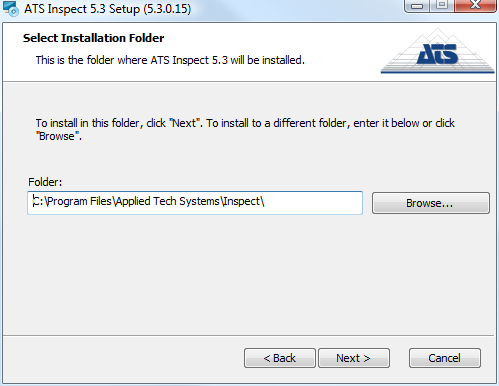
4. Clicking Next will display three installation options:
o Data Collect Only - Installs Data Collect only.
o Custom - Allows user to choose which applications will be installed.
o Complete - Installs all features.
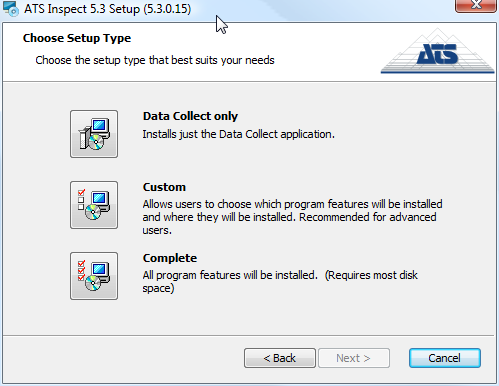
5. If you need to install Data Collect only or the Complete set of applications, click the appropriate button. Otherwise, click Custom.
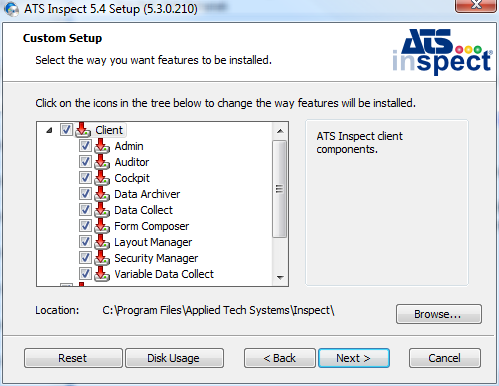
6. Select the required components.
If Security Manager is being installed on a system that does not have SQL Server present, then SharedManagementObjects.msi and SQLSysClrTypes.msi must also be installed.
● Client includes the following applications:
o Admin: configuration application, only intended for Inspect system administrators. (also installs Data Importer)
o Auditor: data collection application at audit stations.
o Cockpit: configuration application, only intended for Inspect system administrators.
o Data Archiver: database maintenance application, only intended for Inspect system administrators.
o Data Collect: data collection module for inspection and repair stations.
o Form Composer: configuration application, only intended for Inspect system administrators.
o Layout Manager: configuration application, only intended for Inspect system administrators.
o Security Manager: configuration application, only intended for Inspect system administrators (see the note above).
o Variable Data Collect: variable data collection application for inspection and repair stations.
● Server includes the following items:
o Services
§ Base Services: communication services that receive data from external systems; typically installed on the application server.
• WCF Checklist Service: handles requests to perform tasks related to checklist questions. Installs two services; WCF Checklist Service and Checklist Generation Service.
• WCF Comm Service: processes Inspect-related data received from Flat files, RS-232 and TCP/IP sockets.
• WCF Data Service: handles requests to deliver data to various Inspect clients and services. It acts as a gateway between the database and the Inspect applications in order to keep data access consistent.
• WCF Traffic Service: manage inter-station communications.
• WCF Travel Service: print configurable travel ticket for individual unit.
§ Event Services: alarm notification, usually installed on the application server.
§ OPC Service: publishes data for external systems. Usually installed on the application server.
o Classic Reporting: web site installed on the web server.
o Connectivity Kit: scripts to create or upgrade databases. Usually installed on the database server.
● Mobile: files required to use the Mobile Checklist and Mobile Repair applications.
● Documentation: recommended to be installed on all user PCs and the servers. Creates a link in the Start menu in the ATS Inspect folder.
7. Click Next.
The Database Server Type screen is displayed.
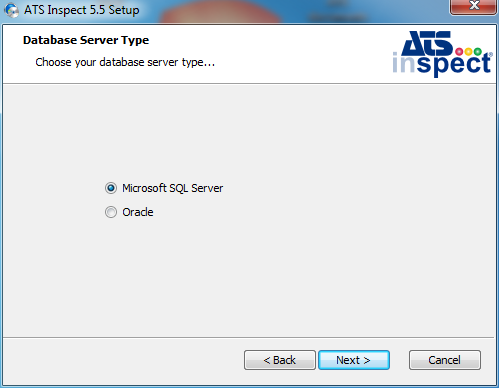
8. Select the required database server type.
Inspect will start to search for servers on the network. This may take a couple of minutes.
The Inspect Database configuration screen is displayed.
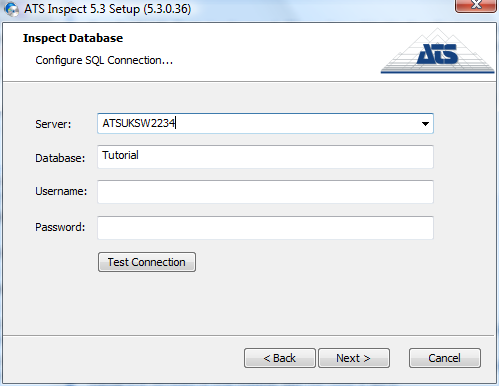
9. Enter the required details.
SQL
o Server: Name of the Server where Inspect Database resides
o Database: Inspect Database Name
o Username: Database Login
o Password: Database Password
Oracle
o Server: Name of the Server where Inspect Database resides
o Port: The port connection for the Oracle database
o Service name: The Data Service name
o Username: Database Login
o Password: Database Password
10. If required, click the Test Connection button to check your settings.
11. Click Next.
If WCF Data Service is being installed, or is required by one of the programs being installed, the Data Service screen is displayed. If it isn't go to the next screen.
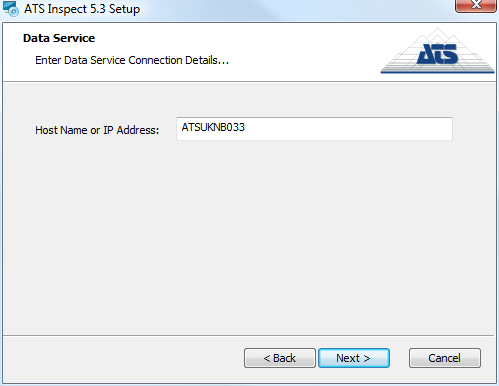
12. Enter the host name or IP address
13. Click Next.
If Data Collect, Variable Data Collect or Auditor are being installed, the Station Codes screen is displayed. If it isn't go to the next screen.
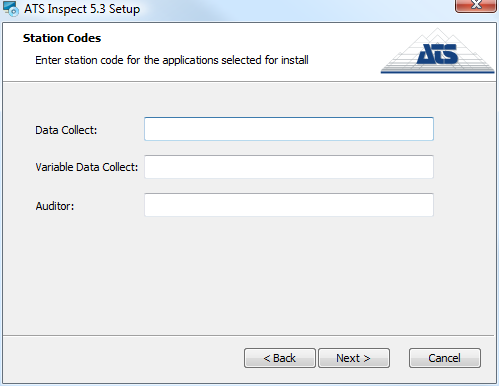
14. Enter station codes for Data Collect, Variable Data Collect and Auditor, provided by the system administrator. If no code is available, enter any value and update later on.
For further information on how to modify station settings see here.
15. Click Next.
The Classic Reporting configuration screen is displayed only if it has been selected for installation. If it wasn't, go directly to the Ready to Install screenshot.
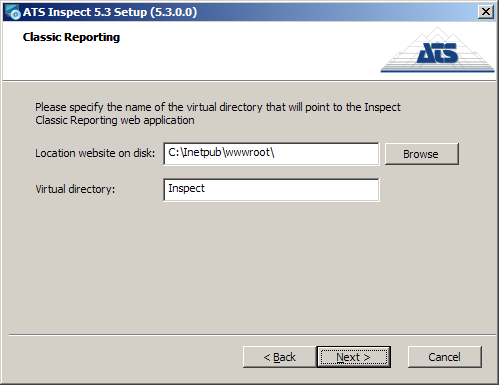
16. Enter the required details.
o Location Website: Folder where the reporting files will be placed.
o Virtual Directory: The URL for the Classic Reporting site is http://server_name/virtual_directory. Enter the desired value here.
17. Click Next.
The Ready to Install dialog is displayed.
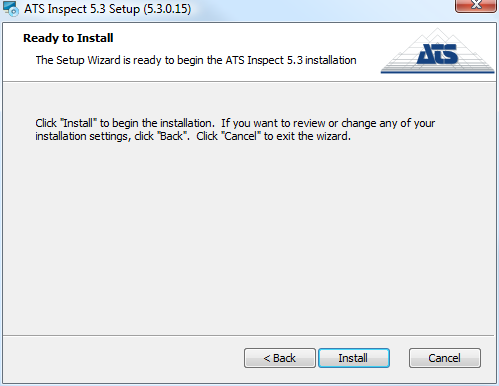
18. Click Install. Inspect begins to install. This may take several minutes.
If a COM exception in CreateChecklistServiceClient(): Class not registered error appears during installation it is because Inspect 6.0 has previously been installed on the machine. To resolve this issue refer to Inspect/Applications (x86)/Utilities/Utilities.txt.
The final page appears.
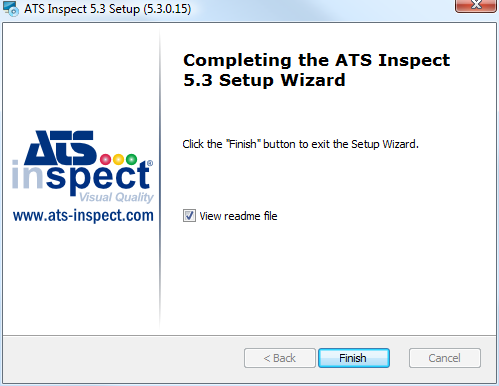
19. Click Finish to close the installation program.
If you selected to view the readme file it will open automatically.
20. If you are using an existing database you will now need to update it so that it is compatible with this version of Inspect. For further information refer to the Database Tasks sections.
The following steps are only required if you are using Inspect Reporting and running IIS6 on a 64-bit system.
The file ReportPDF.dll (by default installed in c:\inetpub\wwwroot\Inspect\dll\) needs to be added as a Web Extension. (Extension name: Inspect Reporting)
1. In IIS Manager, expand the computer name, and then click Web Service Extensions.
2. In the details pane, click Add a new Web service extension.
3. In the Extension name text box, type the name of the new Web service extension, and then click Add.
4. In the Path to file text box, type the path or click Browse to navigate to any files that the new Web service extension requires, and then click OK.
5. Optionally, select the Set extension status to Allowed check box to automatically set the status of the new Web service extension to Allowed.
6. Click OK to add the new Web service extension.