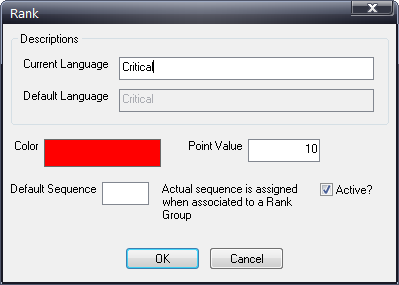
The next step in configuring concerns is to define ranks. A rank is the severity of a quality concern. You can provide a numeric value to ranks (such as "1" for a minor rank) as well as associate a certain color with a specific rank (such as red for a "critical" ranking).
Ranks must be assigned to at least one group.
The Ranks for this tutorial will be:
|
Description |
Value |
Color |
Default Sequence |
|
Minor |
1 |
Yellow |
1 |
|
Major |
5 |
Orange |
2 |
|
Critical |
10 |
Red |
3 |
To define the ranks carry out the following steps:
1. Click Defects > Rank > Ranks.
2. Click Add.
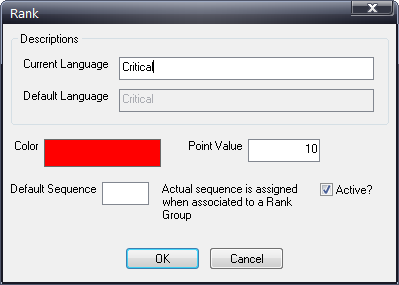
3. In the first field, type the unique rank name.
4. Click the color to select a color for this rank. This color will be shown as a strip on the defect flag after a defect is entered.
For example, on this flag, the color strip is yellow, indicating a low rank. The number simply indicates that it was the second defect to be added to the unit.

5. In the Point Value field, type the point value you want to assign to this rank.
6. Enter the default sequence value. This determines the order in which the ranks are listed.
7. Click OK.