In order for questions to be included in station stepsincluded in station steps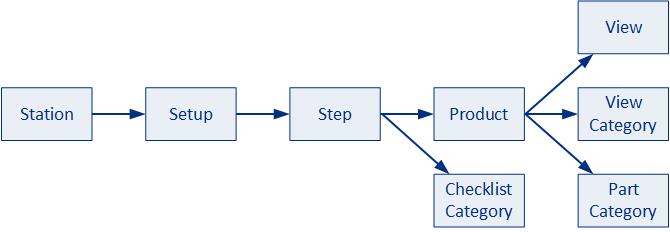 they must be included in a category. This is done by first creating a category and then assigning questions to those categories. For example, you might create a Blade category and assign all questions dealing with turbine blades to that category.
they must be included in a category. This is done by first creating a category and then assigning questions to those categories. For example, you might create a Blade category and assign all questions dealing with turbine blades to that category.
The category name will appear as the section header text in the checklist seen by the operator.
Questions don't need to be in a category if they are only being assigned to a defect.
Create Categories
Select the Attribute tab.
Click Categories.
A list of the existing categories is displayed.
Click the Add button (![]() ).
).
Enter a description and code for the category.
Click OK.
The category is created.
Assign Questions to Categories
Questions can be assigned to categories by selecting a category in the General tab when creating the question. Alternatively, they can be assigned in the Categories window as follows.
Select the Attribute tab.
Click Categories.
A list of the existing categories is displayed in the left-hand pane and unassigned questions are shown in the right-hand pane.
Enable the unassigned questions in the right-hand pane that you want to assign.
Drag and drop the questions from the right-hand pane to the appropriate category in the left-hand pane.
Change the Order of Questions
The order in which questions are presented to the operator is decided by the order of the categories and the questions within the categories.
Re-order the categories by dragging them into position.
Re-order the questions by dragging them into position within the categories. You can also move them between categories in the same way.
Import Checklist Categories
Checklist Categories can be imported from a spreadsheet by clicking the Import button ( ). The description must be in the first column and the code must be in the second column.
). The description must be in the first column and the code must be in the second column.