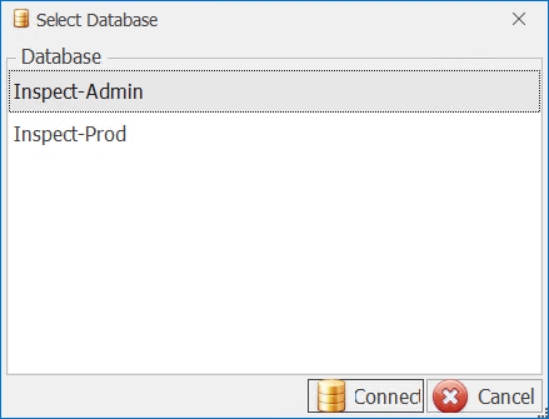Run Data Collect
The method of starting Data Collect will vary depending on the version of Windows you are running. The following is a generic description.
Start Data Collect using one of the following methods:
Select it in the Start menu in Windows.
Run DataCollect.exe which is located by default in $\Applied Tech Systems\Inspect\Applications\Data Collect.
Create a new desktop shortcut for Data Collect. Edit the properties and enter the Station Code at the end of the Target box in the Shortcut tab.
E.g. "C:\Program Files\Applied Tech Systems\Inspect\Applications\DataCollect.exe" Final
You will either be able to select from a list of stations or a pre-determined station will open automatically.
For information on how to open a pre-determined station or display a list of stations see here.
After Data Collect has started, you may be required to log in before you can use it. If a log in is not required, you will be able to begin using Data Collect immediately.
Click the Login/Logout button.
Use the on-screen keyboard buttons or use your workstation's keyboard to enter your username and password.
Click OK.
Depending on the station configuration you may be asked if you want to Insert new tracking pass.
For further information on Tracking Passes see here.
Click Yes or No as required.
You can now select units and enter and repair defects as needed.
Selecting a Production Unit
When you run Data Collect some stations will be configured to display the last unit that was inspected at the station.
The last inspected unit can be displayed by enabling the Auto-load previous unit on login property for the station in Cockpit. See here.
If a production unit is not displayed you will have to select one. This can be done in a number of ways and will depend upon how your Main screen has been designed.
For information on selecting or searching for a unit see here.
Running multiple Data Collect sessions
You can have several inspectors working from the same station by starting multiple sessions of Data Collect. Each inspector needs to log in with his/her own login ID and password.
To use this feature you must enable the Allow multiple instances property for the station in Cockpit. See here.
Run Data Collect sessions with specific Data Service
Add the endpoints required in the DataCollect.dll.config file.
Example:
<dataServiceInfo>
<dataServices>
<clear />
<add name="Inspect-Admin" server="INSPECTADMIN" bindingType="NetTcp" basePort="8500"/>
<add name="Inspect-Prod" server="INSPECTPROD" bindingType="NetTcp" basePort="8500" />
</dataServices>
</dataServiceInfo>
The first endpoint must be changed from it's default name of Inspect. If this is not changed, the dialogue used to prompt the user to select an endpoint will not be displayed.
Remove the entry between the value tags under DatabaseKey.
Example:
<setting name="DatabaseKey" serializeAs="String">
<value></value>
</setting>
Upon loading Inspect, the user will be prompted to select an Inspect database.