To reach the checklist you must select a station and a unit as described in the Getting Started topic.
Checklist Basics
When you first open the checklist all checklist categories that contain unanswered questions are expanded. The number of questions answered in each category is shown and any questions that have been answered will have their answers displayed.
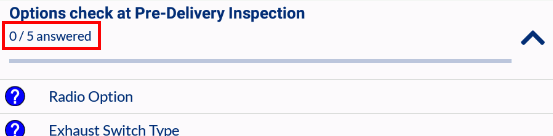
Expand/Collapse Categories
Expand or collapse categories by tapping the arrow in the top-right corner of the category.
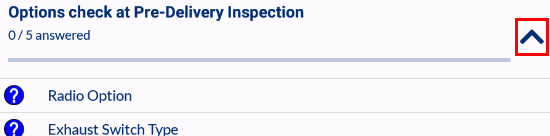
Question Status
The symbols to the left of each question show whether the question has been answered or not and if the answer given is valid.
 Not answered
Not answered
 Valid answer
Valid answer
 Invalid answer
Invalid answer
If there is a small warning icon (exclamation mark on yellow background), it means that the question is mandatory.
Unlock Questions
If a question has been answered in a previous inspection it will be automatically locked. Unlock the question by clicking on the lock symbol to the right of it. The question can then be answered as normal.

Locale dependent input
Depending on the type of question, different keyboards are shown. The keyboards are tied to the configured locale for the device and so is the answer input. For example, for numeric questions, the decimal character to use depends on the current locale. For some locales this will be the ‘dot’ character’; for others it may be the ‘comma’ character.
This also applies to dates (different order of and separators between year, months and day) and times (24-hour vs. AM/PM notation).
Answering Questions
The way you answer questions depends on the type of answer required:
Multiple choice: Select an option and the answer will be automatically saved and the next unanswered question opened.
Text or numeric answer: Type in the answer or scan it in. Click ![]() to save it.
to save it.
Inline Mode vs Single Question Mode
Questions can be answered either inline, where the answers can be selected or entered within the question list, or as single questions, where each question is shown one at a time.
Inline Mode
Tap on the question in the list and the entry field opens below the question. When the question is answered the next unanswered question is opened in the list.
Single Question Mode
Long-hold on the question and a new window opens to answer the question. When the question is answered the next unanswered question is opened.
At the bottom of the screen the total number of questions in the checklist is shown, together with the number of valid answers, invalid answers and unanswered questions.
Swipe left and right on the screen to change question. If Show answered is enabled at the bottom of the screen, answered questions will be shown, otherwise it will just swipe to the next unanswered question.
Rule Checking
The first thing that is done when attempting to save the question, is rule-checking. The probability of a given answer is tested in this client-side process (i.e. it happens on the device itself, rather than making a request to Data Service). If a given answer is just simply impossible to be correct, the user is informed with an error message.
Validation
Once the rule-checking has succeeded, server-side validation of the provided answer is carried out, to make sure the given answer is in fact correct.
If the validation succeeds and thus the answer is deemed correct, the answer is saved for the question and the answer is locked.
Force save
It can also happen that validation fails, meaning that the provided answer is not correct. But what if the given answer really is what the operator sees? In that case the operator can choose to ‘force save’ the question. By doing this he very consciously tells checklist ‘I realize this answer is wrong, but since it’s what I’m seeing I want you to save it anyway’.
A force save is carried out by tapping the ‘Save’ floating action button again, which by now should be turned red (indicating the state of the answering process).
Adding Comments to Answers
If you want to give more information about an answer that will help with any repairs that are needed you can enter it in the comments dialog. The comment will be linked directly to the question for that unit.
Click  at the top of the screen to open the comments dialog. Enter the comments and click OK to save them.
at the top of the screen to open the comments dialog. Enter the comments and click OK to save them.
Adding Photos to Answers
Adding a photo of a defect can help give the repair team a better idea of what they're looking for. It can also be a useful reference when analysing recurring issues.
Click  at the top of the screen to open the camera app. Take and save the photo according to your phone's requirements.
at the top of the screen to open the camera app. Take and save the photo according to your phone's requirements.
Changing and Resetting Answers
Change an Answer
Once a question is unlocked, you can change the answer. After you’ve changed it, simply tap the ‘Save’ floating action button (see Figure 21) to save it again.
Reset a Question
It may be required to clear the answer to a question, for example when it was answered by accident.
To reset a question, first unlock it and then tap ![]() .
.