Before we can add an annotation and arrow to the view we need to create an annotation style. This will define the size, shape and color of the annotation as well as the style of text within it.
Select the Management tab in the ribbon.
Click Annotation.
A list of the available annotation styles is shown. The right pane displays a preview of the selected style and the lower pane shows which views are using the style.
A style cannot be deleted while it is in use.
Click the Add button (![]() ).
).
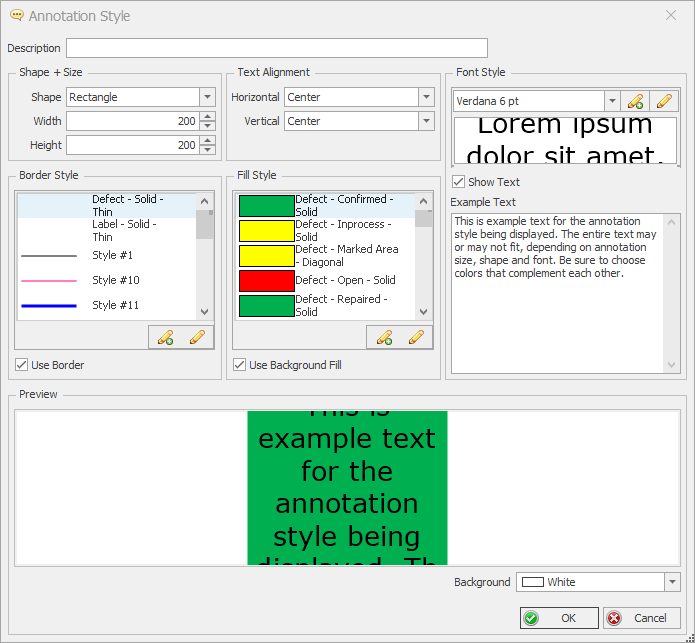
Enter Highlight Component as the description.
Select Rectangle as the shape.
Change the width to 300 and the height to 50.
The width and height of the annotation cannot be modified within the view.
A preview will be shown in the bottom pane.
Select Style #50 in the Fill Style.
Create and use a new font style with a font size of 20 points.
Click Save.
The annotation style is added to the list.