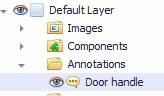An annotation can help highlight small, awkward to select components. When the operator selects an annotation linked to a component it registers a defect in the center of the component. Alternatively, annotation can simply be used to label different parts of the image or to act as reminders of what to look out for.
Remember that modifying an existing annotation style will modify all existing annotations that use that style. This may cause unexpected/unwanted display results, such as if text is made significantly larger or smaller. It is usually recommended to create a new annotation style rather than modify an existing one so that your previous work is not affected.
Select the layer you want to add the annotation to.
Select the Design tab in the ribbon.
Click Add Annotation.
Alternatively, you can right-click on the layer and select Add Annotation from the context menu.
Click on the view where you want the top-left corner of the annotation to be placed.
The annotation popup opens.
Enter a Description for the annotation.
Enter the Content of the annotation. This is what will be shown in the annotation.
In the Association pane select Current View, if the annotation shouldn't be associated to anything. Alternatively, select Component or Sub-Component and select the item to associate it to from the drop-down lists.
Select a style for the annotation.
For information on creating annotation styles see here.
Click OK.
The annotation is added to the view.