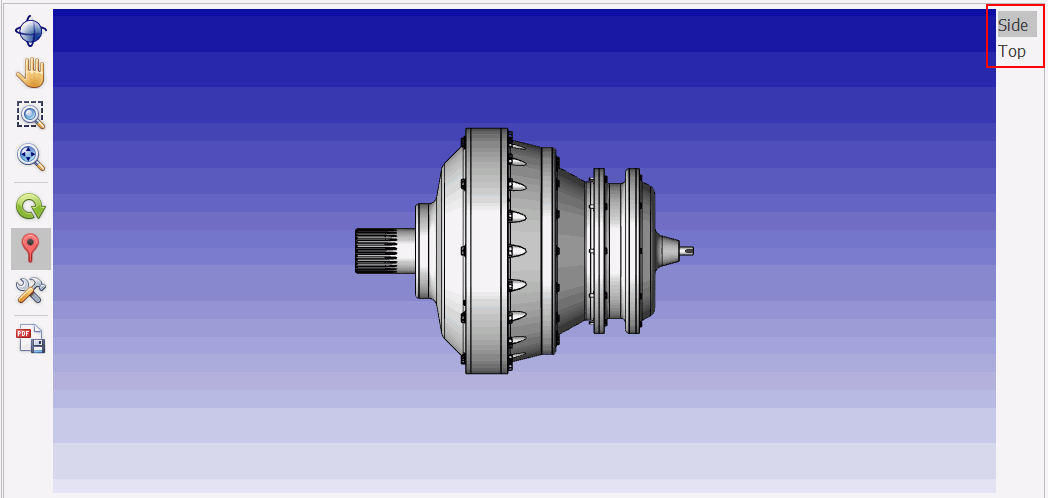
In this Topic Hide
Bookmarks can be used in Data Collect to jump to pre-defined perspectives. It can also show or hide a selection of components or display a cut-through of the product. This can be useful if the operator needs to place a defect on a component that's hidden beneath other components.
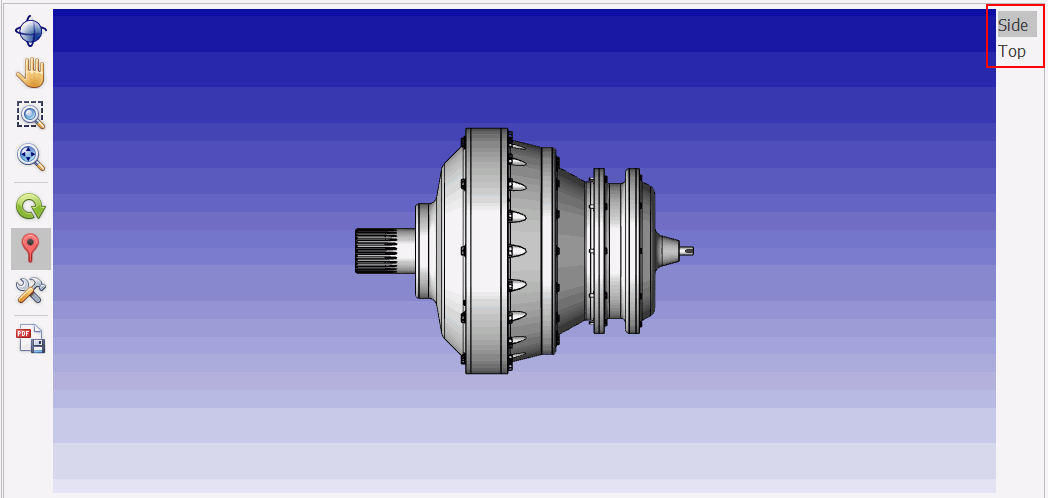
1. Show or hide the components you want displayed when the operator selects the bookmark.
2. Add any required cutting planes.
3. Rotate the view to the angle you want displayed.
4. Zoom in/out as required.
5. Select the Design tab at the top of the screen and click Add Bookmark.
6. Enter a name for the bookmark and click OK.
The bookmark is added to the view.
1. Select the bookmark in the View Explorer.
2. In the Properties window click the down-arrow next to Descriptions.
3. Enter a new description. This will be the name displayed for the bookmark.