Managing Defects and Repairs in the Overview Control
You can view and manage all defects and repairs in the Overview control that may be incorporated in one of your screens. The image below shows an example of the Overview control.
For multilayer views, if your user interface displays an image of the product with the defects on it, then the image will be a composite of all layers rather than just the layer on which the currently selected defect was placed.
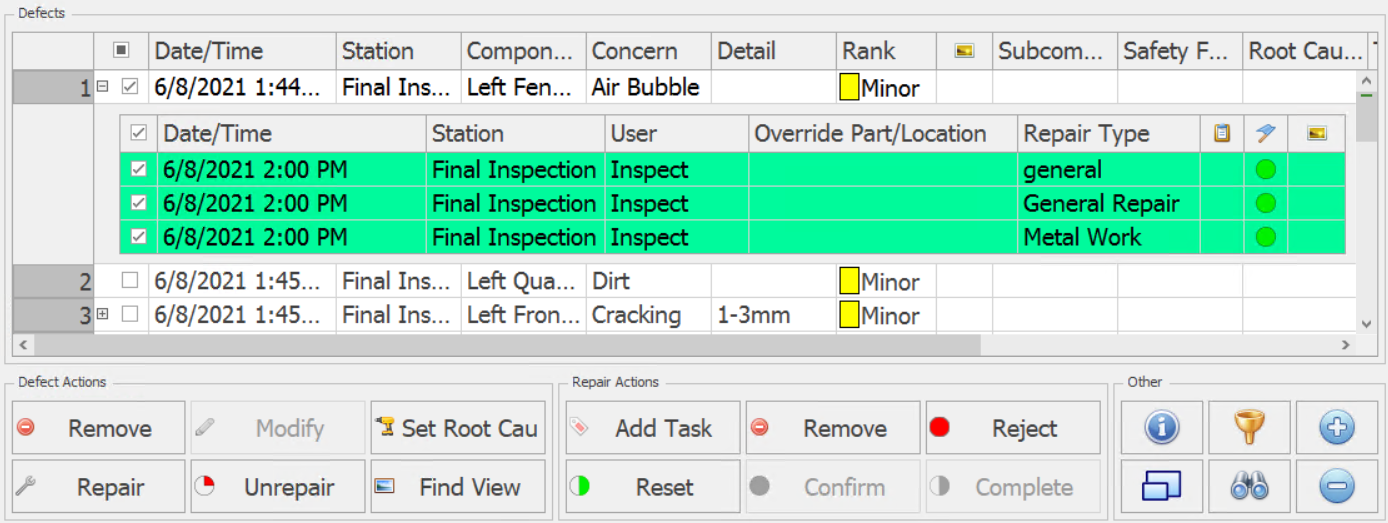
By enabling the checkbox for one or more defects or repairs you can carry out the actions listed below.
Actions are performed on the defects/repairs that have their checkboxes enabled. Not on the defect/repair that is currently selected.
Selecting Multiple Defects/Repairs
Multiple defects can be selected and repaired simultaneously (if common repairs exist).
Depending on the station property Keep resp area/cell on multiple defect repair the Responsible Areas/Cells can either be left as they originally were or they can all be changed to the same Responsible Area/Cell.
All defects and repairs can be selected at once by enabling the checkbox above the list.
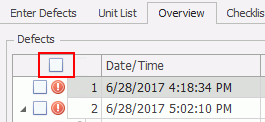
Defect Actions
Auto-repair and auto-confirm settings will not be applied to defects that are modified to a concern that has auto-repair and auto-confirm applied.
Please note that auto repair/confirm will only apply if the default rank for the part/concern is selected.
Remove: Remove the defect.
Modify: Change the concern, detail, rank, responsible area, or responsible cell for the defect.
The Modify button is disabled whilst in Full Screen mode.
Set Root Cause: Select a root cause for the defect.
Repair: Add a repair to the defect. The defect status will change to Repaired.
Unrepair: Remove all repairs from the defect.
Find View: Open the view in which the selected defect was added.
The Find View button is disabled while in Full Screen mode.
Repair Actions
Add Task: Add a repair task that needs to be performed (completed). Multiple repair tasks can be added to a single defect.
Remove: Remove the repair.
Reject: Reject the repair.
Reset: Reset the repair to Unrepaired.
Confirm: Confirm the repair.
Complete: Show the repair has been performed.
Other Actions
 Show detailed information for the focused defect or repair.
Show detailed information for the focused defect or repair.
 Show/hide the column filter.
Show/hide the column filter.
 Toggle full screen display.
Toggle full screen display.
 Show/hide find panel. This will allow you to search for defects by property value. You cannot search for a date/time using the find panel.
Show/hide find panel. This will allow you to search for defects by property value. You cannot search for a date/time using the find panel.

 Show/hide all repairs associated to defects.
Show/hide all repairs associated to defects.
Defect Statuses
Defects can have the following statuses:
| Not Repaired |  |
| Partially Repaired |  |
| Repaired |  |
| Confirmed |  |
Repair Statuses
Defects can have the following statuses:
| Not completed |  |
|
Completed |
 |
|
Confirmed |
 |
| Rejected |  |