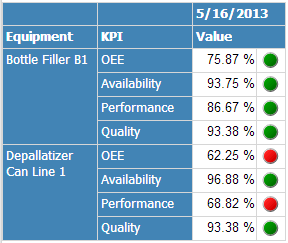
KPI Limits are used to highlight when a process isn't working as well as it should. In the reports, when a KPI is outside of its limits, it can be shown in a different color.
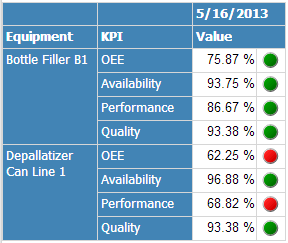
KPI Limits can be set separately for each piece of equipment. Alternatively, if a piece of equipment doesn't have limits set it will use the default KPI Limits. KPI Limits are not inherited. This means a cell will not inherit the KPI Limits of the area that contains it.
1. Select the General tab.
2. Click KPI Limits.
A list of the existing KPI Limits is displayed.
3. Click the add icon ( ).
).
The KPI Limits dialog opens.
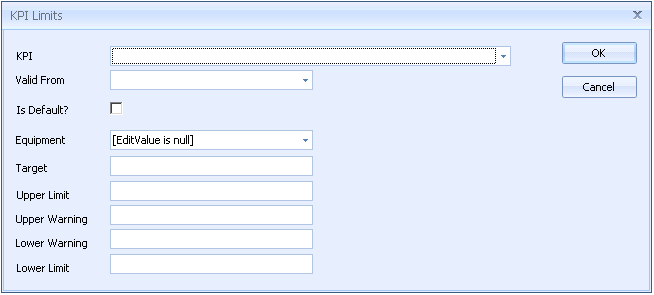
4. Select the KPI that the limit will apply to.
5. Select a Valid From date.
If a piece of equipment has more than one KPI of a specific type applied to it it will take the KPI with the most recent Valid From date.
6. If required, set the KPI as default.
The default KPI is only used if a KPI has not been set for a piece of equipment.
7. Select an equipment.
8. Enter the Target and Limits.
9. Click OK.
The KPI Limit is added to the list.