 ).
).
Units of Measure are used when defining a material (see here). For example, they can be used to specify that the production values recorded for a specific material are in kilograms.
UoM Definitions contain the name and description of each unit of measure, as well as conversion rates that relate units of measure together.
Some UoM Definitions cannot be modified. These are default ISO units of measure.
1. Select the Material tab.
2. Click UOM Definitions.
A list of the existing units of measure is displayed.
3. Click the add icon ( ).
).
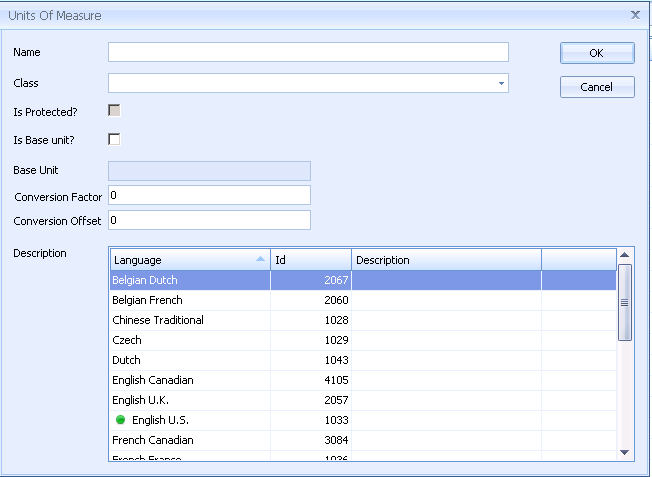
4. Enter a name. This will be the abbreviation (eg. kg, min, lb).
5. Select a Class from the drop-down list.
In predefined UoM Definitions the Is Protected? checkbox is enabled to prevent them from being accidentally deleted. The Is Protected? checkbox cannot be modified.
6. If required enable Is Base Unit?. This will make it the unit against which all other UoMs in the class will be compared to.
7. If required enter a Conversion Factor and Conversion Offset.
For example, let's say you have a Class for temperature. The Base Unit is Celsius and you want to add a UoM for Fahrenheit. You would enter the following info for Fahrenheit:
o Conversion Factor: 1.8
o Conversion Offset: 32
This means that if you have 10°C it will be equivalent to ((10 x 1.8) + 32)°F. That is 50°F.
8. Enter a description. This can be the full name of the UoM. For example, kg would have the description kilogram.
9. Click OK.
The unit of measure is added to the list.
Existing items can be edited by clicking  or deleted by clicking
or deleted by clicking
 .
.