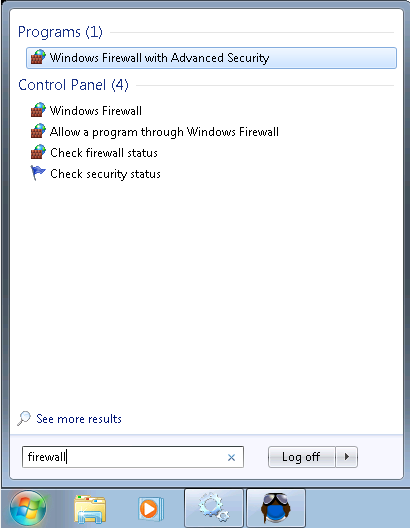
If you are unable to connect to a service remotely there may be an issue with the firewall on the server you are trying to connect to.
In order to connect to the service you may need to allow it specifically in the firewall setup. The following description of how to do this is for Windows 7. The steps will be different for other Windows platforms.
1. Click Start.
2. Type firewall.
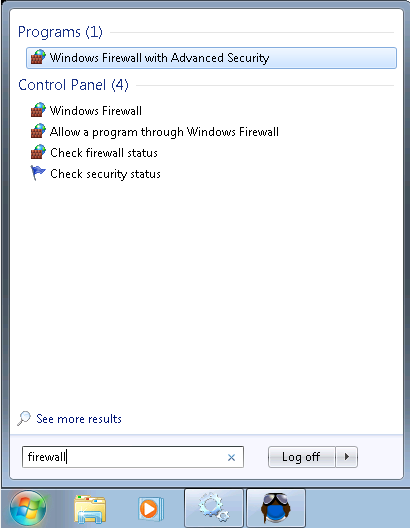
3. Select Windows Firewall with Advanced Security.
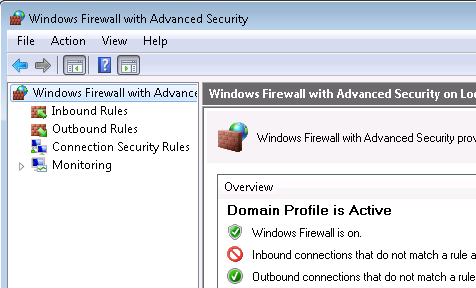
4. Right-click on Inbound Rules.
5. Select New Rule.
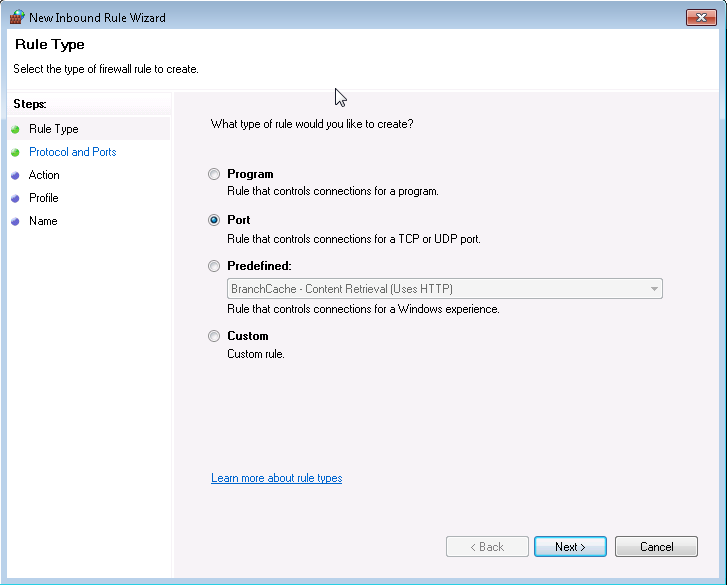
6. Select Port.
7. Click Next.
8. Select TCP or UDP as required.
9. Select Specific local ports.
10. Enter the port for the service. This will be the baseport +2. For example, by default for the Collector service base port is 9520. Therefore the port in the firewall must be set to 9522.
11. Click Next.
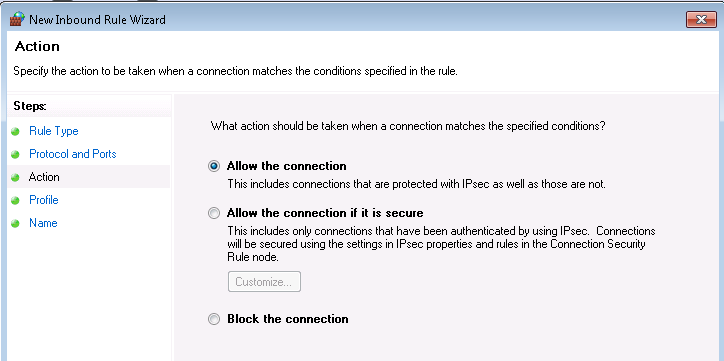
12. Select the connection type to use.
13. Click Next.
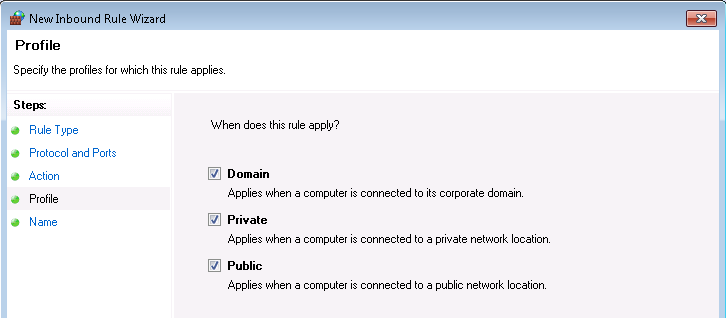
14. Select which profiles should be able to use the port.
15. Click Next.
16. Enter a name and a description for the port. The number of the port will be sufficient.
17. Click Finish.
The port is now ready for use.