 ).
).The Counters tab is only required if using automated data entry.
Before Counters can be added to equipment they must be specified in the system. For information on how to do this see here.
Counters are used to specify the total number of items manufactured. The amounts recorded are assigned to different types which are used to calculate the OEE, the most common being Good and Scrap.
Counters can either be received via a Collector (used to import data automatically from the production line) or are calculated using other Counters. For example, the Total could be calculated by adding the Scrap to the Good.
Each Counter needs to be set up for each machine separately specifying the tag or calculation required. For the example above each machine would require three counters. Two could be received directly from the machine (Scrap and Good) and one (Total) would be calculated from those two.
1. Select the Counters tab.
A list of the existing Counters is shown.
2. Click the add icon ( ).
).
The following popup appears.
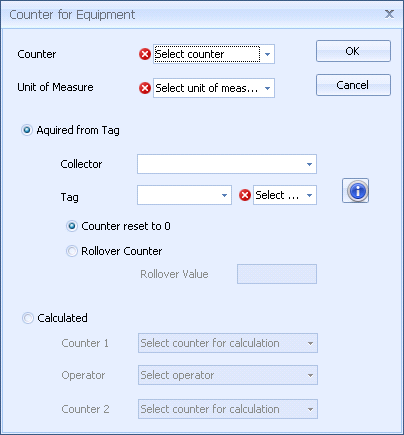
3. Select the Counter type.
4. Select the Unit of Measure that the counter will use.
5. If the Counter will be Acquired from Tag:
a. Select the Collector from which the Tag will be read.
b. In the Tag line select the channel.
c. Select the equipment tag.
d. Select whether the counter should reset to 0 after every value is received or whether it should keep adding up and then rollover at a specific value.
6. If the Counter will be Calculated:
a. Create the calculation by selecting two existing Counters and an operator.
For example, to make a Total counter you could have the following:
§ Counter 1: Good
§ Operator: -
§ Counter 2: Scrap
7. Click OK.
The counter is added to the list.