 ).
).Material Definitions contain the name and description of each material, as well as stating which Class they are in.
1. Click Material Definitions.
A list of the existing materials is displayed.
2. Click the add icon ( ).
).
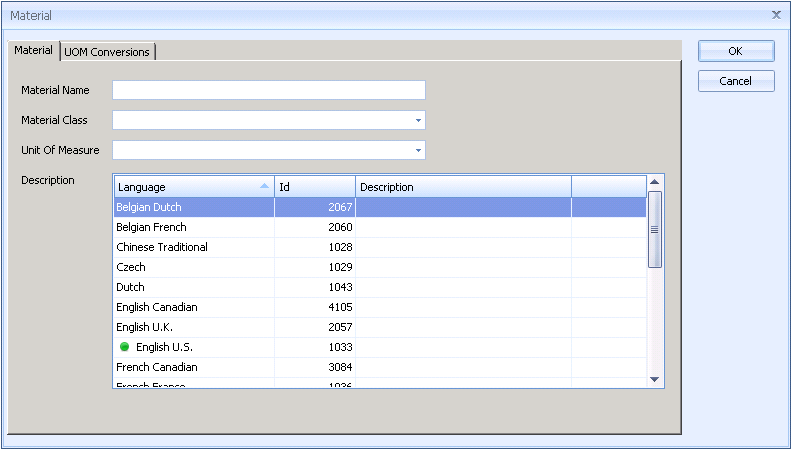
3. Enter a name.
4. Select a Class from the drop-down list.
5. Select a default Unit of Measure from the drop-down list.
6. Enter a description in each necessary language.
If required, UoMs in different Classes can be related together for each material. For example, for material A a Packet may be equivalent to 100 grams, whereas for material B a Packet may be equivalent to 150 grams.
7. Click the UOM Conversions tab.
8. Click the add icon ( ).
).
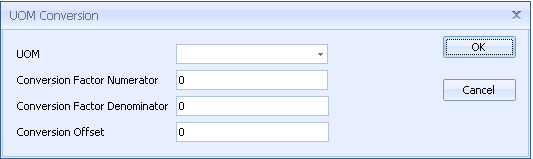
9. Select a unit of measure to convert from.
10. Enter a numerator and denominator for the conversion factor. For example, if the UoM you're converting from is 10x greater than the material's UoM then the numerator is 10 and the denominator is 1.
11. Enter a conversion offset, if required.
12. Click OK.
If a message appears stating that the UoM conversion already exists in the database then the default UoM and the UoM you were trying to convert to were probably in the same class.
The material is added to the list.
Existing items can be edited by clicking  or deleted by clicking
or deleted by clicking
 .
.