 ).
).This functionality is not available in this version. Future versions will allow you to create more than one schedule.
Different schedules can be created containing different arrangements of shifts.
1. Select the General tab.
2. Click Schedules.
A list of the existing schedules is displayed.
3. Click the add icon ( ).
).
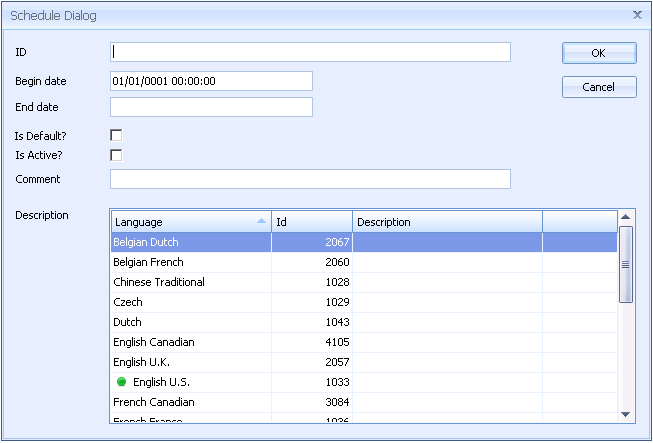
4. Enter an id for the schedule.
5. Enter a beginning and end date for when the schedule will be valid.
If no end date is entered then the schedule will be valid indefinitely.
6. Specify whether the schedule is the default.
7. Enter a comment to describe the schedule (eg. 7 days, 3 shifts).
8. Enter a description in each necessary language.
9. Click OK.
The schedule is added to the list.
Existing items can be edited by clicking  or deleted by clicking
or deleted by clicking
 .
.