When you first start ATS Intelligence you will need to modify the date, shift and equipment under consideration. This is done using the buttons down the right-hand side of the screen as described below.
Change Date
Click Date.
A screen similar to the following one will appear:

Select the required date.
Click OK.
Change Shift
Click Shift.
A screen similar to the following one will appear:
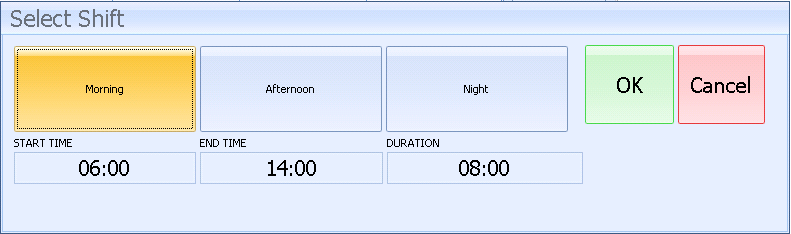
Select the required shift.
Adjust the start and end time if required.
Click OK.
Change Equipment
Click Equipment.
A screen similar to the following one will appear:
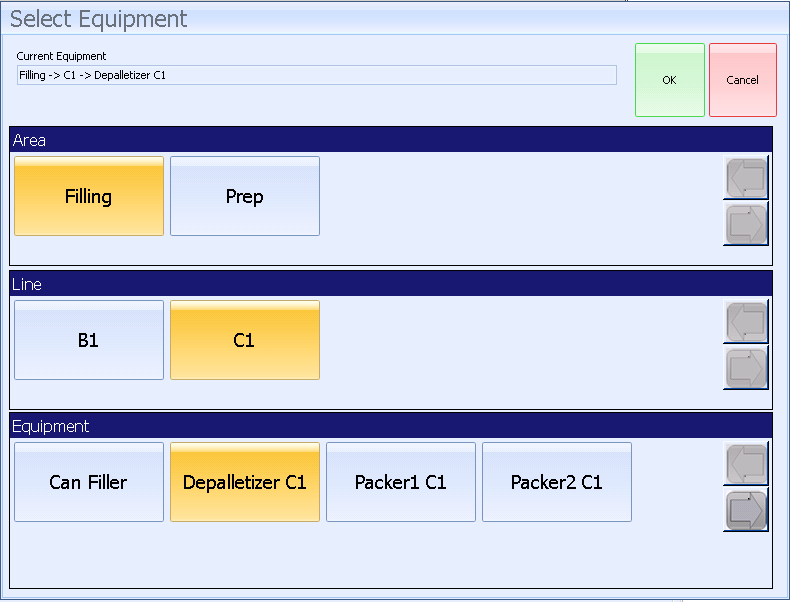
Select the required Area, Line and Equipment.
These correspond to the Area, Cell and Unit specified in ATS Cockpit during configuration (see here).
Click OK.