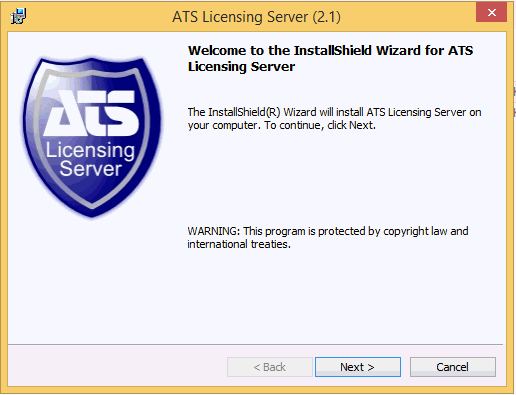
These steps install ATS Licensing Server.
ATS Licensing Server requires .NET Framework 4.0 (or higher) with GDR. If your computer doesn't meet the requirements the installer will install the required software automatically.
1. Run the licensing installer.
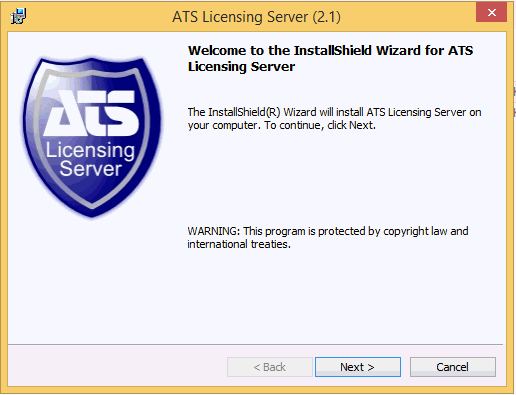
2. Click Next.
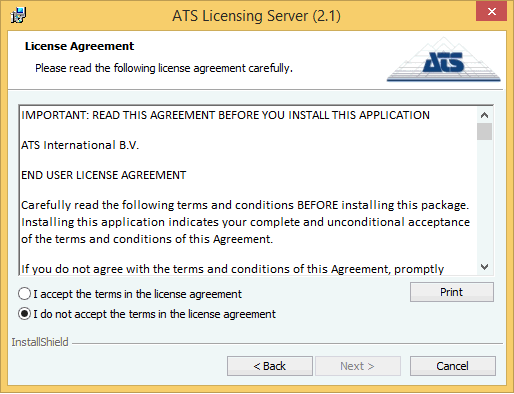
3. Select I accept the terms in the License Agreement.
4. Click Next.
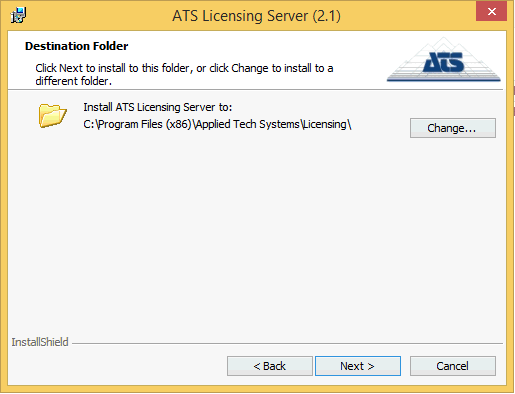
5. At the Destination older screen select where ATS Licensing Server will be installed.
6. Click Next.
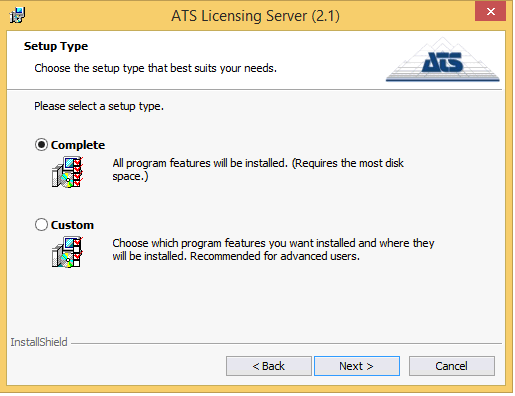
Two installation options are shown:
o Complete - Installs all features.
o Custom - Allows user to choose which components will be installed.
7. If you click Custom you can select the required components as follows:
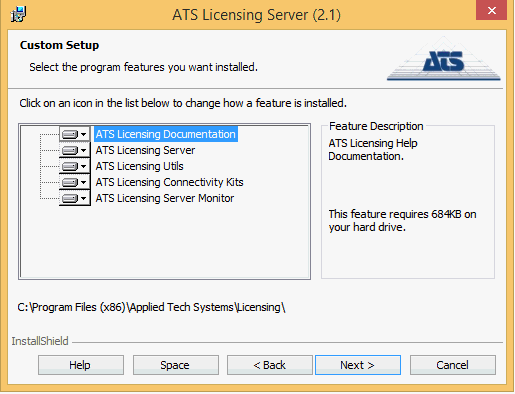
The following components can be selected:
o ATS Licensing Documentation: Recommended to be installed on all user PCs and the servers.
o ATS Licensing Server: Licensing Server Manager and service. The Licensing Server Manager allows you to view license usage and import and modify licenses.
o ATS Licensing Utils: The Machine Identifier application.
o ATS Licensing Connectivity Kits: Scripts to create licensing databases. Usually installed on the database server.
o ATS Licensing Server Monitor: Allows you to view license usage but not to import and modify licenses.
8. Click Next.
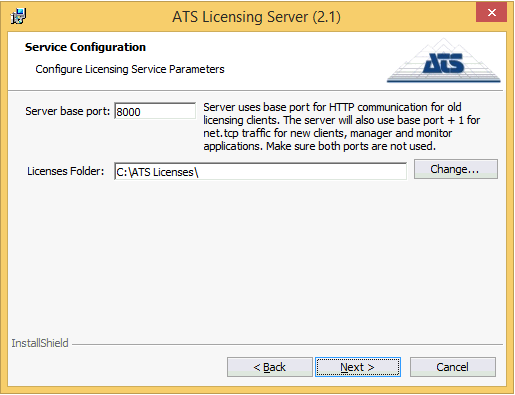
9. Enter the following parameters.
o Service Port - The port that the Licensing service will used. It is recommended to leave this as 8000. The licensing server service will use two ports; the one you specify and the specified port +1, so if you let the server run on port 8000 it will also run on 8001.
o Licenses Folder - Path to the folder which will contain the physical license files.
These values will be stored in the ATSLicensingServer.HostService.exe.config file, under the Services folder in the default installation path.
10. Click Next.
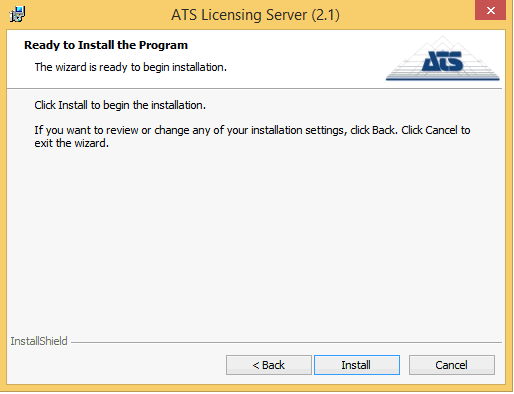
11. Click Install.
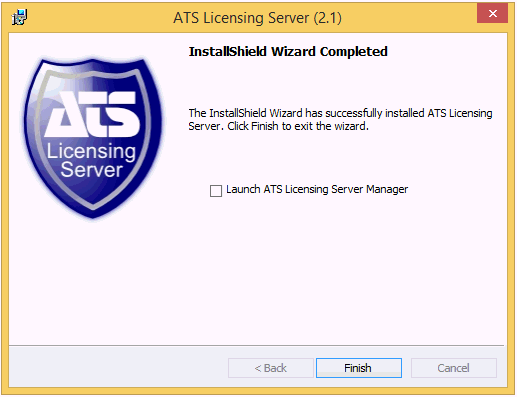
Installation Complete.
12. Click Finish.
If you enable Launch ATS Licensing Server Manager then the manager will start and display a brief tutorial.