Overview
This document describes the installation of the ATS Licensing application. This installs both the ATS Licensing Server services and the ATS Licensing Configuration.
You must have ATS Configuration Manager and the ATS Security plugin installed and configured prior to installing the ATS Licensing Configuration plugin. ATS Configuration Manager is a web application, which contains various ATS plugins designed to configure and manage ATS products such as ATS Security and ATS Licensing.
For further information on these applications, please click the links below:
ATS Configuration Manager
ATS Security
Register ATS Licensing application in ATS Security
Before starting the installation, the ATS Licensing application needs to be registered in ATS Security.
Browse to the ATS Security URL and login with a user that has rights to edit applications.
Click the Security card and press Open.
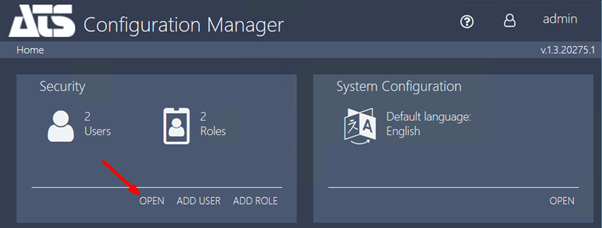
Click the Applications card and press Add Application.
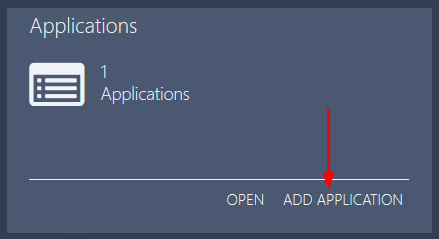
Enter the following information about the new application:
Name: Enter a name for the application, for example ATS Licensing.
The name assigned to the application must be unique within ATS Security.
Description (optional): Enter a description for the application that can be seen in the applications grid card.
Access Rights URL: Enter the address endpoint for ATS Licensing, including the FQDN and port (https://servername.domain.com:port/). This URL can later be edited according to the actual installation details.
Application logo and/or background image (optional): Upload a logo image and/or background image for the application.
Press Save.
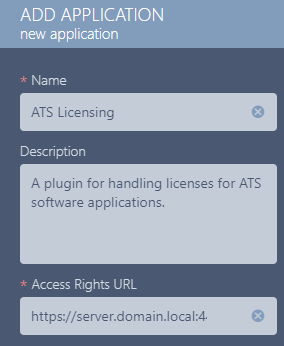
If the application was added successfully, the new row of the Applications grid should have the Status Created.
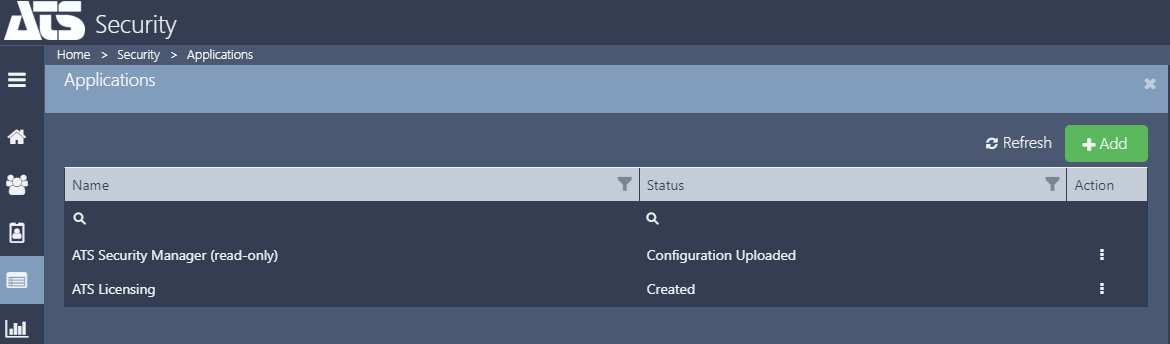
Acquire Application ID for ATS Licensing application
During the installation of the ATS Licensing Server services, an Application ID is required. To obtain the Application ID, please follow the steps below:
Click on the grid row of the application created for ATS Licensing to open the applications properties.
In the Application Id field, copy the string by pressing  .
.
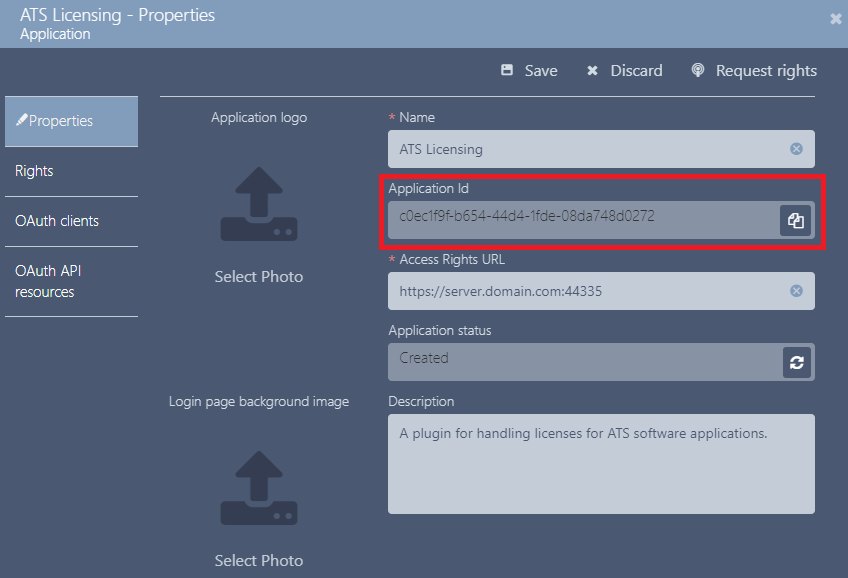
Installation of ATS Licensing Configuration and Server
The installer for ATS Licensing Configuration and Server includes two modules that can be installed together or separately:
ATS Licensing Server Services: Installs the ATS Licensing Server services. This machine must be able to connect to ATS Security and ATS Configuration Manager.
ATS Licensing Configuration: Installs the ATS Licensing Configuration plugin for ATS Security and ATS Configuration Manager. This application must be installed on the same machine as ATS Security and ATS Configuration Manager.
The installation steps detailed below assume that both modules are installed on the same machine.
Run ATS Licensing Configuration and Server installer
This section describes the installation of the ATS Licensing Configuration and Server:
Run the ATS.LicensingConfigurationAndServer.4.0.x.x.exe.
Press Next.
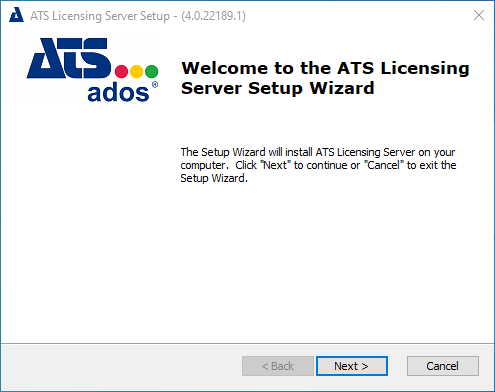
Accept the license agreement and press Next.
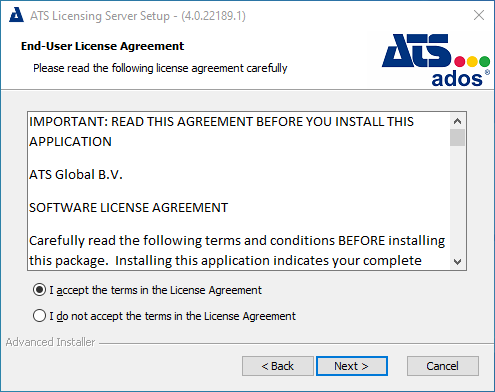
If ATS Configuration Manager is not installed on the machine the following dialog box is displayed. Press OK.
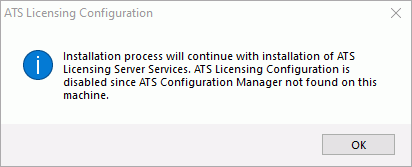
Both the ATS Licensing Server Services and ATS Licensing Configuration check boxes are ticked by default on the Features tab. These features can be installed on separate machines.
If the ATS Configuration Manager is not installed on the machine, the ATS Licensing Configuration option will be disabled.
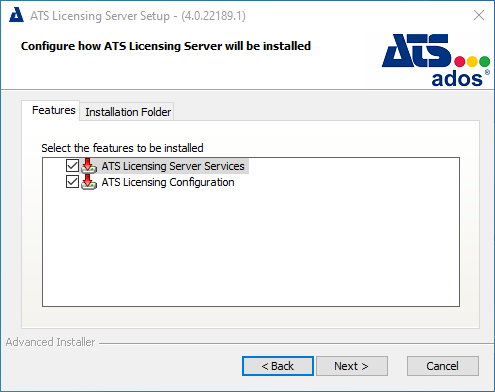
Select the Installation Folder tab and browse to a different installation location if required. Press Next.
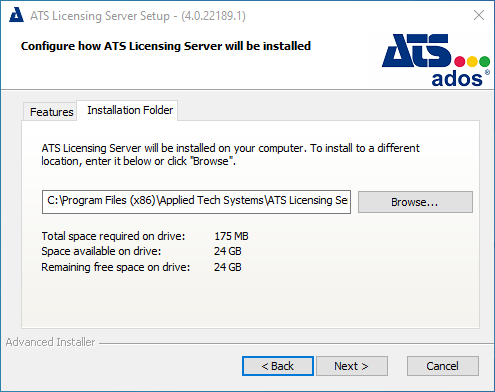
Specify a server name along with a user that has permission to create databases. Finally, provide a name for the database. Press Next.
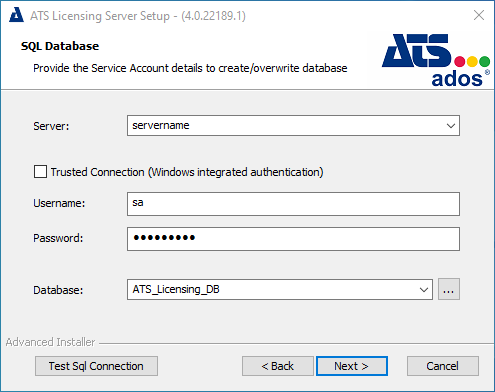
Enter a username and password to be used for the ATS Licensing Server database. If the credentials specified do not currently exist, they will be created by using the credentials from the previous step and assigned as Scheme Owner. Press Next.
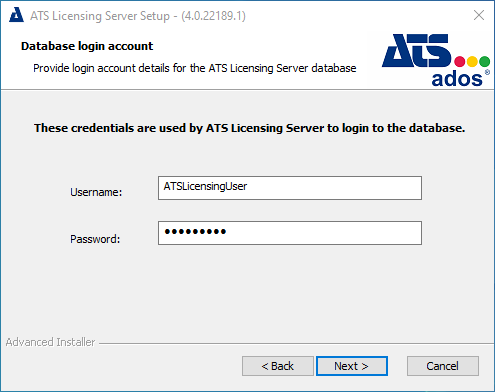
Enter the following configuration details:
Type: Select either HTTP or HTTPS (recommended).
Server Name: Enter the FQDN of the machine that hosts the ATS Licensing Server.
Port (Licensing server API): Enter the port number to be used for the ATS Licensing Server API. The default is 44335.
Port (Protection PLUS API): Enter the port number to be used for the Protection PLUS API. The default is 44332.
Port (WCF Communicator API): Enter the port number to be used for the WCF Communicator API. The default is 8000.
SSL Certificate (HTTPS only): Specify the SSL Certificate by using the drop down box.
The server name specified must match with the certificates' CN value.
The server uses the base port for HTTP communication for old licensing clients. The server will also use the base port +1 for net.tcp traffic. Make sure both ports are available for establishing a connection.
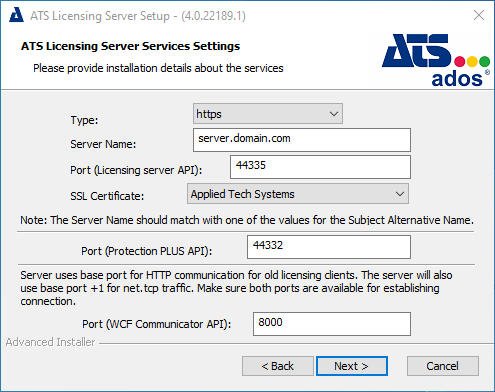
Press Next.
Provide the URL including the port for ATS Security in the Security Manager endpoint field. I.e. (https://server.domain.com:port/)
Provide the Application ID that was acquired by following the steps in Acquire Application ID for ATS Licensing application in the Application ID field.
Click Next.
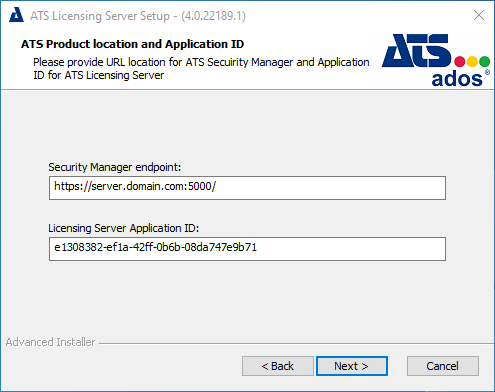
The default endpoints are provided based on information provided in previous installation steps:
Security Manager endpoint - Enter the endpoint URL for the ATS Security Manager, including the port (https://server.domain.com:port/).
Licensing Server endpoint - Enter the endpoint URL for the Licensing Server, including the port (https://server.domain.com:port/).
Click Next.
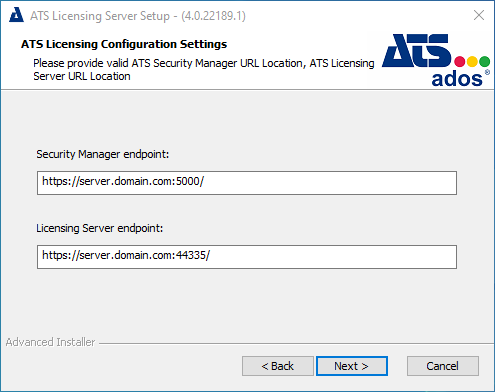
Click Install.
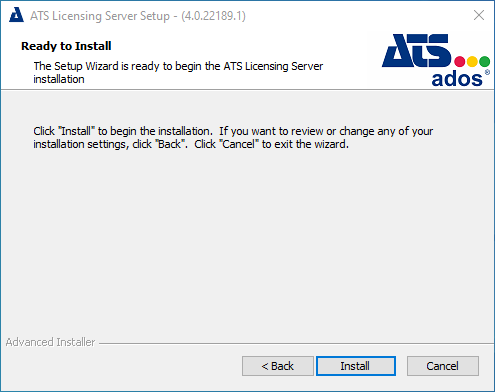
Once the installation is complete, press Finish.
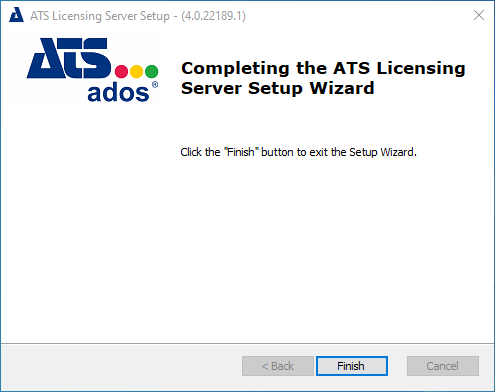
Click Finish to finalize the installation.
Configuration of roles for ATS Licensing Configuration plug-in
After the successful installation of the ATS Licensing Configuration the status of the registered ATS Licensing application in ATS Security should be set to Configuration Uploaded. This indicates that the ATS Licensing application rights have been uploaded to ATS Security and can be assigned to ATS Security roles, which in turn can be assigned to users.
ATS Licensing Configuration includes the View Licenses application permission.
Create a role for viewing licenses
Create a new role in ATS Security. For further information on creating user roles, click here.
Assign the View Licenses permission to the new role. For further information on editing roles, click here.
Assign the new role to a user that can authenticate through ATS Security. For further information on editing users, click here.
Users assigned with the new permission are required to log out and sign in again for the changes to take effect.
Configure Cross-Origin Requests (CORS)
Configuring CORS policies allows ATS Licensing to be accessed on other domains.
For further information, please click here.