Only Permanent and Leased licenses can be activated. Before activation these two types are treated as "Demo". They need to be activated before the Activate by date. If they are not activated by then they become invalid and the ATS software application requiring that license will not be able to run.
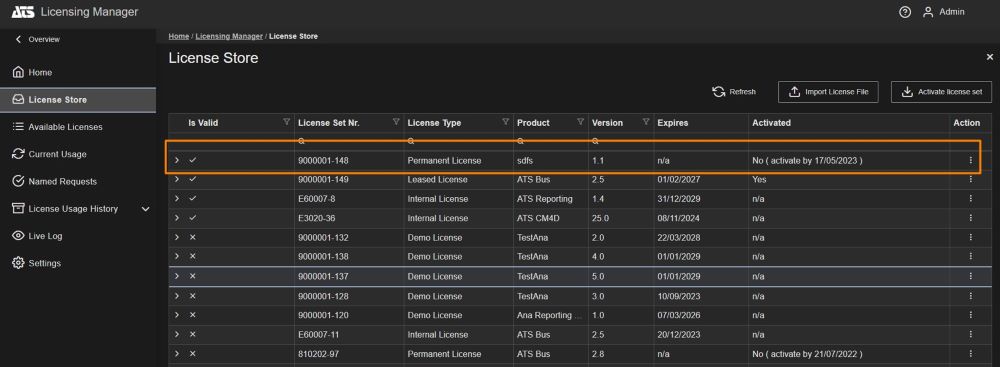
Generate License Activation Request
The complete process for activating a license is as follows:
Generate license activation request (in ATS Licensing Server Manager). Click on the Action menu and select Request Activation. This option is visible only for permanent and leased license sets that are not activated.
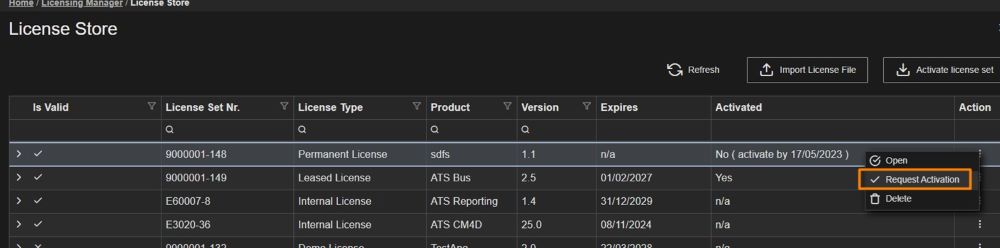
Request activation is also available from the license set details blade.
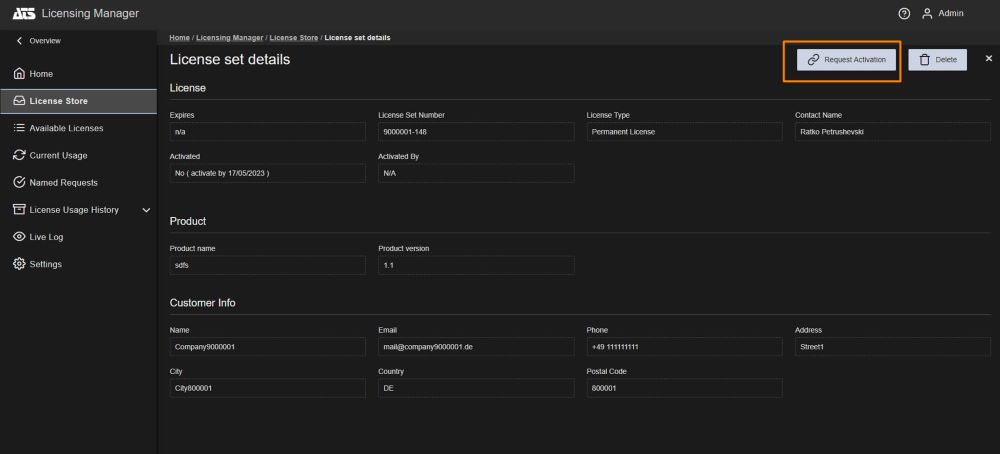
The activation file request will be downloaded.
Send the license activation request to [email protected] or upload on the Customer website.
The license request will be processed by ATS.
Import License Activation Request file
ATS will send a file (*.arr) file containing the activation request updates. Please store the file locally.
Open ATS Licensing Server Manager and select the License Store tab.
Click Import Activate license set.
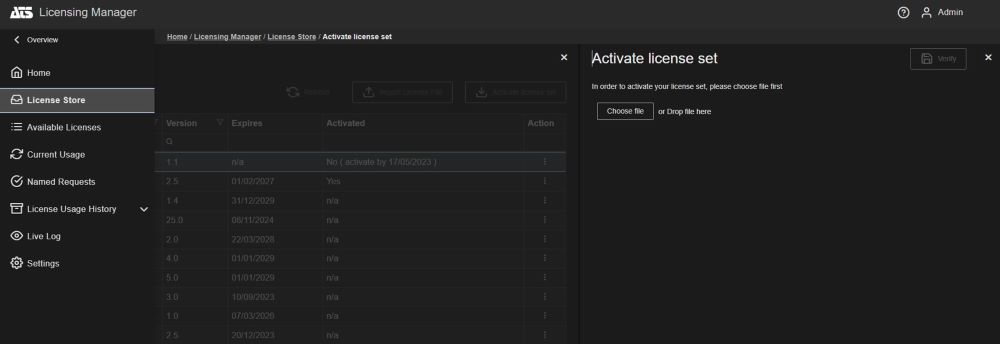
Locate and select the activation request updates file and click Verify. A preview of the licenses to be activated is shown.
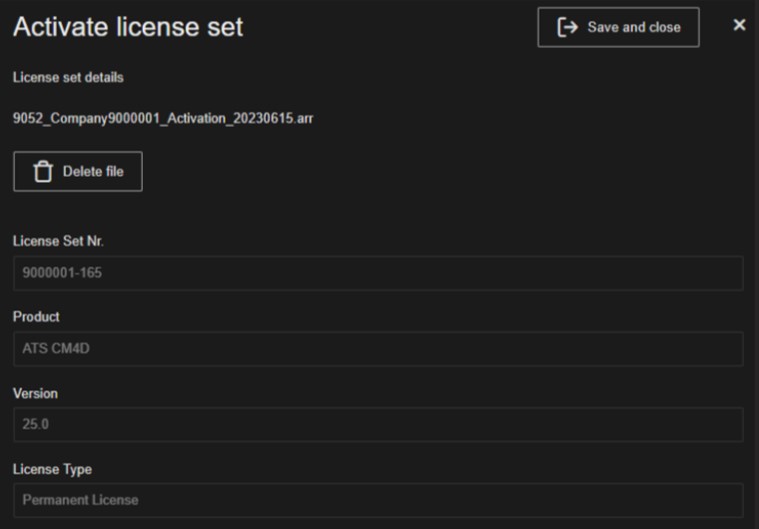
Click Save and Close. A report of successful and/or failed activation is shown.

The License store tab will be updated to show the new state of activated licenses.