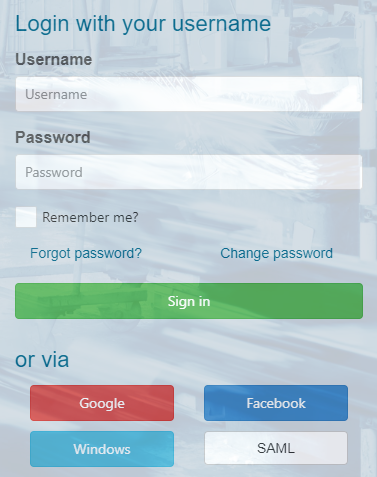
In this Topic Hide
View identity providers in the Identity providers - all providers grid
View identity provider details in the Identity provider details blade
To load the Identity providers - all providers grid:
The Identity providers - all providers grid shows information for all configure providers in three columns: Display name, Type and Status. Each row has a context menu which you can open by clicking on the context menu icon (...). There is only one context menu option available in "view" mode: Open.
Each identity provider can be enabled or disabled. For each enabled provider a button appears in the login dialog, which enables users to login using their external account in the selected provider. The button shows the Display name of the enabled identity provider.
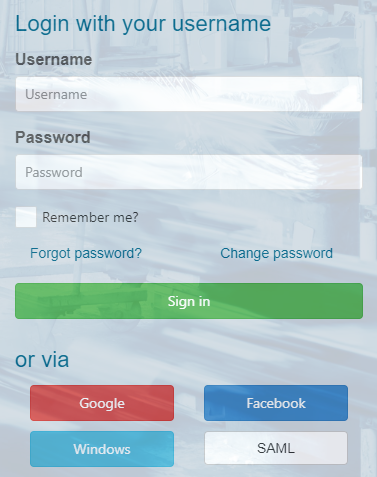
Multiple identity providers of the same type can be enabled at the same time. In this case all buttons for providers of the same type appear in the same color on the login page.
Exception of this rule is the Windows type of identity provider. There can only be one identity provider of type Windows in ATS Security.
Changes related to identity provider settings, enabling and disabling, also adding and removing providers will be applied only after application restart (restarting the respective application pool on the host).
When the user logs in using an external provider account for the first time a matching user is created in the ATS Security database. The source property of this user is set to the external provider type. This user is used for configuring roles and rights for the registered applications.
Selecting the Open option from the context menu loads the Identity provider details blade on the right. The Identity provider details blade is simple (no tabs). Here you can see details about the provider such as Type, Display name, status info and other properties depending on the provider type. These details are all read-only when in "view" mode.