Personal Access Tokens are alternative passwords that you can be used access ATS Global applications.
To generate Personal Access token:
Sign in to an ATS Global application.
Open the user options menu (1) and click on Settings (gear icon) (2).
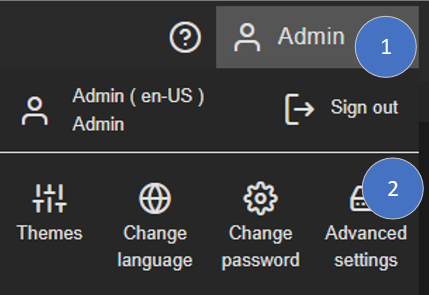
The Settings page loads and displays any existing Personal Access Tokens
Click on the Add button in the top right corner.
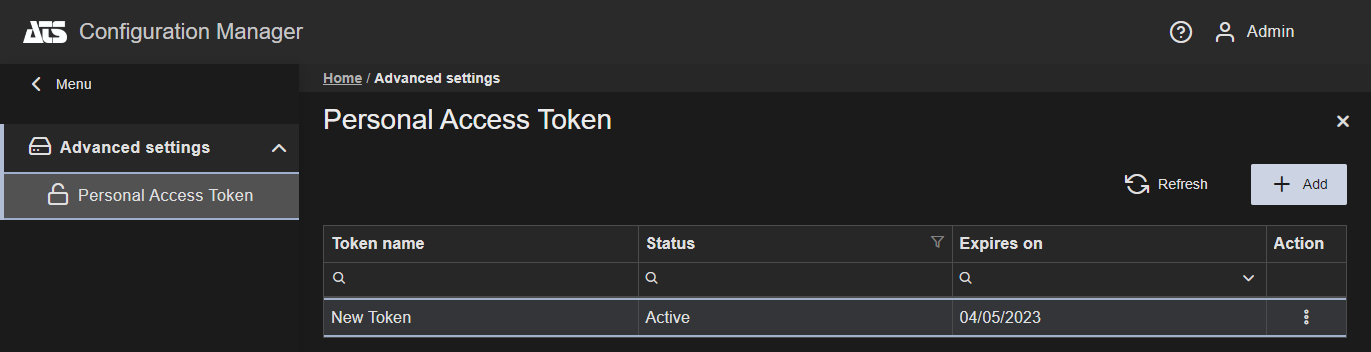
Enter a name for the token in Token Label and choose a period from the Expiration (UTC) drop down menu. Users can select the token to expire after 30, 60 or 90 days. The expiration date is automatically calculated. Alternatively, a date can be entered in the date field. Once a date has been entered, the Expiration (UTC) field will display Custom.
Press Save.
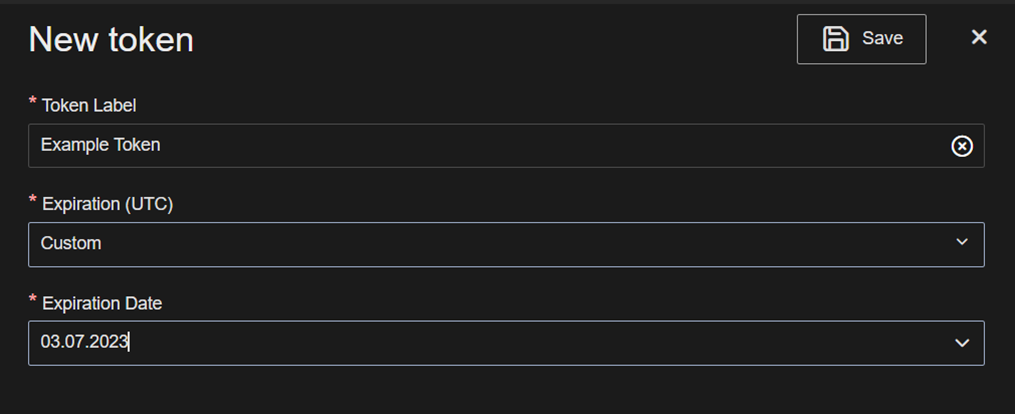
Copy the token and press X to close.
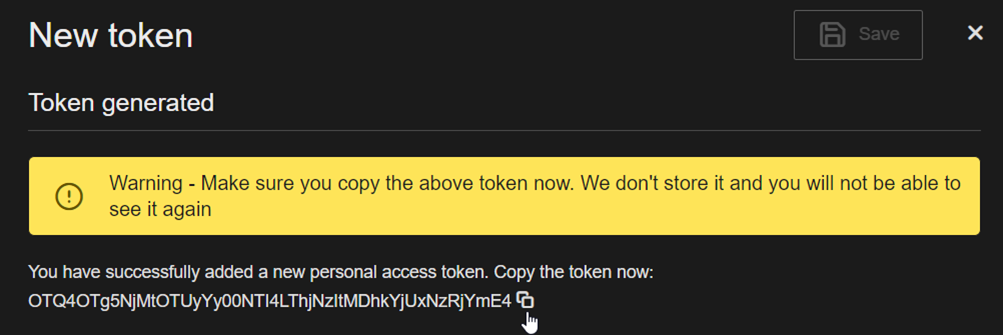
Generate authentication token from Personal Access token
After successfully creating a Personal Access token, an Authentication token can be created.
Use a tool for making HTTP Requests such as Postman.
There is an endpoint on the Security API to generate an Authentication token https://xxxxxxxxxxxxxxx/api/personalaccesstoken/getAuthenticationToken
Use method GET to create the token
Add HTTP Header with key personalAccessToken along with the value from the Personal Access Token.
Execute the request and in response body you should have Data where the Authentication token is generated.
{
"Data": "xxxxxxxxxxxxxxxxxxxxxxxxxxxxxxxxxxxxxxxxx",
"ErrorMessage": "",
"ErrorParameters": null,
"ResponseCode": 1,
"GetErrorParameters": ""
}
You can use the generated token to Authenticate into ATS API’s with Authorization Header Bearer.
Revoke Personal Access Tokens to remove access
If a token is no longer required, access can be removed or revoked.
Sign in to an ATS Global application.
Open the user options menu and click on Settings (gear icon).
The Settings page loads and displays any existing Personal Access Tokens
Click on the ellipsis adjacent to the active Personal Access Token and select Revoke.
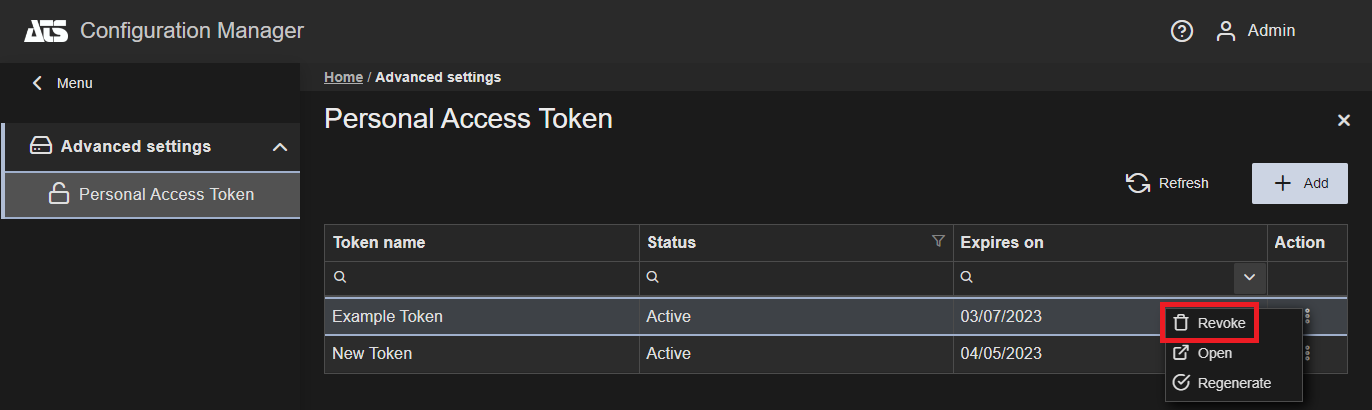
A confirmation dialogue box is displayed.
Press Yes to revoke the token.
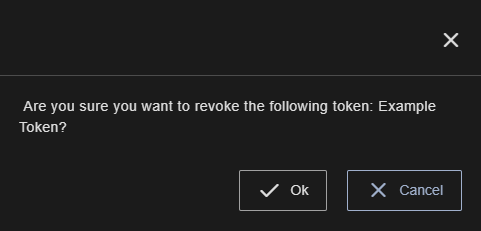
A successful push notification message is displayed to indicate that token has been revoked..
Regenerate Personal Access Token
A token can be regenerated using the steps below:
Sign in to an ATS Global application.
Open the user options menu and click on Settings (gear icon).
The Settings page loads and displays any existing Personal Access Tokens
Select the personal access token with Active status ,and click on Regenerate from the context menu.
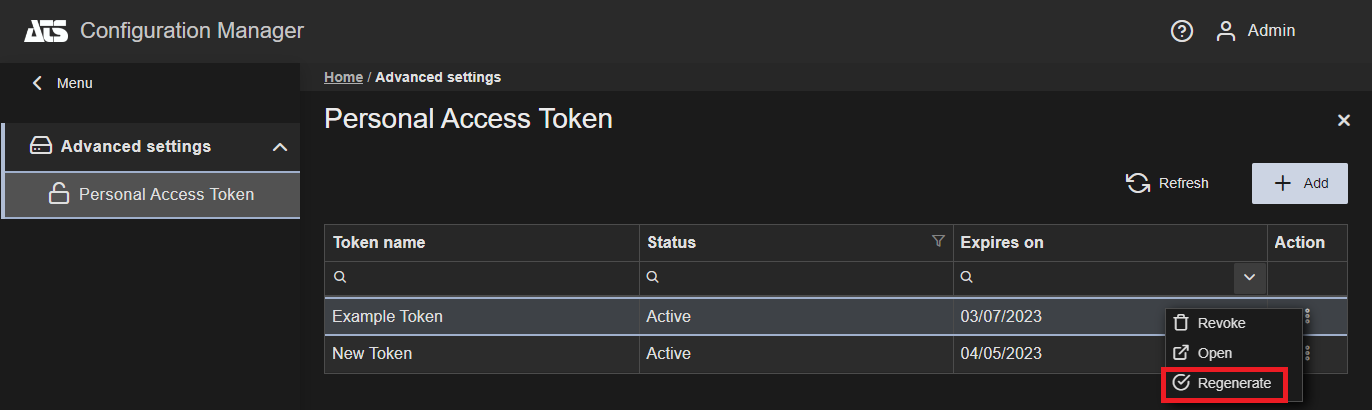
A confirmation dialogue box is displayed.
Press Yes to regenerate the token.
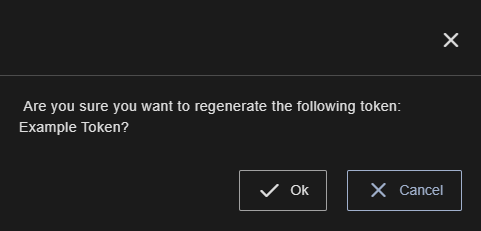
The New token blade is opened with the regenerated token.
Copy the token
Press Close.