
Power BI is cloud-based business analytics service that enables anyone to visualize and analyze data with greater speed, efficiency, and understanding. It connects users to a broad range of data through easy-to-use dashboards and interactive reports.
Power BI Services (or Power BI Report Server in the cloud) – cloud-based platform (hosted on Azure) for storing, managing and viewing Power BI reports, dashboards, datasets and workspaces.

Power BI apps are integrated with Azure Active Directory (Azure AD) to provide secure sign in and authorization for the application that is consuming the reports. To integrate a Power BI app with Azure AD, application details has to be registered by using the Azure Management Portal.
Follow the steps to register application with Azure Active directory for Power BI:
First step is to register the application
within Azure Active Directory (AAD) on the following link https://dev.powerbi.com/apps
. When you register an app in Azure Active Directory, the application
outsources authentication to Azure AD. App registration involves telling
Azure AD about your application including the URL where it is located,
the URL to send replies after authentication, and the URI to identify
your application. When you register a client app in Azure AD, you
give your app access to the Power BI REST API.
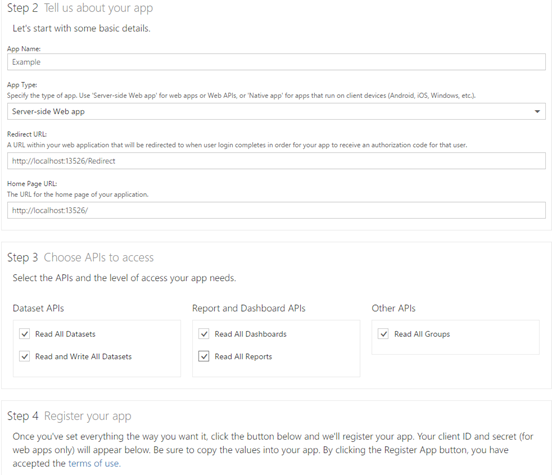
For Application Type select
Server side web application.
For Home Page URL and Redirect URL set dummy value. Later
this can be edited in Azure portal.
In the last step of this process Client ID is been created. These credentials
are used as input variables for the Power BI API calls.
If any changes are needed regarding registered application settings
they can be done on https://aad.portal.azure.com
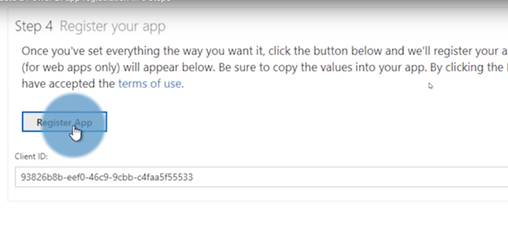
Open Azure portal https://aad.portal.azure.com/
Go to Azure Active Directory tab
Open app registration
Click on the application name that you have registered in step 1.
Open API permissions Tab and add following permissions and then grant admin consent:
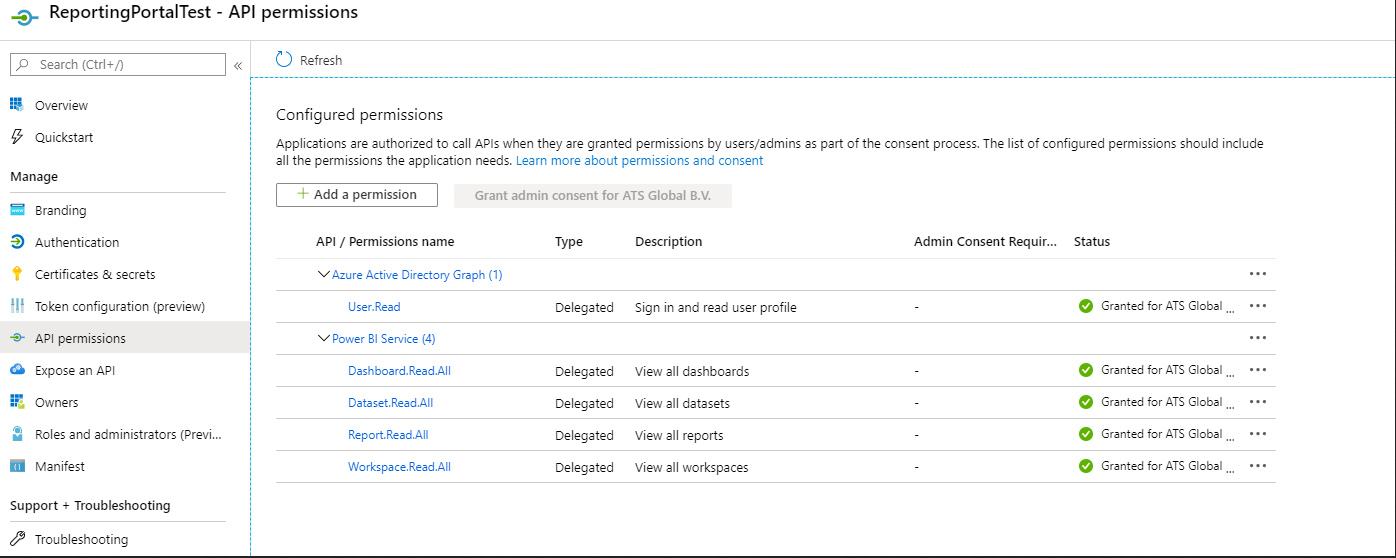
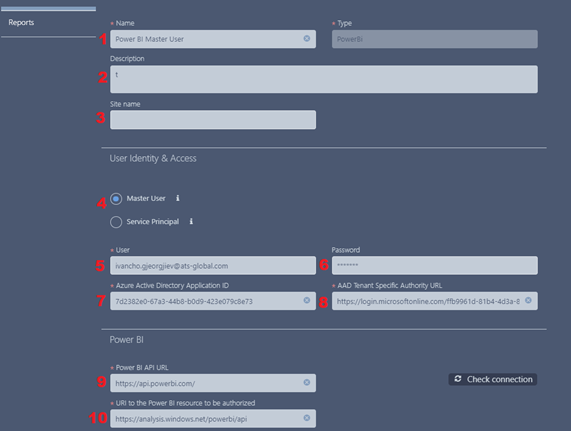 |
|
Service principal is a local representation of your AAD application for use in a specific tenant and will allow Reporting Portal to access resources or perform operations using Power BI API without the need for a user to sign in or have a Power BI Pro license.
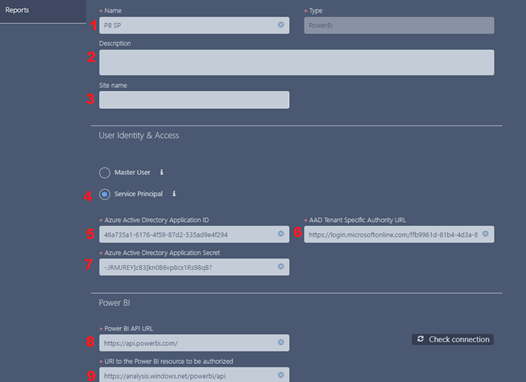 |
|
*Check connection button will show notification if credentials are valid and connection is successful or error message if connection is not established
Note: When registering Power BI reporting source in Reporting configuration, the Power BI user account that will be set for the reporting source, must be linked with Power BI PRO license.