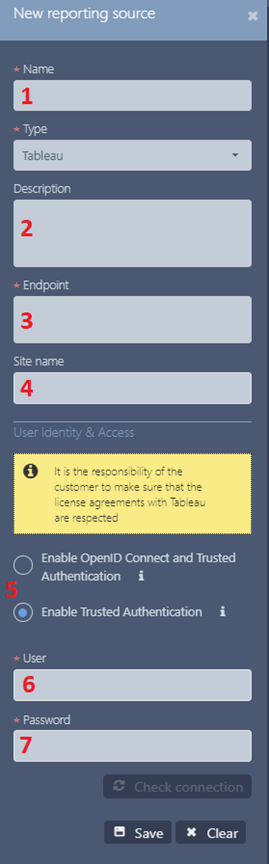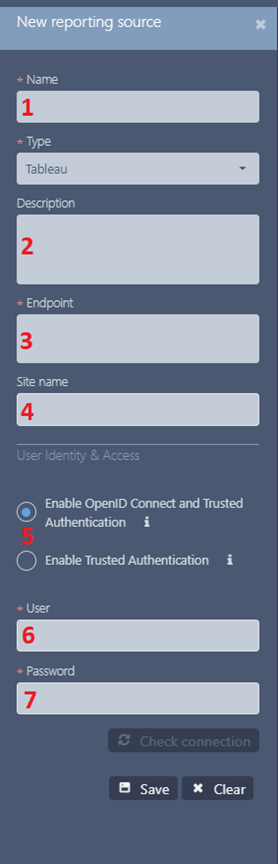Configuring Tableau Reporting Source
Reporting Portal supports two types of authentication
with Tableau Server:
Trusted Authentication
Trusted authentication simply means that you have set up a trusted relationship
between Tableau Server and Reporting Portal/Configuration web applications.
When Tableau Server receives requests from Reporting Portal/Configuration
it sends also credential token that was issued for licensed Tableau Server
user.
How to configure Tableau Server to use Trusted Authentication please
follow the link
.
To configure Tableau Reporting Source to use Trusted Authentication
follow these steps:
- Go to Reporting Sources
- Select Tableau Reporting Source from the grid
- In the first tab (Properties) in the section User Identity &
Access select ‘Trusted Authentication’ option
- In the ‘User’ and ‘Password’ fields enter the credentials for the
licensed Tableau User. These credentials will be used to generate
credential token which will be used for Tableau API and for loading
visual reports from Tableau Server.
- Click on ‘Check connection’ to verify the credentials entered
Client browsers must be configured to allow
third-party cookies in order to use trusted authentication with embedded
views.
Note: It is the responsibility of the customer to make sure that the
license agreements with Tableau are respected.
Configuration
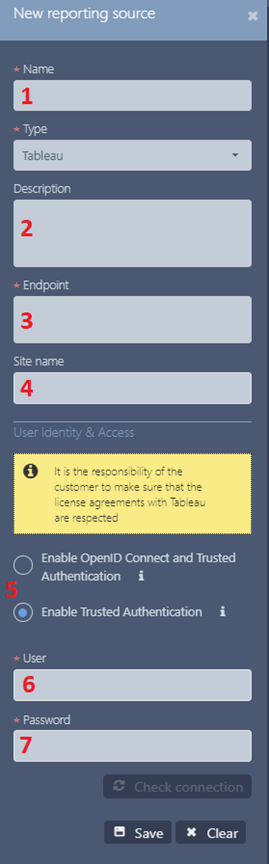
|
Name – Reporting source
name Description
– Source description Endpoint
– Tableau server endpoint Site
name – Tableau site is a grouping of your workbooks and
other resources on a server. A site has its own URL and
users. It is walled off from other sites on the server.
A developer program sandbox is a site on the Tableau Online
server. User
Identity & Access – Enable OpenID Connect and
Trusted Authentication or Trusted Authentication User
– User credentials for login on server Password
– User credentials for login on server
|
Check connection button – check’s the connection to the server
OpenID Connect & Trusted Authentication
OpenID Connect is a standard authentication protocol that lets users
that are successfully signed in to an identity provider (IdP) to use Tableau
Server. Tableau Server can use ATS Security Manager as Identity provider.
After they have successfully signed in to Reporting Portal (ATS Security
Manager is used as IdP), they are automatically signed in to Tableau Server
and they can load and view Tableau visual reports in Reporting Portal.
Configuring OpenID Connect involves several steps.
How to configure OpenID Connect on Tableau Server please follow the
link.
To configure Tableau Reporting Source to use ATS Security Manager as
Identity Provider follow these steps:
- Go to Reporting Sources
- Select Tableau Reporting Source from the grid
- In the first tab (Properties) in the section User Identity &
Access select ‘OpenID Connect & Trusted Authentication’ option
- In the ‘User’ and ‘Password’ fields enter the credentials for the
licensed Tableau User
- These credentials will be used to generate credential token which
will be used for accessing Tableau API. Tableau API only works with
credentials token and OpenID authentication flow is not applicable
here.
- Click on ‘Check connection’ to verify the credentials entered
- ‘Client Id’, ‘Client Secret’ and ‘Configuration URL’ are automatically
generated by the Reporting Portal. These values should be used when
you are configuring OpenID Connect authentication method on Tableau
Server.
When using OpenID Connect, Tableau Server identifies the user from the
claims stored in the token issued by ATS Security Manager. Tableau Server
searches for a username in the Tableau’s repository that matches the ‘email’
claim from the ATS Security Manager token. When a username match succeeds
the user can load Tableau visual reports.
For this authentication flow to work, the user must have email address
stored in ATS Security Manager. This same email address must match with
the user name of a licensed Tableau user.
Configuration
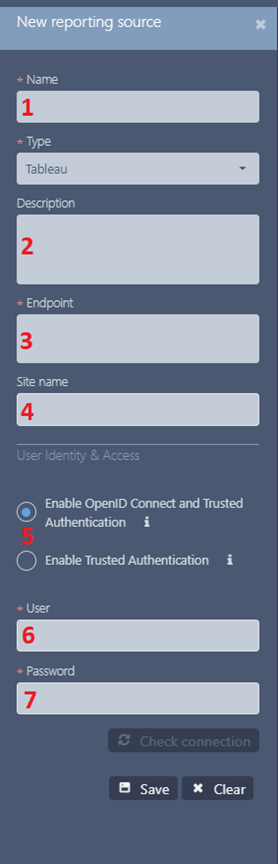
|
Name – Reporting source
name Description
– Source description Endpoint
– Tableau server endpoint Site
name – Tableau site is a grouping of your workbooks and
other resources on a server. A site has its own URL and
users. It is walled off from other sites on the server.
A developer program sandbox is a site on the Tableau Online
server. User
Identity & Access – Enable OpenID Connect and
Trusted Authentication or Trusted Authentication User
– User credentials for login on server Password – User credentials
for login on server
|
Check connection button – check’s the connection to the server