Web pages types of reporting sources are containers of web pages which can be loaded with certain URL parameter values. Multiple web pages can be "added" to a Web pages type of reporting source, and to each web page some parameters can be assigned. These web pages are the "reports" of this reporting source, and the URL parameters are the "report parameters". Later when these reports are called from the ATS Reporting portal the page URL including the configured parameter values are passed on to an "iframe" HTML element for preview.
Adding reporting source of type Web pages
Web pages of reporting sources can be added with or without configured reports and/or report parameters. When the source is later edited reports can be added or removed, as well as report parameters for the specific reports.
Adding source with no reports
To add a web pages type of reporting source with no configured reports:
- Open the New reporting source blade.
- Provide Name. The name of the reporting source needs to be unique.
- From the Type select list select the Web pages option.
- Leave the Configure reports link as is (Not configured).
- Provide Description (optional).
- Provide names for the default From-To parameters for time periods (optional).
- Click on the Save button.
- The New reporting source blade is closed and an appropriate push notification will appear depending on the outcome.
- A successfully created reporting source will appear in the top position of the Reporting sources grid.
Adding source with reports without report parameters
To add a web pages type of reporting source with configured reports (but no report parameters):
- Open the New reporting source blade.
- Provide Name. The name of the reporting source needs to be unique.
- From the Type select list select the Web pages option.
- Click on the Not configured link under Configure reports.
- A new Reporting source - Reports blade loads on the right showing an empty Reports grid.
- Click on the Add button above the Reports grid.
- A new Details blade is loaded on the right.
- Provide Report name and Page URL. (The report name needs to be unique within this source).
- Leave the Parameters grid in the Details blade as is (No report parameters configured yet).
- Click on the Save button under the Parameters grid.
- The Details blade is closed. The Reporting source - Reports blade is refreshed: now there is one entry in the Reports grid. The Not configured link under Configure reports in the New reporting source blade is also updated: now it shows Configured (1).
- Repeat steps 6-10 as needed to configure (add) an additional reports to the reporting source.
- Close the Reporting source - Reports blade.
- Click on the Save button in New reporting source blade.
- The New reporting source blade is closed and an appropriate push notification will appear depending on the outcome.
- A successfully created reporting source will appear in the top position of the Reporting sources grid.
Adding source with reports and report parameters
To add a web pages type of reporting source with configured reports and configured report parameters:
- Open the New reporting source blade.
- Provide Name. The name of the reporting source needs to be unique.
- From the Type select list select the Web pages option.
- Click on the Not configured link under Configure reports.
- A new Reporting source - Reports blade loads on the right showing an empty Reports grid.
- Click on the Add button above the Reports grid.
- A new Details blade is loaded on the right.
- Provide Report name and Page URL. (The report name needs to be unique within this source).
- Click on the Add button above the Parameters grid.
- A new Report parameter blade is loaded on the right.
- Provide parameter details (parameter name needs to be unique within this report).
- Click on the Save button in the Report parameter blade.
- Repeat steps 9-12 as needed to add all parameters for the report.
- Click on the Save button under the Parameters grid.
- The Details blade is closed. The Reporting source - Reports blade is refreshed: now there is one entry in the Reports grid. The Not configured link under Configure reports in the New reporting source blade is also updated: now it shows Configured (1).
- Repeat steps 6-14 as needed to configure (add) an additional reports with report parameters to the reporting source.
- Close the Reporting source - Reports blade.
- Click on the Save button in New reporting source blade.
- The New reporting source blade is closed and an appropriate push notification will appear depending on the outcome.
- A successfully created reporting source will appear in the top position of the Reporting sources grid.
Editing reporting source of type Web pages
To edit a reporting source of type Web pages click on the Report in the reporting sources grid or select the Open option from the row context menu. The reporting source details blade is loaded on the right with two tabs: Properties and Reports.
Edit the properties of a Web pages type of reporting source
The Properties of a reporting source of type Web pages are edited as for any other reporting sources types.
Edit the reports of a Web pages type of reporting source
To edit a report of a Web pages type of a reporting source:
- Click on the Reports tab option in the reporting source details blade.
- The Reports grid is displayed showing the configured reports for this reporting source in three columns: Report name, Page URL and Parameters (configured or not configured information in column).
- Click on a report in the reports grid or select the Open option from its context menu.
- The report details blade is loaded on the right with disabled Save and Discard options.
- Edit the properties of the report (Report name, Page URL).
- The Save and Discard options become enabled.
- If needed edit the report parameters.
- Select the Save blade option.
- The report details blade is closed. A push notification appears depending on the action outcome. The matching data in the Reports grid is updated accordingly.
To delete a report from a Web pages type of a reporting source:
- Click on the Reports tab option in the reporting source details blade.
- The Reports grid is displayed showing the configured reports for this reporting source in three columns: Report name, Page URL and Parameters (configured or not configured information in column).
- Select the Delete option from a report's context menu.
- Click on the Yes button in the confirmation pop-up screen.
- A success notification appears for a successfully deleted report. The report is no longer present in the Reports grid for this reporting source.
To add a report to a Web pages type of a reporting source:
- Click on the Reports tab option in the reporting source details blade.
- The Reports grid is displayed showing the configured reports for this reporting source in three columns: Report name, Page URL and Parameters (configured or not configured information in column).
- Click on the Add button above the Reports grid.
- A new Details blade is loaded on the right.
- Provide Report name and Page URL. (The report name needs to be unique within this source).
- Optionally add parameters.
- Click on the Save button under the Parameters grid.
- The Details blade is closed. The Reporting source - Reports blade is refreshed: the new report is added to the grid.
Edit report parameters
To edit a report parameter:
- Click on a parameter in the parameters grid or select the Open option from its context menu.
- The report parameter blade is loaded on the right with disabled Save and Discard options.
- Edit the properties of the parameter (Parameter, Code, Type, Default value).
- The Save and Discard options become enabled.
- Select the Save blade option.
- The report parameter blade is closed. A push notification appears depending on the action outcome. The matching data in the Parameters grid is updated accordingly.
To delete a report parameter:
- Select the Delete option from a parameter's context menu.
- Click on the Yes button in the confirmation pop-up screen.
- A success notification appears for a successfully deleted parameter. The parameter is no longer present in the Parameters grid for this report.
To add a report parameter:
- Click on the Add button above the Parameters grid.
- A new Report parameter blade is loaded on the right.
- Provide parameter details (parameter name needs to be unique within this report).
- Click on the Save button in the Report parameter blade.
- Repeat steps 9-12 as needed to add all parameters for the report.
- Click on the Save button under the Parameters grid.
Detail description of the input fields
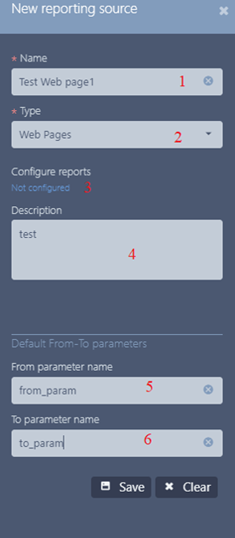 |
|
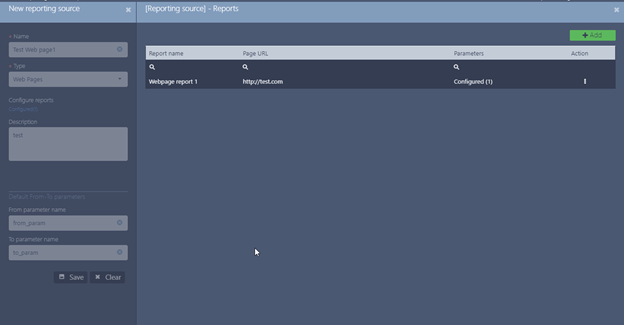
While adding new webpage type of source, we can configure webpage type of reports by defining their Name, Page URL and their Parameters.