This section describes the methods in which security classes can be viewed, edited and created in ATS Reporting Configuration.
View security classes in the Security classes grid
The Security Classes grid can be loaded by clicking on the Security settings in the ATS reporting menu. The Security Classes grid shows information for the configured security classes in two columns; Security class and Description.
Each row in the Security Classes grid has a context menu, which can opened by clicking on the context menu icon (...). There are two context menu options available; Open and Delete.
Please note that the Default security class can not be edited or deleted.
View Security class details in the Security class details blade
Selecting the Open option from the context menu loads the Security class details blade on the right of the window. The Security class details blade displays details about the security class such as its name and description.
Edit security classes in the Security classes grid
Each row in the Security classes grid has a context menu which you can open by clicking on the context menu icon (...). There are two context menu options available; Open and Delete.
Delete a security class
A Security class can be deleted by selecting the Delete option in the context menu of the security class. Once confirmed, a success notification is displayed and the security class is no longer visible in the grid.
Edit security class from Security class details blade
A security class can be edited by selecting the Open option in the context menu of the security class. The Security class details blade is loaded on the right of the window. The Security class details blade displays details about the security class such as its name and description.
Two options, Save and Discard, are disabled until the contents of the fields are modified. The Save option commits the changes made to the security class, while the Discard option restores the original values in the modified fields. In addition, the Discard option disables the Save and Discard options.
Create a new security class
A security class can be created by selecting the Add button in the top right corner above the Security classes grid. The New security class blade is displayed and prompts for the following information:
Security class: Enter a name for the security class
The name assigned to the security class must be unique.
Description: Enter a description of the security class (optional)
Once the above information is entered, press Save.
The new security class is displayed in the Security classes grid.
Security Class Precedence
When a report and its parent folder have different security classes then the security class assigned to the report takes precedence when resolving the visibility of the report.
This is presented in the following example:
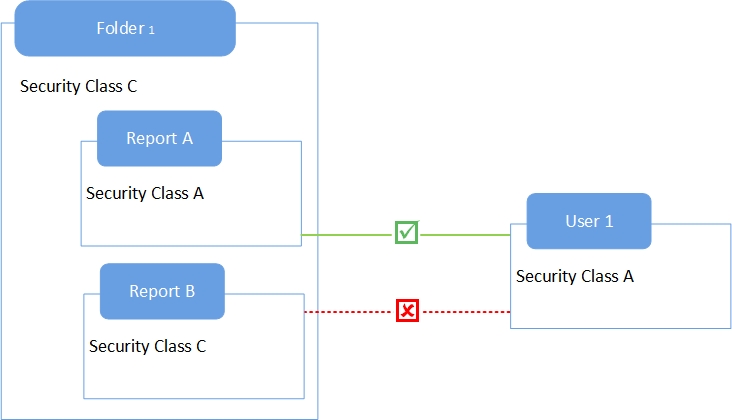
User 1 can access Report A in Folder 1, despite not being assigned Security Class C. This is due to the rights assigned to the report taking precedence over the rights assigned to the folder.