Whether a job is Static or Dynamic is dependent on the type of Query is used in the Managed Report. Since the job creation process is the same, this tutorial will use Static as the example Job Type.
To learn more about setting up EventSmith to what is required in order to receive event notifications, please refer to the EventSmith topics.
Go to the Job Setup tab.

Click the Add button in the bottom left corner of the interface.

Select the new row and enter Demo Static Job as the Job Name.
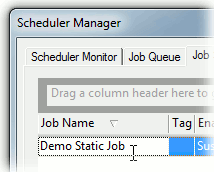
Select a Job User.
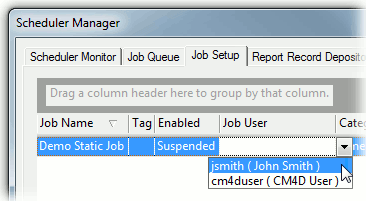
In the Category field, select Static.
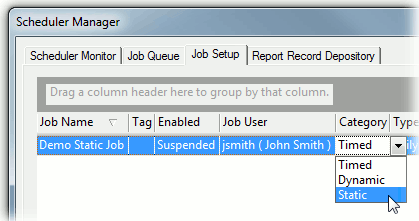
In the Type field, select DataProcessed.
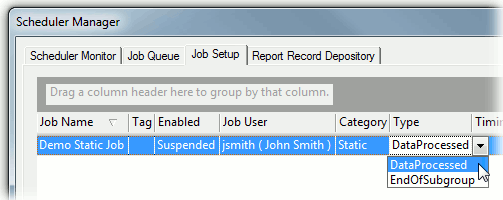
Since none of the Timing fields apply, scroll to the right until you see the column Report Type.
If you are missing any columns, right click the column headers to open the Field Chooser dialog. To learn more about how the column headers and grouping options work, see the topic Grid Controls.
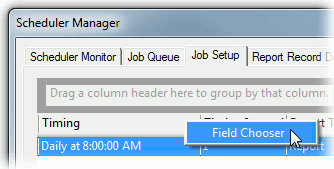
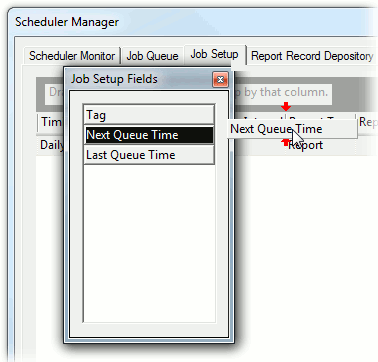
In the Report Type field,select Both. This will create both printed reports (PDFs) and EventSmith Event notifications.
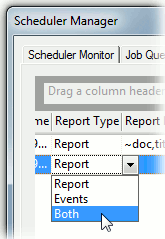
If you want to use a Sample Filter, select the Sample Filter and enter the Sample Filter Value exactly as it appears in the database. For this example, however, no filters will be used.
Double click the Managed Report field to open the selection dialog. Select the check box next to the Managed Document you want to use to run your report and click OK.
If you are creating a Static job, only Static Managed Documents will be listed in the Managed Documents dialog.
If you are creating a Dynamic job, only Dynamic Managed Documents will be listed in the Managed Documents dialog.
If you have all your settings correct and you want to run your job, return to the Job Setup tab and change the Enabled field to Active.
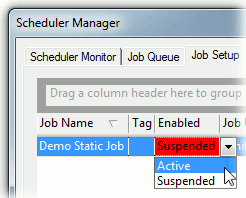
Now that you have set all of the required fields, click the Save button in the bottom right corner of the dialog.
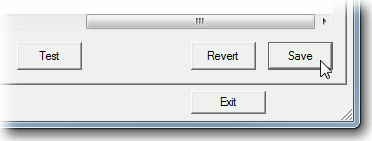
Once you have started the Services, you can Test your job by selecting the row from the list and clicking the Test button in the bottom center of the interface. Once you click Ok in the dialog that pops up, the job will be sent to the Job Queue and completed as it would if it were processed normally. If you want to test the PDF function, you must have eDoc Printer installed.

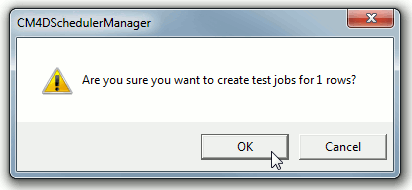
Select the Job Queue tab to see the status of your job.
If there are any missing or invalid settings, the test job will fail.
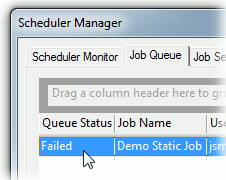
Now that you have learned how to create a Static Job, continue with creating all other jobs you plan to use to create your Scheduler Reports.
To create Dynamic jobs, repeat steps 1-18 and set the Category field in step 6 to Dynamic. An easy way to do this would be to select the Static job you just created, click the Copy button, and then simply set the Category to Dynamic and rename the job.
See also, How to Create Timed Jobs.