Overview
The VK_NUMPAD and VK_QUERTY forms are on-screen keyboards presented to the user when they select a data entry field.
Unlike all the other forms it isn't related to a template. Instead, it is assigned to a control using the KeyboardName property.
The keyboard is fully customizable and can be arranged in any way required.
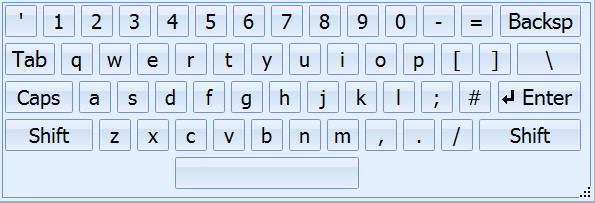
Controls
Form Specific Controls
|
Control |
Used to perform this action |
|
|
Can be modified to represent any key. |
|
Other keys |
There are several controls that are preset to specific keyboard keys. |
Other Available Controls
|
Control |
Used to perform this action |
|
Generic Checkbox |
Enable or disable option. |
|
Generic Combobox |
Select one or more options. |
|
Generic Listbox |
Choose from list of options. |
|
Generic TextEdit |
Manually enter value. Can also be populated automatically. e.g. using a barcode scanner. |
|
Group Control |
Allows components to be grouped together in the form. When the group control is moved all the components it contains will also be moved. |
|
Picture |
Displays a graphic such as a company logo. |
|
Product Document Control |
Displays documents associated to the current product. |
|
Report Viewer |
Displays a customizable Microsoft SSRS report. |
|
Setup Info |
Displays process, product and setup that have been selected. |
|
Setup Labels |
Displays label options that have been selected. |
|
Shift Info |
Displays the current shift. |
|
Static Label |
Displays customizable text. can be used to add extra information to the form. |
|
Station - Info Grid |
Lists available stations that can be selected. |
|
Station Info |
Displays the station that is being used. |
|
Tab Control |
Customizable tab control. |
|
User - Info Grid |
Displays information about the current user. |
|
User Info |
Displays the name of the current user. |
|
User Picture |
Displays a picture of the current user. |
|
Web Browser |
Displays a web browser window. Useful for displaying online help. |
Using a Virtual Keyboard
In order to use a virtual keyboard it must be specified for each control that requires it by using the KeyboardForm property.
For example, in the Login form the User Name Edit and Password Edit controls both have the KeyboardForm property. If a keyboard form is selected in the drop-down list in the property then it will automatically open when the control is selected by the operator at runtime.
If no keyboard form is specified then a keyboard will not be shown when the control is selected.